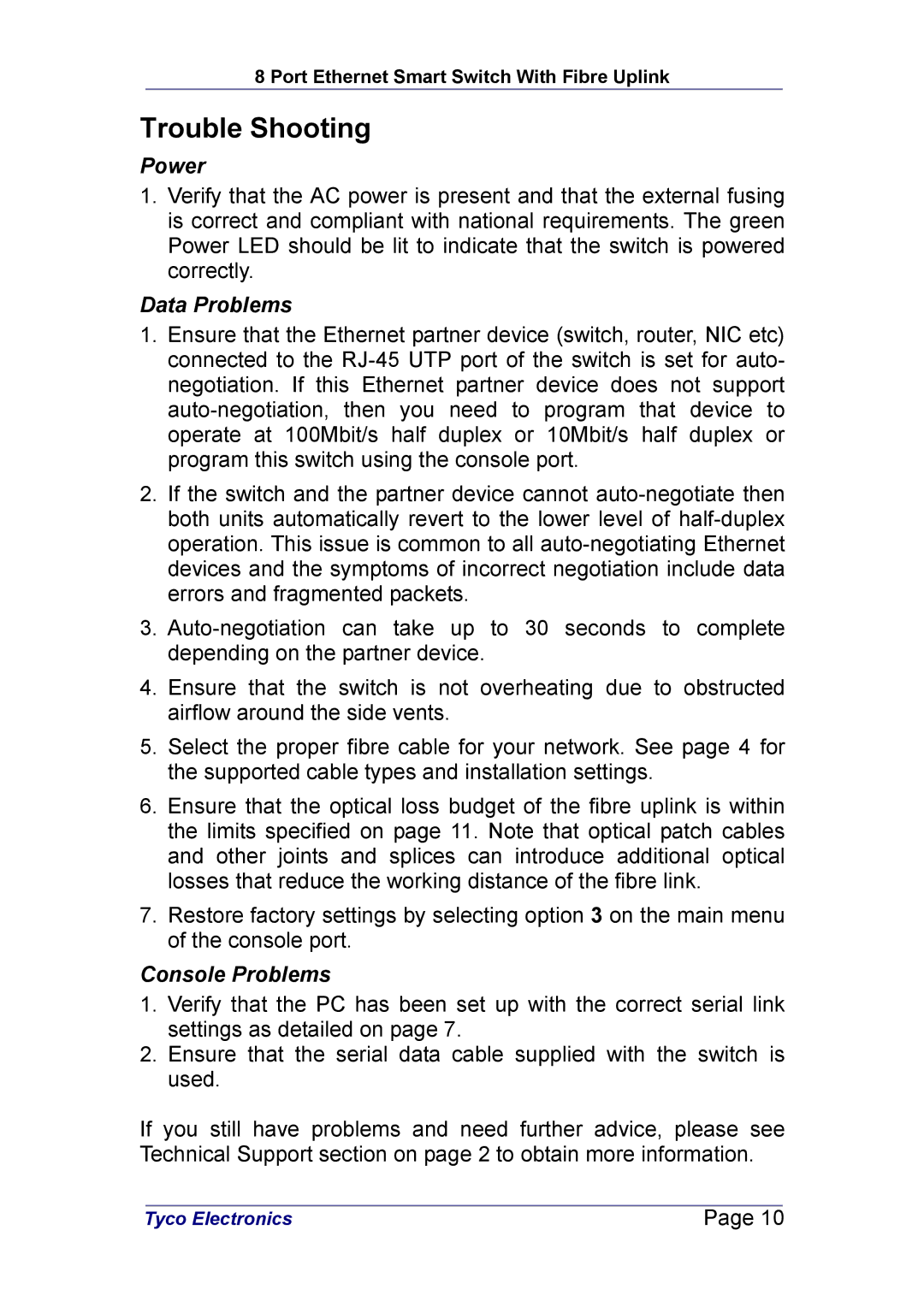8 Port Ethernet Smart Switch With Fibre Uplink
Trouble Shooting
Power
1.Verify that the AC power is present and that the external fusing is correct and compliant with national requirements. The green Power LED should be lit to indicate that the switch is powered correctly.
Data Problems
1.Ensure that the Ethernet partner device (switch, router, NIC etc) connected to the
2.If the switch and the partner device cannot
3.
4.Ensure that the switch is not overheating due to obstructed airflow around the side vents.
5.Select the proper fibre cable for your network. See page 4 for the supported cable types and installation settings.
6.Ensure that the optical loss budget of the fibre uplink is within the limits specified on page 11. Note that optical patch cables and other joints and splices can introduce additional optical losses that reduce the working distance of the fibre link.
7.Restore factory settings by selecting option 3 on the main menu of the console port.
Console Problems
1.Verify that the PC has been set up with the correct serial link settings as detailed on page 7.
2.Ensure that the serial data cable supplied with the switch is used.
If you still have problems and need further advice, please see Technical Support section on page 2 to obtain more information.
| Tyco Electronics | Page 10 |
|