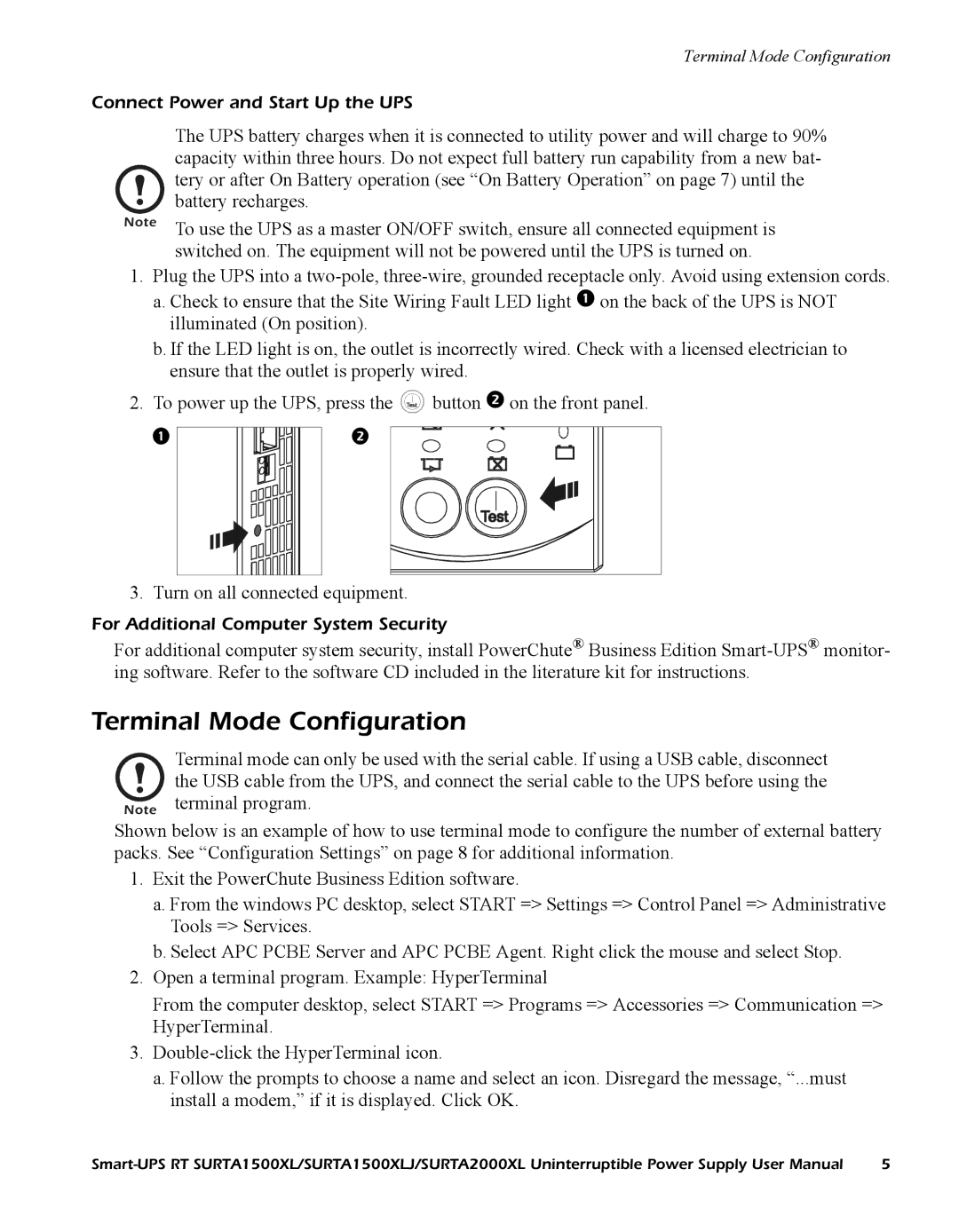Terminal Mode Configuration
Connect Power and Start Up the UPS
The UPS battery charges when it is connected to utility power and will charge to 90% capacity within three hours. Do not expect full battery run capability from a new bat- tery or after On Battery operation (see “On Battery Operation” on page 7) until the battery recharges.
Note To use the UPS as a master ON/OFF switch, ensure all connected equipment is switched on. The equipment will not be powered until the UPS is turned on.
1.Plug the UPS into a
a.Check to ensure that the Site Wiring Fault LED light on the back of the UPS is NOT illuminated (On position).
b.If the LED light is on, the outlet is incorrectly wired. Check with a licensed electrician to ensure that the outlet is properly wired.
2.To power up the UPS, press the ![]() button on the front panel.
button on the front panel.
|
3. Turn on all connected equipment.
For Additional Computer System Security
For additional computer system security, install PowerChute® Business Edition
Terminal Mode Configuration
Terminal mode can only be used with the serial cable. If using a USB cable, disconnect the USB cable from the UPS, and connect the serial cable to the UPS before using the
Note terminal program.
Shown below is an example of how to use terminal mode to configure the number of external battery packs. See “Configuration Settings” on page 8 for additional information.
1.Exit the PowerChute Business Edition software.
a.From the windows PC desktop, select START => Settings => Control Panel => Administrative Tools => Services.
b.Select APC PCBE Server and APC PCBE Agent. Right click the mouse and select Stop.
2.Open a terminal program. Example: HyperTerminal
From the computer desktop, select START => Programs => Accessories => Communication => HyperTerminal.
3.
a.Follow the prompts to choose a name and select an icon. Disregard the message, “...must install a modem,” if it is displayed. Click OK.
5 |