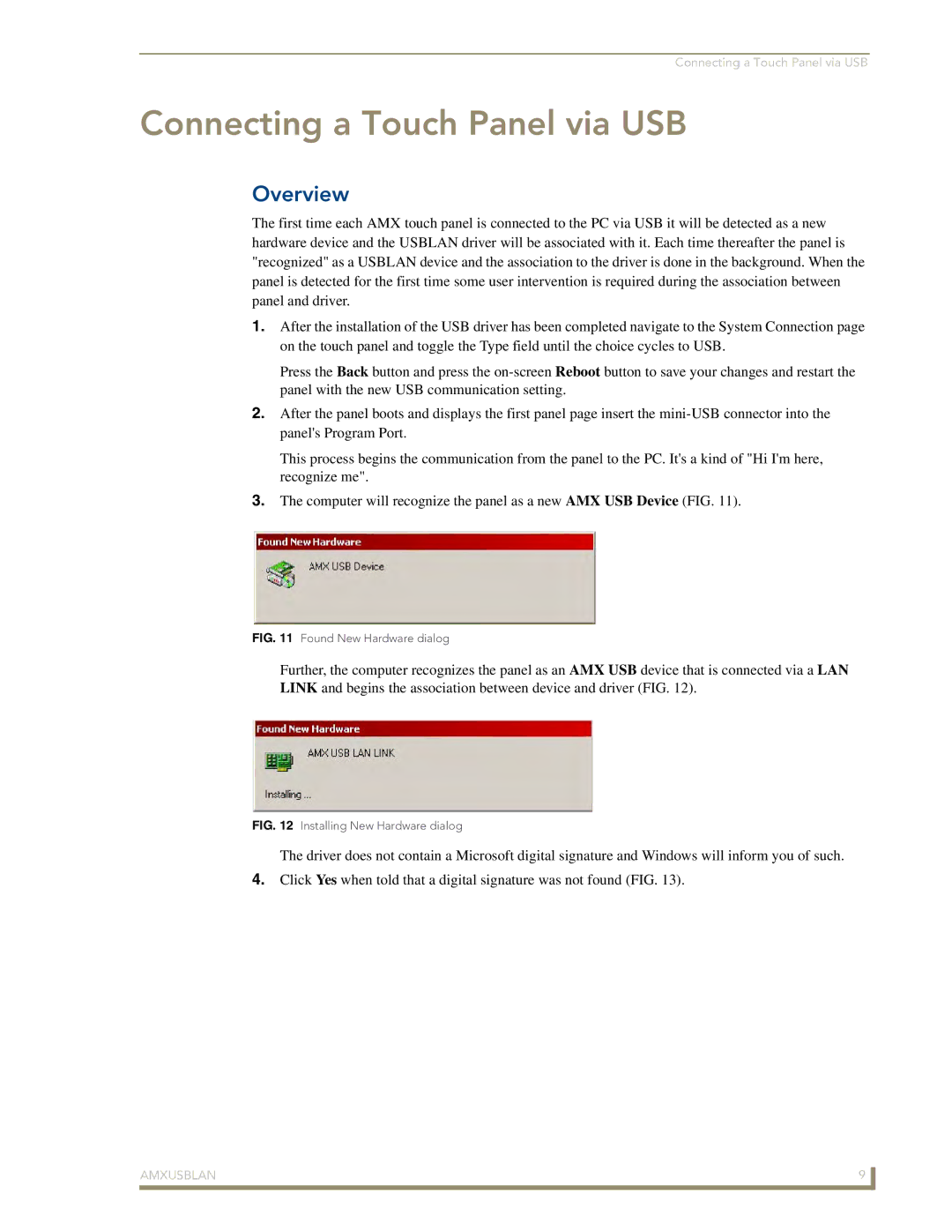Connecting a Touch Panel via USB
Connecting a Touch Panel via USB
Overview
The first time each AMX touch panel is connected to the PC via USB it will be detected as a new hardware device and the USBLAN driver will be associated with it. Each time thereafter the panel is "recognized" as a USBLAN device and the association to the driver is done in the background. When the panel is detected for the first time some user intervention is required during the association between panel and driver.
1.After the installation of the USB driver has been completed navigate to the System Connection page on the touch panel and toggle the Type field until the choice cycles to USB.
Press the Back button and press the
2.After the panel boots and displays the first panel page insert the
This process begins the communication from the panel to the PC. It's a kind of "Hi I'm here, recognize me".
3.The computer will recognize the panel as a new AMX USB Device (FIG. 11).
FIG. 11 Found New Hardware dialog
Further, the computer recognizes the panel as an AMX USB device that is connected via a LAN LINK and begins the association between device and driver (FIG. 12).
FIG. 12 Installing New Hardware dialog
The driver does not contain a Microsoft digital signature and Windows will inform you of such.
4.Click Yes when told that a digital signature was not found (FIG. 13).
AMXUSBLAN | 9 |
|
|