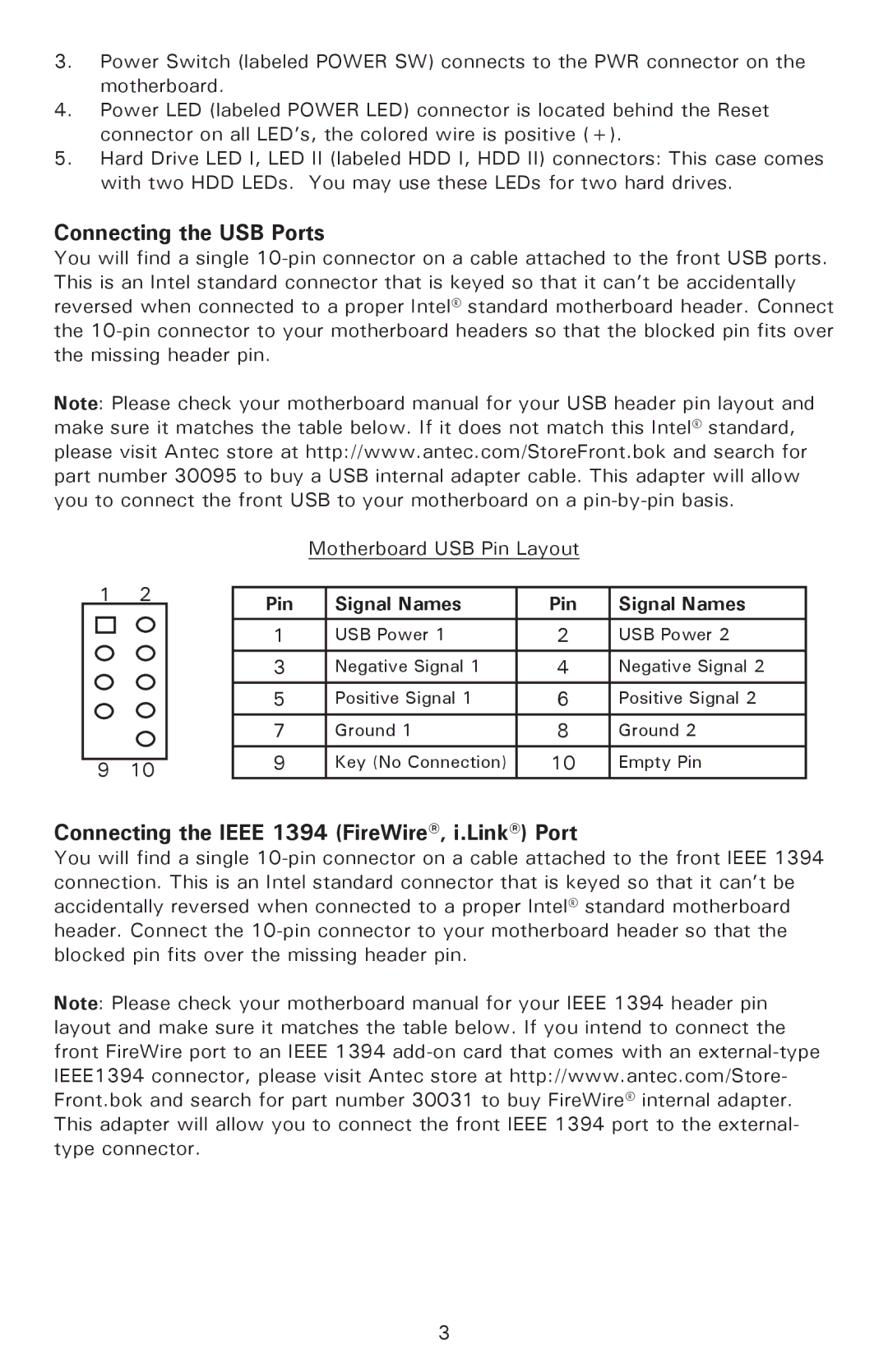P182, P180, P182SE specifications
The Antec P182SE, P180, and P182 are part of Antec's celebrated Performance One series, which is designed to provide users with an optimal balance of form, functionality, and cooling efficiency. These models have gained a loyal following among PC builders and enthusiasts, thanks to their innovative features and user-friendly designs.The Antec P180, first introduced in the mid-2000s, set the standard for quiet performance and thermal efficiency. Its layout was groundbreaking, featuring a dual-chamber design that separated the heat-producing components from the cooler regions of the case. This configuration helps to optimize airflow and reduce noise, a hallmark of Antec's commitment to silent computing. The P180 supports multiple cooling options, including space for large CPU coolers and dedicated areas for additional fans—all designed to keep temperatures in check while minimizing acoustic output.
Building on the success of the P180, Antec released the P182, which incorporated a few refinements and enhancements. The P182 features improved cable management with additional routing options, enhancing overall airflow and allowing for a cleaner build aesthetic. Moreover, it includes upgrades to the damping material, enhancing acoustic performance even further. With its ability to accommodate both standard and long graphics cards, the P182 remains a versatile choice for gamers and professionals alike.
The P182SE, or Special Edition, is a variant that doubles down on the original DNA of the P182 while offering a few distinctive upgrades. It retains the dual-chamber architecture but introduces updated fan configurations, allowing for even more efficient airflow. The aesthetic appeal of the P182SE is enhanced with a sleek aluminum front panel and an innovative door design that provides easy access to drive bays, while still offering noise-dampening benefits.
All three models support a variety of cooling solutions, including room for multiple 120mm and 140mm fans, while also being compatible with liquid cooling systems. Their support for larger PSU installations minimizes the need for restrictive sizes, giving builders more flexibility. Each case also allows for ample storage options, with multiple hard drive bays that can be configured to suit a user's storage requirements.
With a focus on performance, efficiency, and user experience, the Antec P182SE, P180, and P182 have established themselves as staples in the realm of PC building. Their combination of innovative design, robust construction, and thermal capabilities make them ideal choices for anyone looking to assemble a high-performance, silent system.