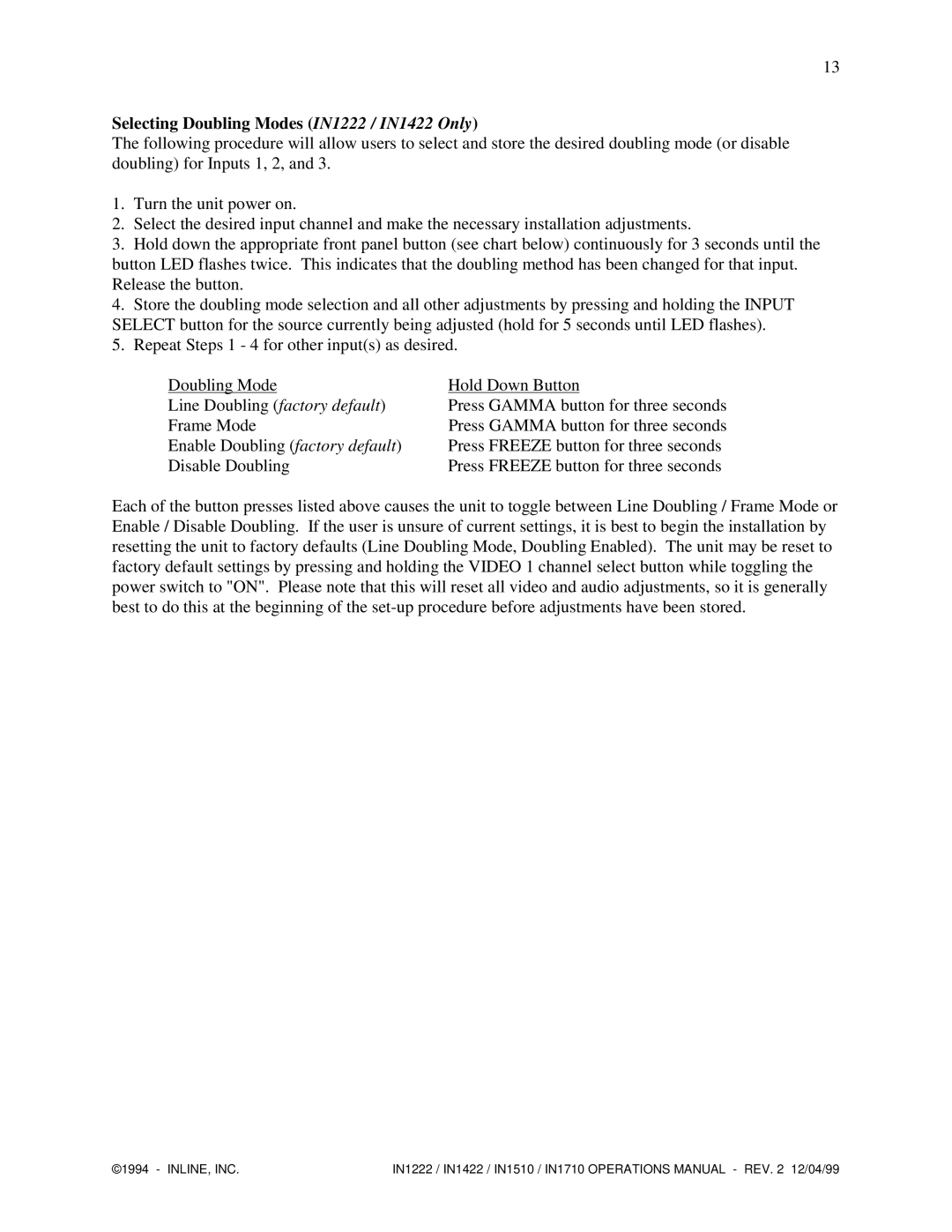13
Selecting Doubling Modes (IN1222 / IN1422 Only)
The following procedure will allow users to select and store the desired doubling mode (or disable doubling) for Inputs 1, 2, and 3.
1.Turn the unit power on.
2.Select the desired input channel and make the necessary installation adjustments.
3.Hold down the appropriate front panel button (see chart below) continuously for 3 seconds until the button LED flashes twice. This indicates that the doubling method has been changed for that input. Release the button.
4.Store the doubling mode selection and all other adjustments by pressing and holding the INPUT SELECT button for the source currently being adjusted (hold for 5 seconds until LED flashes).
5.Repeat Steps 1 - 4 for other input(s) as desired.
Doubling Mode | Hold Down Button |
Line Doubling (factory default) | Press GAMMA button for three seconds |
Frame Mode | Press GAMMA button for three seconds |
Enable Doubling (factory default) | Press FREEZE button for three seconds |
Disable Doubling | Press FREEZE button for three seconds |
Each of the button presses listed above causes the unit to toggle between Line Doubling / Frame Mode or Enable / Disable Doubling. If the user is unsure of current settings, it is best to begin the installation by resetting the unit to factory defaults (Line Doubling Mode, Doubling Enabled). The unit may be reset to factory default settings by pressing and holding the VIDEO 1 channel select button while toggling the power switch to "ON". Please note that this will reset all video and audio adjustments, so it is generally best to do this at the beginning of the
©1994 - INLINE, INC. | IN1222 / IN1422 / IN1510 / IN1710 OPERATIONS MANUAL - REV. 2 12/04/99 |