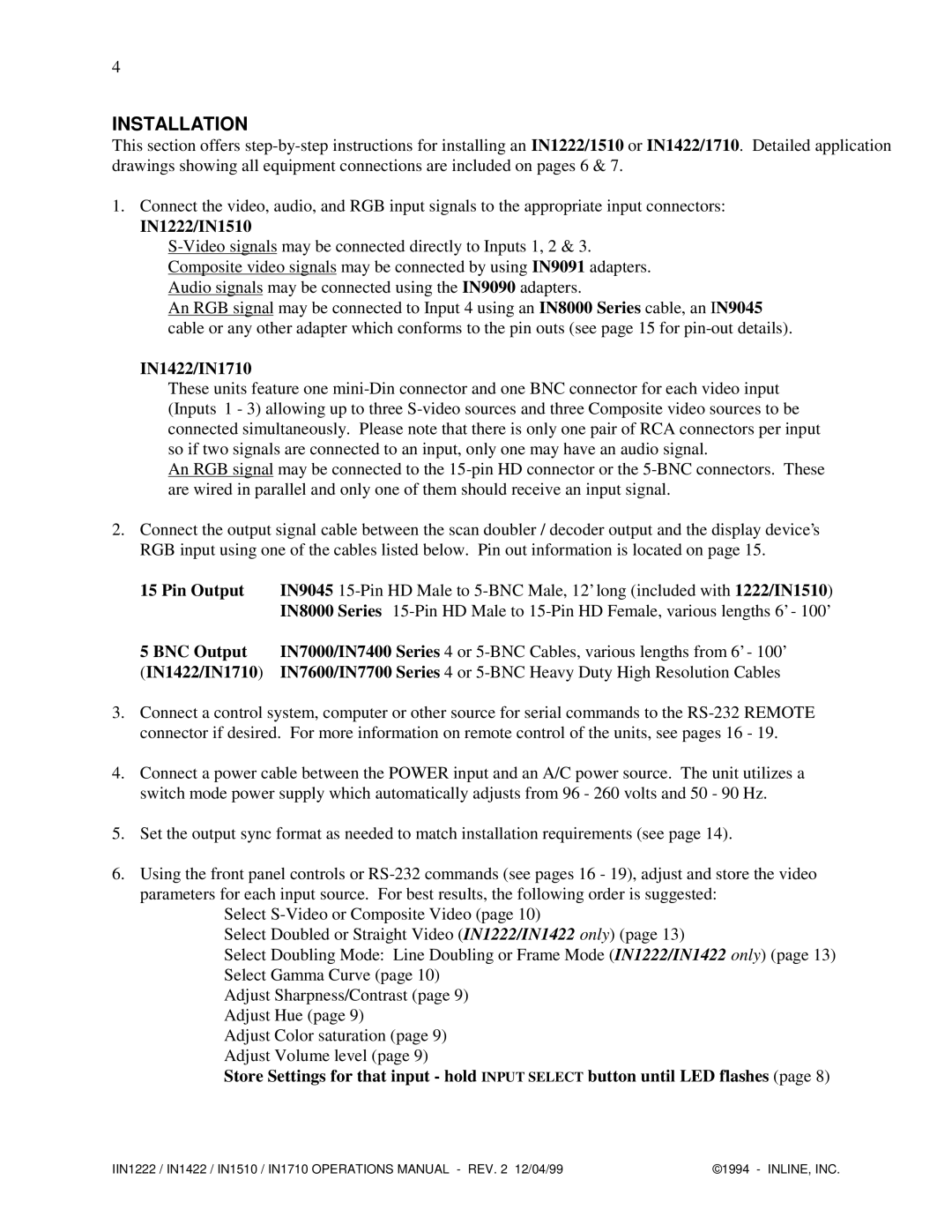4
INSTALLATION
This section offers
1.Connect the video, audio, and RGB input signals to the appropriate input connectors:
IN1222/IN1510
An RGB signal may be connected to Input 4 using an IN8000 Series cable, an IN9045 cable or any other adapter which conforms to the pin outs (see page 15 for
IN1422/IN1710
These units feature one
An RGB signal may be connected to the
2.Connect the output signal cable between the scan doubler / decoder output and the display device’s RGB input using one of the cables listed below. Pin out information is located on page 15.
15 Pin Output | IN9045 |
| IN8000 Series |
5 BNC Output | IN7000/IN7400 Series 4 or |
(IN1422/IN1710) IN7600/IN7700 Series 4 or
3.Connect a control system, computer or other source for serial commands to the
4.Connect a power cable between the POWER input and an A/C power source. The unit utilizes a switch mode power supply which automatically adjusts from 96 - 260 volts and 50 - 90 Hz.
5.Set the output sync format as needed to match installation requirements (see page 14).
6.Using the front panel controls or
Select
Select Doubled or Straight Video (IN1222/IN1422 only) (page 13)
Select Doubling Mode: Line Doubling or Frame Mode (IN1222/IN1422 only) (page 13) Select Gamma Curve (page 10)
Adjust Sharpness/Contrast (page 9) Adjust Hue (page 9)
Adjust Color saturation (page 9) Adjust Volume level (page 9)
Store Settings for that input - hold INPUT SELECT button until LED flashes (page 8)
IIN1222 / IN1422 / IN1510 / IN1710 OPERATIONS MANUAL - REV. 2 12/04/99 | ©1994 - INLINE, INC. |