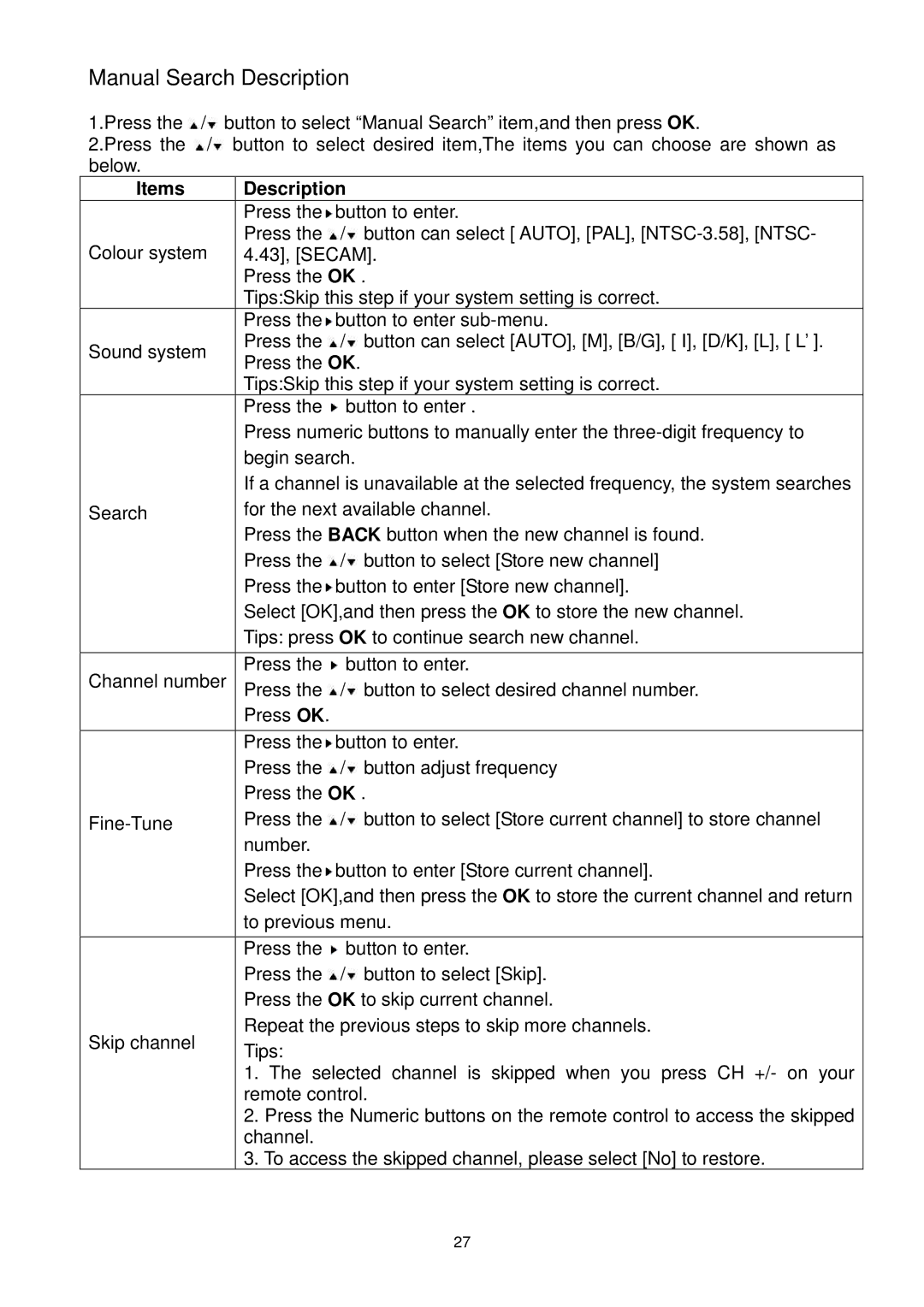Manual Search Description
1.Press the ![]() /
/![]() button to select “Manual Search” item,and then press OK.
button to select “Manual Search” item,and then press OK.
2.Press the ![]() /
/![]() button to select desired item,The items you can choose are shown as below.
button to select desired item,The items you can choose are shown as below.
Items | Description | ||
| Press the button to enter. | ||
| Press the / button can select [ AUTO], [PAL], | ||
Colour system | 4.43], [SECAM]. | ||
| Press the OK . | ||
| Tips:Skip this step if your system setting is correct. | ||
| Press the button to enter | ||
Sound system | Press the / button can select [AUTO], [M], [B/G], [ I], [D/K], [L], [ L’ ]. | ||
Press the OK. | |||
| |||
| Tips:Skip this step if your system setting is correct. | ||
| Press the | button to enter . | |
| Press numeric buttons to manually enter the | ||
| begin search. | ||
| If a channel is unavailable at the selected frequency, the system searches | ||
Search | for the next available channel. | ||
| Press the BACK button when the new channel is found. | ||
| Press the / button to select [Store new channel] | ||
| Press the button to enter [Store new channel]. | ||
| Select [OK],and then press the OK to store the new channel. | ||
| Tips: press OK to continue search new channel. | ||
|
|
| |
Channel number | Press the | button to enter. | |
Press the / button to select desired channel number. | |||
| |||
| Press OK. |
| |
|
| ||
| Press the button to enter. | ||
| Press the / button adjust frequency | ||
| Press the OK . | ||
Press the / button to select [Store current channel] to store channel | |||
| number. |
| |
| Press the button to enter [Store current channel]. | ||
| Select [OK],and then press the OK to store the current channel and return | ||
| to previous menu. | ||
|
|
| |
| Press the | button to enter. | |
| Press the / button to select [Skip]. | ||
| Press the OK to skip current channel. | ||
Skip channel | Repeat the previous steps to skip more channels. | ||
Tips: |
| ||
|
| ||
| 1. The selected channel is skipped when you press CH +/- on your | ||
| remote control. | ||
| 2. Press the Numeric buttons on the remote control to access the skipped | ||
| channel. |
| |
| 3. To access the skipped channel, please select [No] to restore. | ||
27