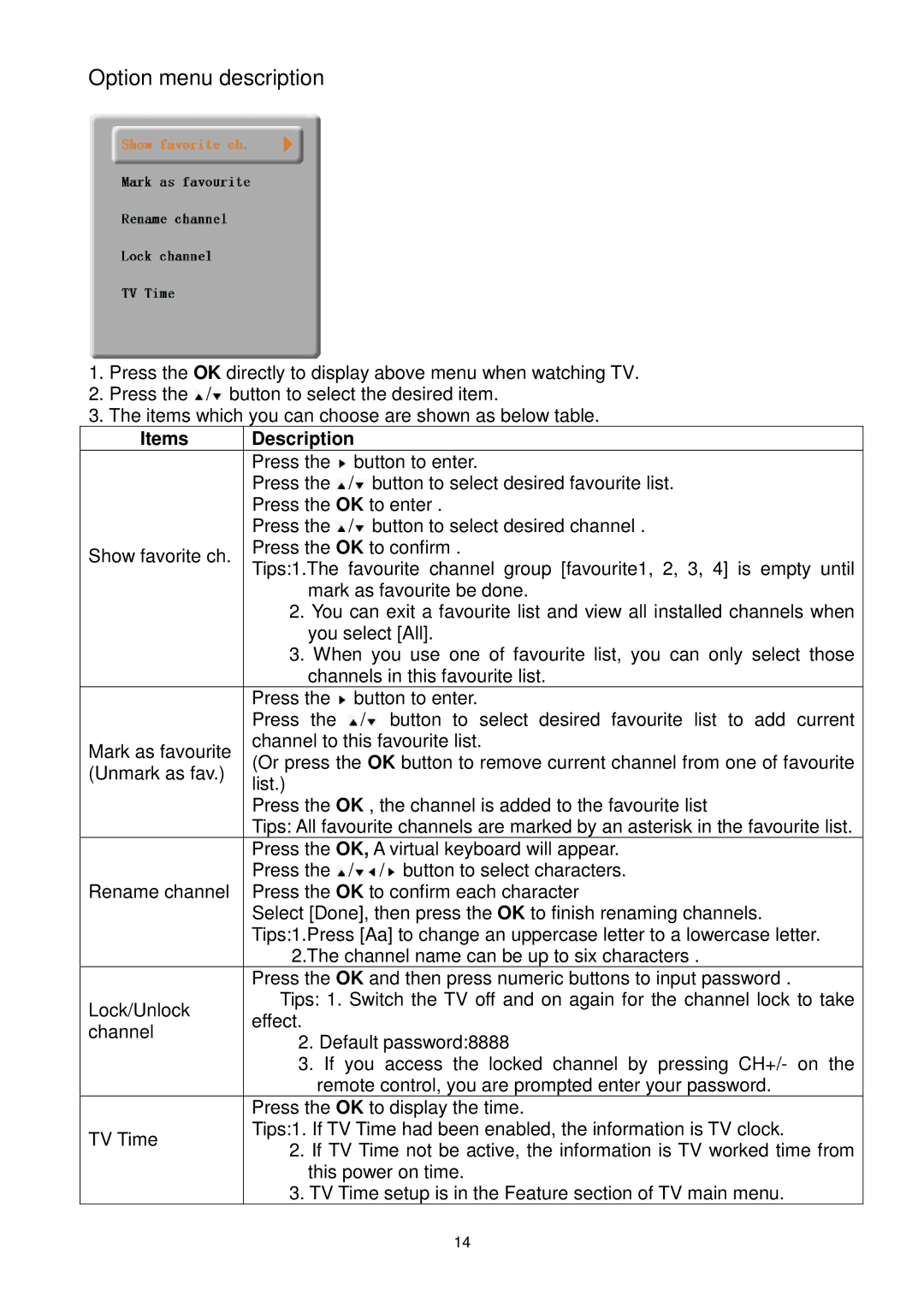Option menu description
1.Press the OK directly to display above menu when watching TV.
2.Press the ![]() /
/![]() button to select the desired item.
button to select the desired item.
3.The items which you can choose are shown as below table.
Items Description
Press the ![]() button to enter.
button to enter.
Press the ![]() /
/![]() button to select desired favourite list. Press the OK to enter .
button to select desired favourite list. Press the OK to enter .
Press the ![]() /
/![]() button to select desired channel .
button to select desired channel .
Show favorite ch. | Press the OK to confirm . | ||
Tips:1.The favourite channel group [favourite1, 2, 3, 4] is empty until | |||
| |||
| mark as favourite be done. | ||
| 2. You can exit a favourite list and view all installed channels when | ||
| you select [All]. | ||
| 3. When you use one of favourite list, you can only select those | ||
| channels in this favourite list. | ||
| Press the | button to enter. | |
| Press the | / button to select desired favourite list to add current | |
Mark as favourite | channel to this favourite list. | ||
(Or press the OK button to remove current channel from one of favourite | |||
(Unmark as fav.) | |||
list.) |
| ||
|
| ||
| Press the OK , the channel is added to the favourite list | ||
| Tips: All favourite channels are marked by an asterisk in the favourite list. | ||
| Press the OK, A virtual keyboard will appear. | ||
| Press the / | / button to select characters. | |
Rename channel Press the OK to confirm each character | |||
| Select [Done], then press the OK to finish renaming channels. | ||
| Tips:1.Press [Aa] to change an uppercase letter to a lowercase letter. | ||
| 2.The channel name can be up to six characters . | ||
| Press the OK and then press numeric buttons to input password . | ||
Lock/Unlock | Tips: 1. Switch the TV off and on again for the channel lock to take | ||
effect. |
| ||
channel |
| ||
2. Default password:8888 | |||
| |||
| 3. If you access the locked channel by pressing CH+/- on the | ||
| remote control, you are prompted enter your password. | ||
| Press the OK to display the time. | ||
TV Time | Tips:1. If TV Time had been enabled, the information is TV clock. | ||
2. If TV Time not be active, the information is TV worked time from | |||
| |||
| this power on time. | ||
| 3. TV Time setup is in the Feature section of TV main menu. | ||
14