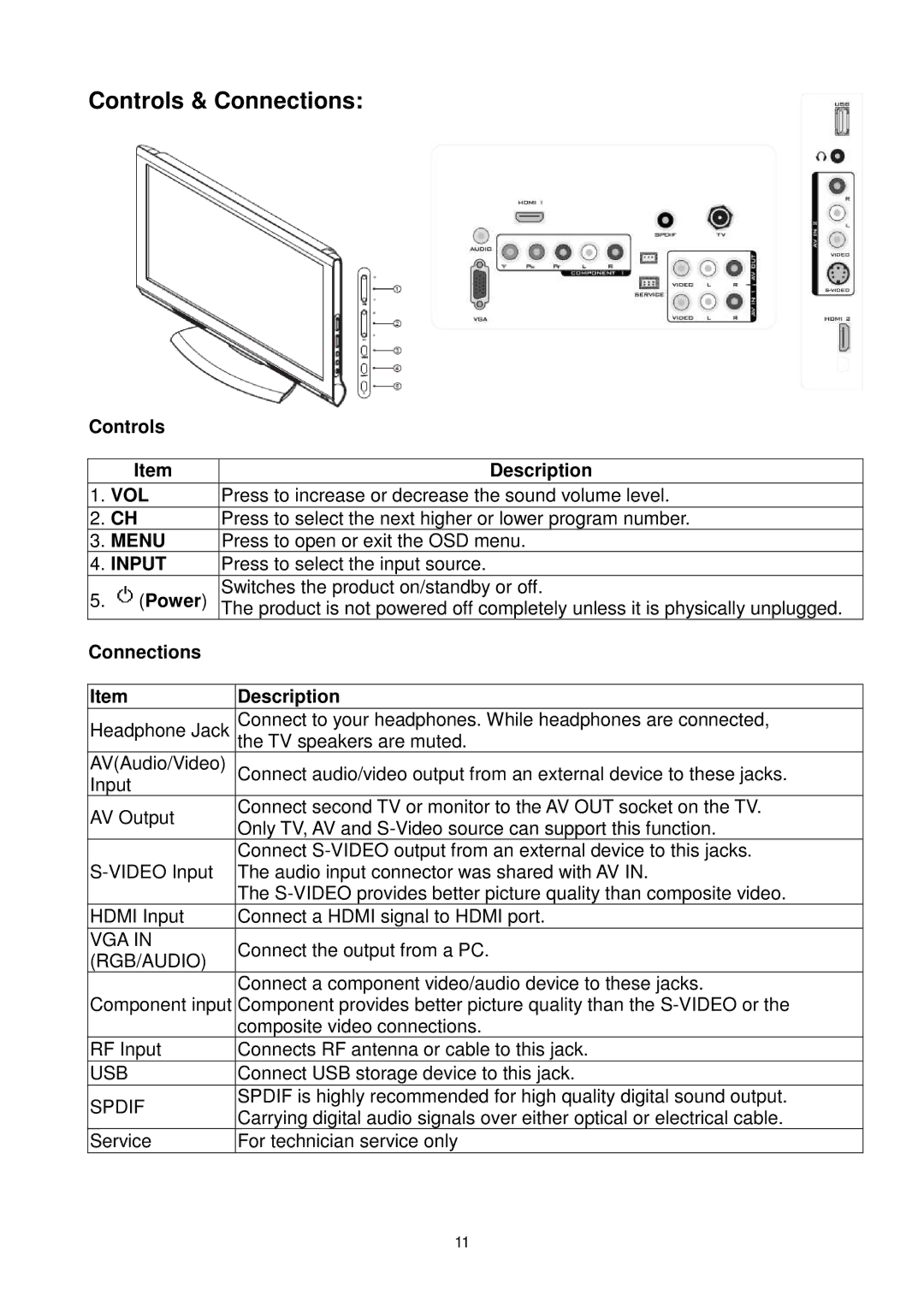Controls & Connections:
Controls
| Item | Description |
|
|
|
1. | VOL | Press to increase or decrease the sound volume level. |
2. | CH | Press to select the next higher or lower program number. |
3. | MENU | Press to open or exit the OSD menu. |
4. | INPUT | Press to select the input source. |
5. | (Power) | Switches the product on/standby or off. |
The product is not powered off completely unless it is physically unplugged. |
Connections
Item | Description | |
Headphone Jack | Connect to your headphones. While headphones are connected, | |
| the TV speakers are muted. | |
AV(Audio/Video) | Connect audio/video output from an external device to these jacks. | |
Input |
| |
AV Output | Connect second TV or monitor to the AV OUT socket on the TV. | |
Only TV, AV and | ||
| ||
| Connect | |
The audio input connector was shared with AV IN. | ||
| The | |
HDMI Input | Connect a HDMI signal to HDMI port. | |
VGA IN | Connect the output from a PC. | |
(RGB/AUDIO) | ||
| ||
| Connect a component video/audio device to these jacks. | |
Component input | Component provides better picture quality than the | |
| composite video connections. | |
RF Input | Connects RF antenna or cable to this jack. | |
USB | Connect USB storage device to this jack. | |
SPDIF | SPDIF is highly recommended for high quality digital sound output. | |
Carrying digital audio signals over either optical or electrical cable. | ||
| ||
Service | For technician service only |
11