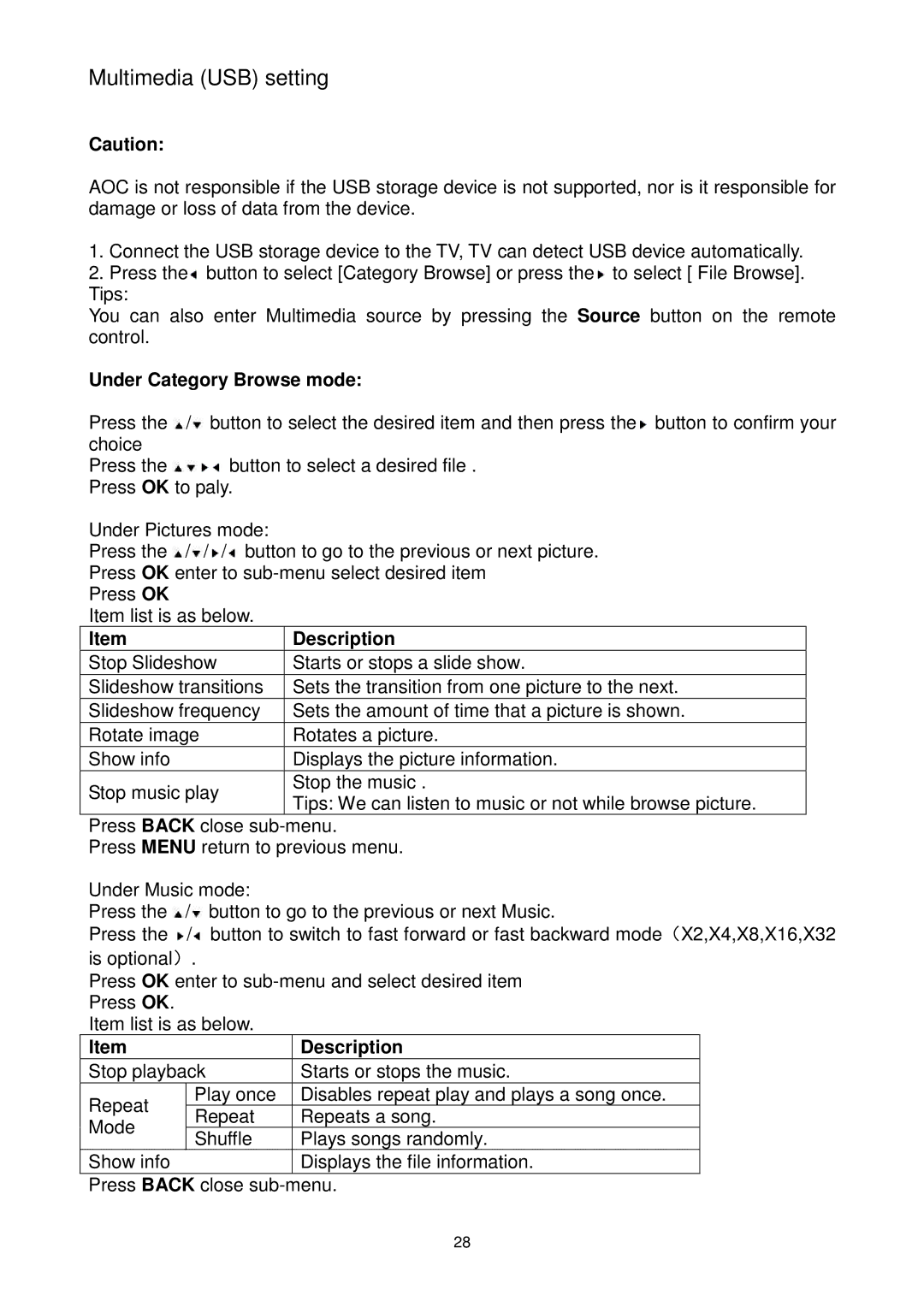Multimedia (USB) setting
Caution:
AOC is not responsible if the USB storage device is not supported, nor is it responsible for damage or loss of data from the device.
1.Connect the USB storage device to the TV, TV can detect USB device automatically.
2.Press the![]() button to select [Category Browse] or press the
button to select [Category Browse] or press the![]() to select [ File Browse]. Tips:
to select [ File Browse]. Tips:
You can also enter Multimedia source by pressing the Source button on the remote control.
Under Category Browse mode:
Press the ![]() /
/![]() button to select the desired item and then press the
button to select the desired item and then press the![]() button to confirm your
button to confirm your
choice |
|
Press the | button to select a desired file . |
Press OK to paly.
Under Pictures mode:
Press the ![]() /
/![]() /
/![]() /
/![]() button to go to the previous or next picture.
button to go to the previous or next picture.
Press OK enter to
Press OK
Item list is as below.
Item | Description |
Starts or stops a slide show.
Sets the transition from one picture to the next.
Sets the amount of time that a picture is shown.
Rotates a picture.
Displays the picture information.
Stop the music .
Tips: We can listen to music or not while browse picture.
Press BACK close
Press MENU return to previous menu.
Under Music mode:
Press the ![]() /
/![]() button to go to the previous or next Music.
button to go to the previous or next Music.
Press the ![]() /
/![]() button to switch to fast forward or fast backward mode(X2,X4,X8,X16,X32 is optional).
button to switch to fast forward or fast backward mode(X2,X4,X8,X16,X32 is optional).
Press OK enter to
Item list is as below.
Item |
| Description | |
Stop playback | Starts or stops the music. | ||
Repeat | Play once | Disables repeat play and plays a song once. | |
Repeat | Repeats a song. | ||
Mode | |||
Shuffle | Plays songs randomly. | ||
| |||
Show info |
| Displays the file information. | |
Press BACK close
28