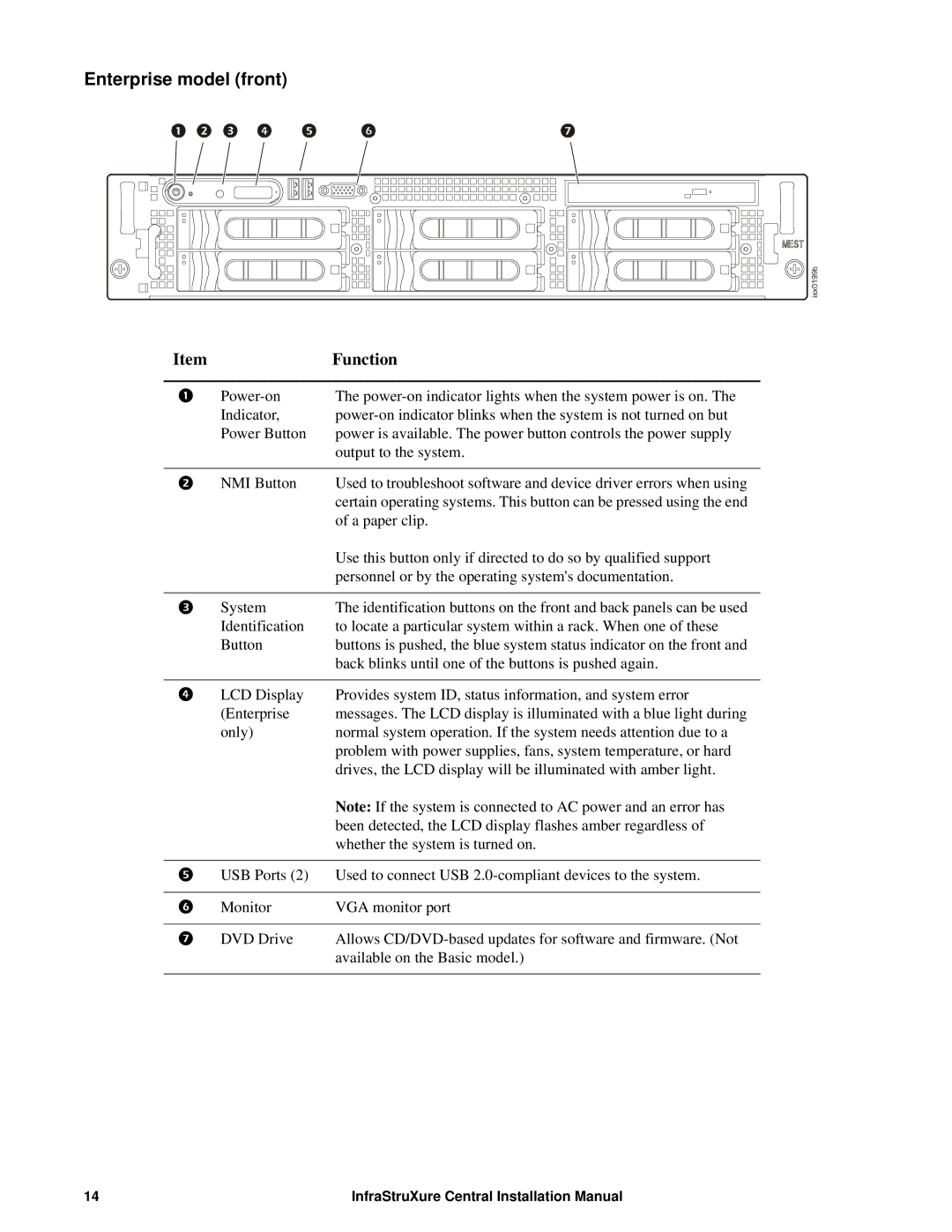Enterprise model (front)
Item |
| Function |
|
|
|
| The | |
| Indicator, | |
| Power Button | power is available. The power button controls the power supply |
|
| output to the system. |
|
|
|
| NMI Button | Used to troubleshoot software and device driver errors when using |
|
| certain operating systems. This button can be pressed using the end |
|
| of a paper clip. |
|
| Use this button only if directed to do so by qualified support |
|
| personnel or by the operating system's documentation. |
|
|
|
| System | The identification buttons on the front and back panels can be used |
| Identification | to locate a particular system within a rack. When one of these |
| Button | buttons is pushed, the blue system status indicator on the front and |
|
| back blinks until one of the buttons is pushed again. |
|
|
|
| LCD Display | Provides system ID, status information, and system error |
| (Enterprise | messages. The LCD display is illuminated with a blue light during |
| only) | normal system operation. If the system needs attention due to a |
|
| problem with power supplies, fans, system temperature, or hard |
|
| drives, the LCD display will be illuminated with amber light. |
|
| Note: If the system is connected to AC power and an error has |
|
| been detected, the LCD display flashes amber regardless of |
|
| whether the system is turned on. |
|
|
|
| USB Ports (2) | Used to connect USB |
|
|
|
| Monitor | VGA monitor port |
|
|
|
| DVD Drive | Allows |
|
| available on the Basic model.) |
|
|
|
14 | InfraStruXure Central Installation Manual |