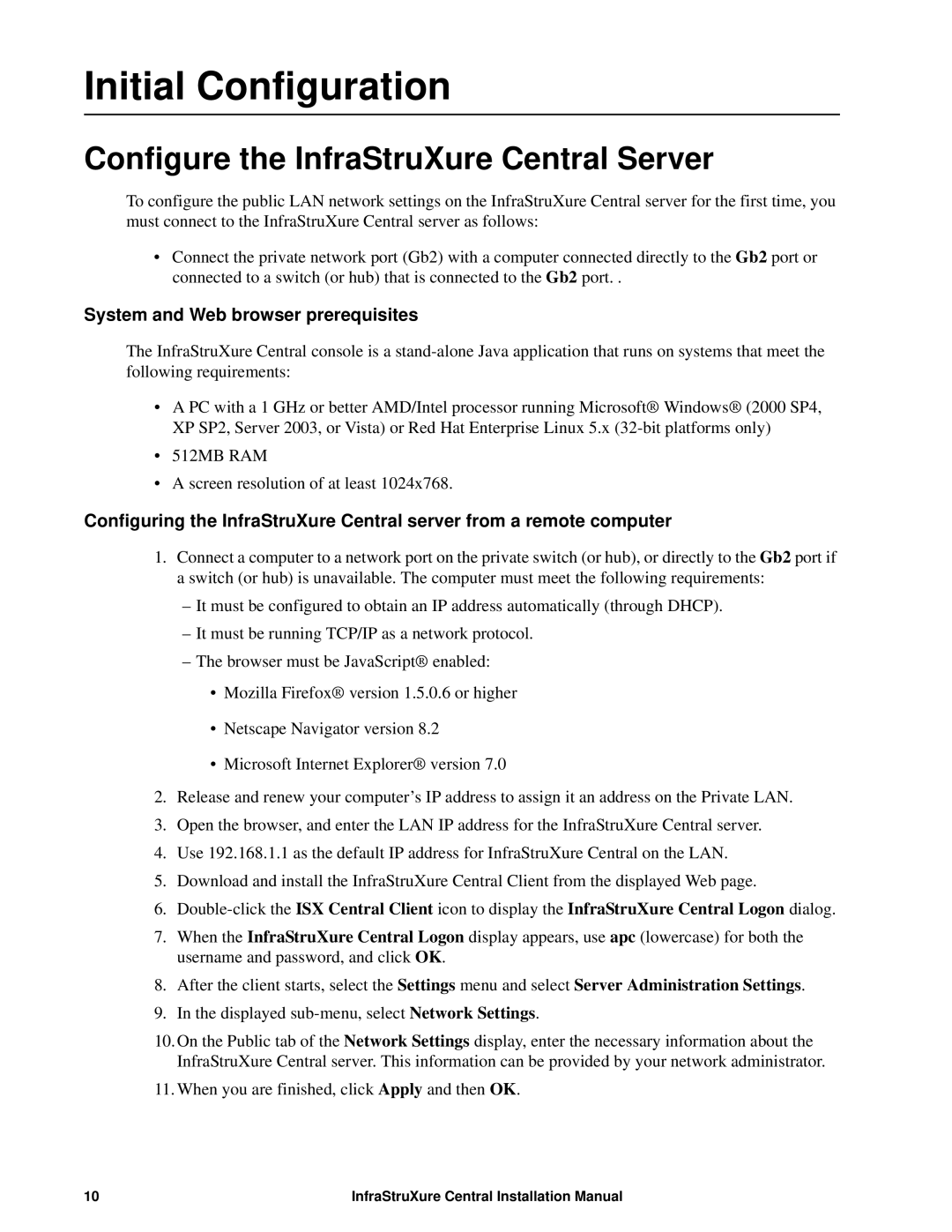Initial Configuration
Configure the InfraStruXure Central Server
To configure the public LAN network settings on the InfraStruXure Central server for the first time, you must connect to the InfraStruXure Central server as follows:
•Connect the private network port (Gb2) with a computer connected directly to the Gb2 port or connected to a switch (or hub) that is connected to the Gb2 port. .
System and Web browser prerequisites
The InfraStruXure Central console is a
•A PC with a 1 GHz or better AMD/Intel processor running Microsoft® Windows® (2000 SP4, XP SP2, Server 2003, or Vista) or Red Hat Enterprise Linux 5.x
•512MB RAM
•A screen resolution of at least 1024x768.
Configuring the InfraStruXure Central server from a remote computer
1.Connect a computer to a network port on the private switch (or hub), or directly to the Gb2 port if a switch (or hub) is unavailable. The computer must meet the following requirements:
–It must be configured to obtain an IP address automatically (through DHCP).
–It must be running TCP/IP as a network protocol.
–The browser must be JavaScript® enabled:
•Mozilla Firefox® version 1.5.0.6 or higher
•Netscape Navigator version 8.2
•Microsoft Internet Explorer® version 7.0
2.Release and renew your computer’s IP address to assign it an address on the Private LAN.
3.Open the browser, and enter the LAN IP address for the InfraStruXure Central server.
4.Use 192.168.1.1 as the default IP address for InfraStruXure Central on the LAN.
5.Download and install the InfraStruXure Central Client from the displayed Web page.
6.
7.When the InfraStruXure Central Logon display appears, use apc (lowercase) for both the username and password, and click OK.
8.After the client starts, select the Settings menu and select Server Administration Settings.
9.In the displayed
10.On the Public tab of the Network Settings display, enter the necessary information about the InfraStruXure Central server. This information can be provided by your network administrator.
11.When you are finished, click Apply and then OK.
10 | InfraStruXure Central Installation Manual |