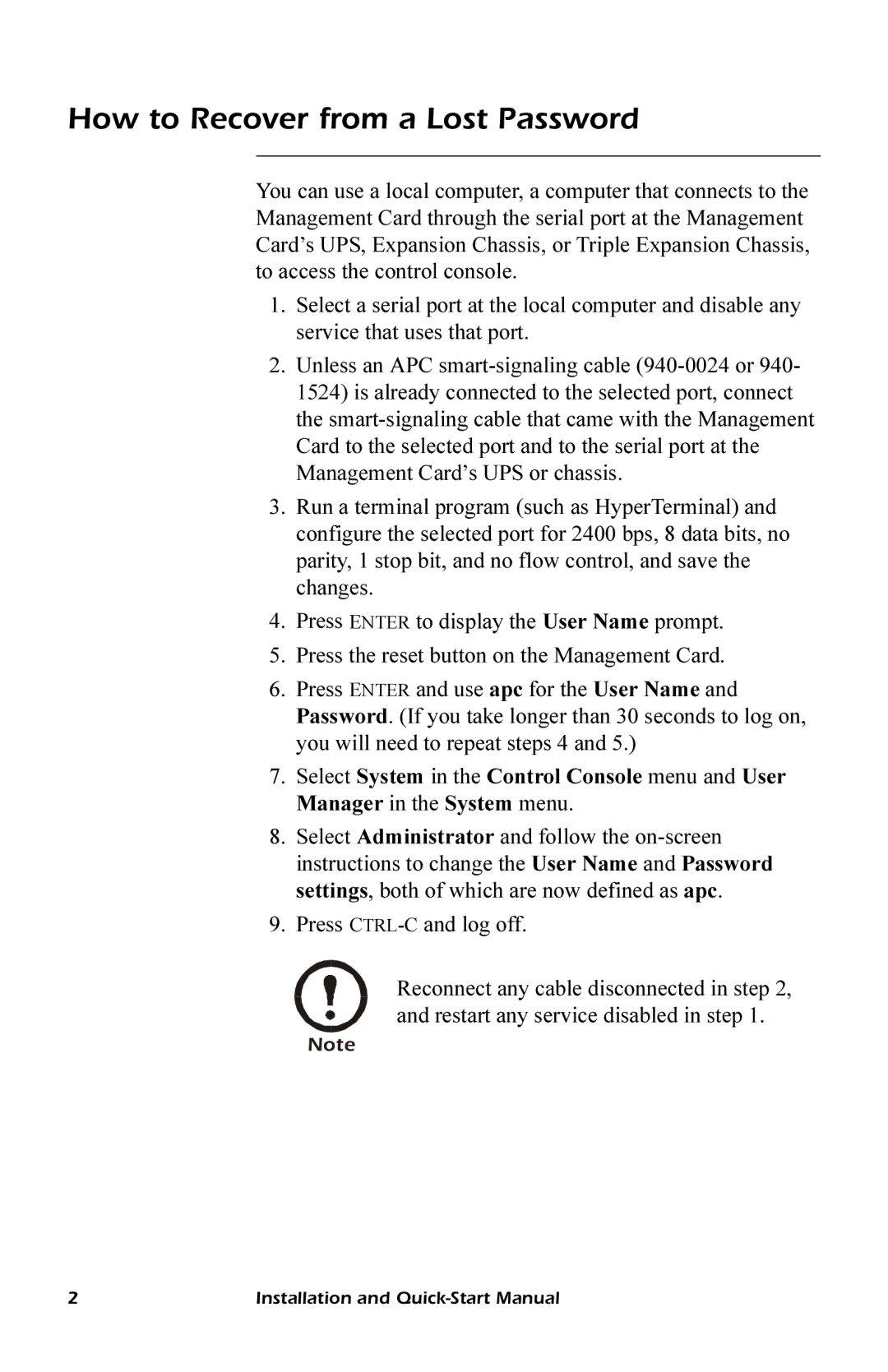AP9618, AP9619 specifications
The APC AP9618 and AP9619 are advanced network management cards designed for use with APC's uninterruptible power supplies (UPS). These integral components facilitate effective monitoring and management of power solutions, catering to both small and large IT environments.One of the standout features of the AP9618 and AP9619 is their SNMP (Simple Network Management Protocol) compatibility. This allows for seamless integration into existing network management systems, ensuring that users can easily monitor their power infrastructure alongside their other IT resources. Both models support standard SNMP management protocols and provide users with real-time data about UPS performance and status.
The AP9618 and AP9619 cards also feature advanced web management interfaces. Users can access the interface through any standard web browser, enabling remote management without the need for additional software. This web interface displays critical information such as input voltage, output load, battery status, and runtime estimates, empowering users to make informed decisions regarding their power systems.
Another essential characteristic of these network management cards is their environmental monitoring capabilities. The AP9618 and AP9619 allow for the connection of external temperature and humidity sensors. This feature helps users assess the environmental conditions in which their UPS operates, ensuring optimal performance and longevity of the equipment.
Enhanced security is also a key focus of the AP9618 and AP9619. They support various authentication methods including RADIUS and LDAP, which protect the management interface from unauthorized access. Additionally, users can configure alert notifications via email or SNMP traps, ensuring that critical events and changes in UPS status are promptly communicated.
In terms of compatibility, the AP9618 and AP9619 are designed to work with a wide range of APC UPS models, making them versatile options for users with varied power management needs.
In summary, the APC AP9618 and AP9619 network management cards are robust solutions that enhance the monitoring, management, and security of uninterruptible power supplies. With their support for SNMP, advanced web management, environmental monitoring capabilities, and enhanced security features, these cards are invaluable for any organization looking to improve their power management infrastructure.