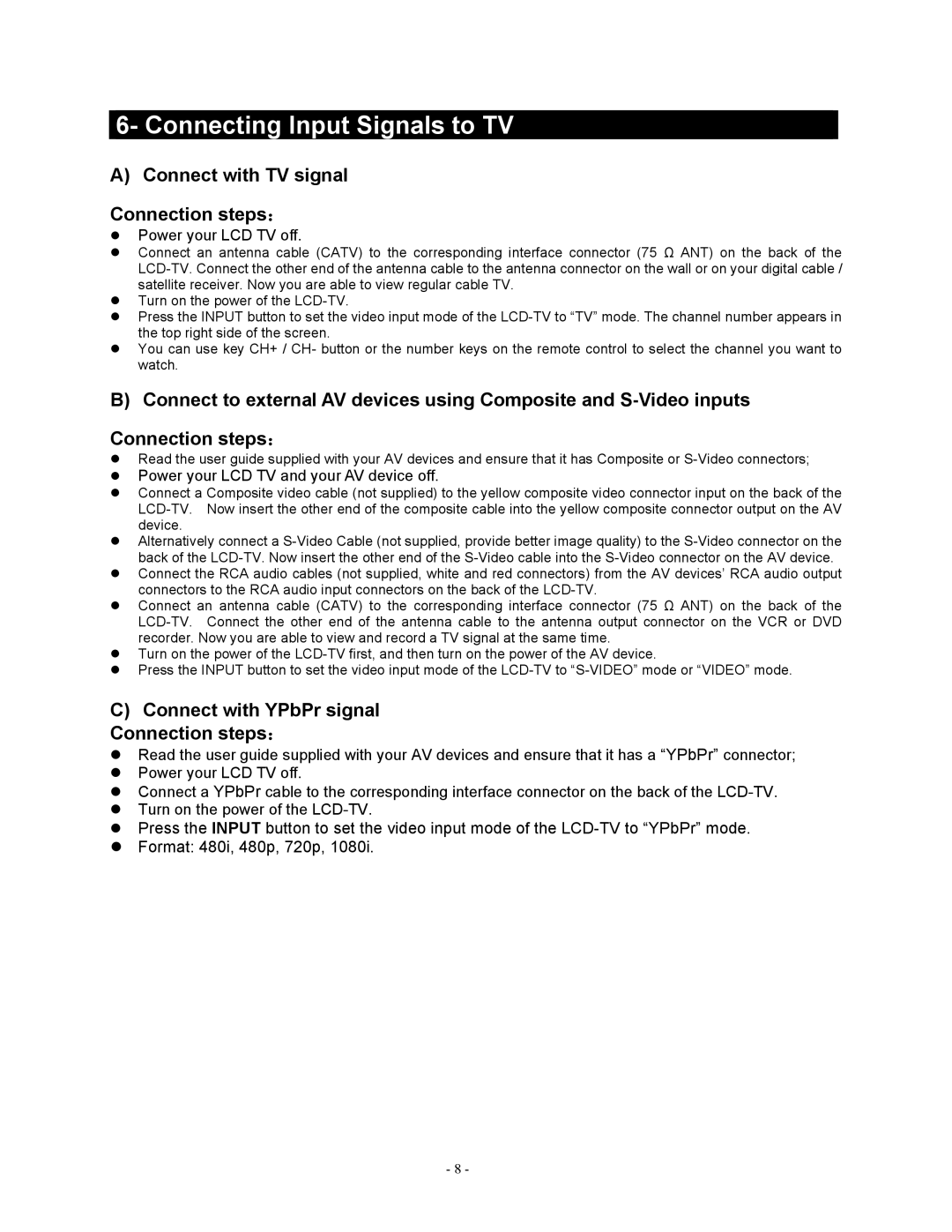6- Connecting Input Signals to TV
A) Connect with TV signal
Connection steps:
Power your LCD TV off.
Connect an antenna cable (CATV) to the corresponding interface connector (75 Ω ANT) on the back of the
Turn on the power of the
Press the INPUT button to set the video input mode of the
You can use key CH+ / CH- button or the number keys on the remote control to select the channel you want to watch.
B) Connect to external AV devices using Composite and
Connection steps:
Read the user guide supplied with your AV devices and ensure that it has Composite or
Power your LCD TV and your AV device off.
Connect a Composite video cable (not supplied) to the yellow composite video connector input on the back of the
Alternatively connect a
Connect the RCA audio cables (not supplied, white and red connectors) from the AV devices’ RCA audio output connectors to the RCA audio input connectors on the back of the
Connect an antenna cable (CATV) to the corresponding interface connector (75 Ω ANT) on the back of the
Turn on the power of the
Press the INPUT button to set the video input mode of the
C)Connect with YPbPr signal Connection steps:
Read the user guide supplied with your AV devices and ensure that it has a “YPbPr” connector;
Power your LCD TV off.
Connect a YPbPr cable to the corresponding interface connector on the back of the
Turn on the power of the
Press the INPUT button to set the video input mode of the
Format: 480i, 480p, 720p, 1080i.
- 8 -