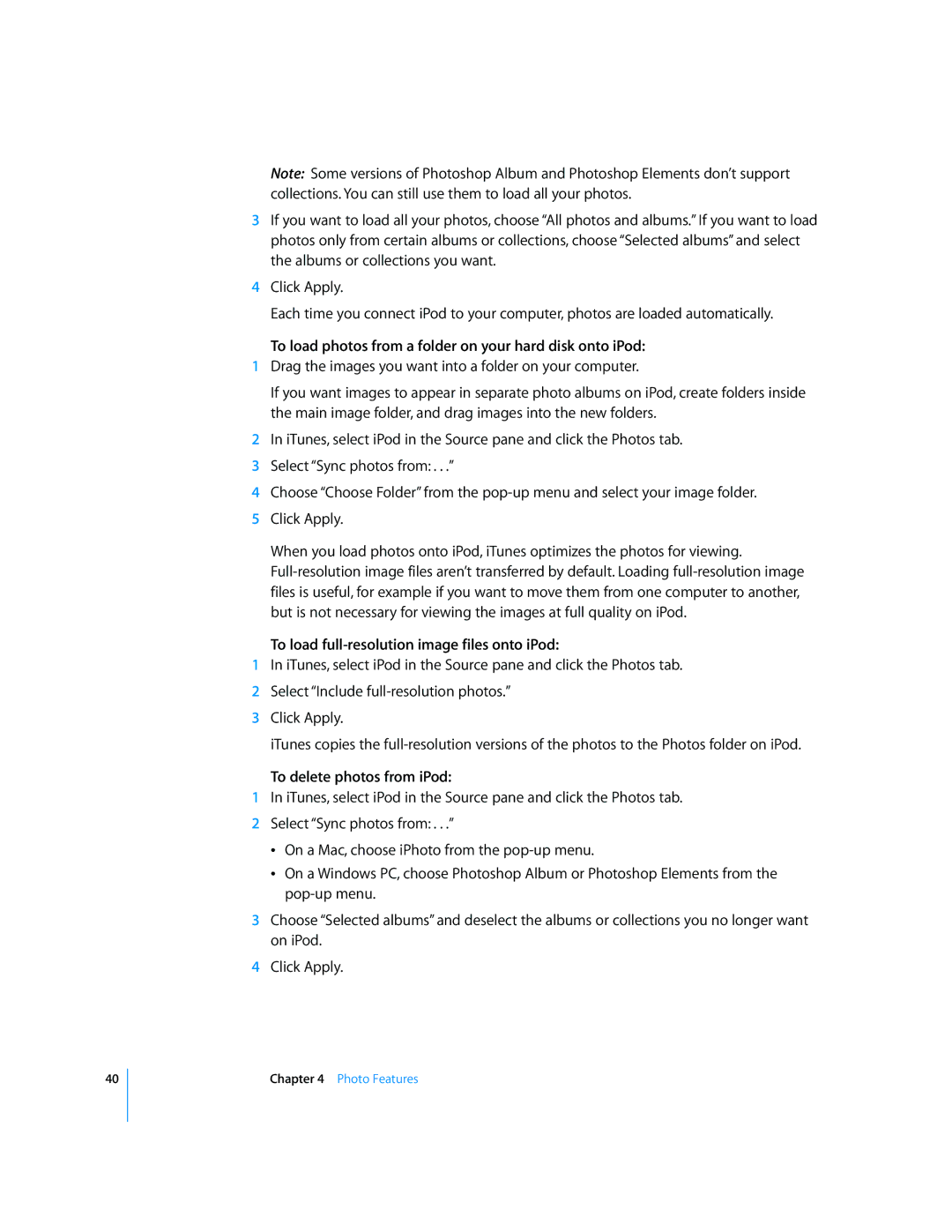40
Note: Some versions of Photoshop Album and Photoshop Elements don’t support collections. You can still use them to load all your photos.
3If you want to load all your photos, choose “All photos and albums.” If you want to load photos only from certain albums or collections, choose “Selected albums” and select the albums or collections you want.
4Click Apply.
Each time you connect iPod to your computer, photos are loaded automatically.
To load photos from a folder on your hard disk onto iPod:
1Drag the images you want into a folder on your computer.
If you want images to appear in separate photo albums on iPod, create folders inside the main image folder, and drag images into the new folders.
2In iTunes, select iPod in the Source pane and click the Photos tab.
3Select “Sync photos from: . . .”
4Choose “Choose Folder” from the
5Click Apply.
When you load photos onto iPod, iTunes optimizes the photos for viewing.
To load full-resolution image files onto iPod:
1In iTunes, select iPod in the Source pane and click the Photos tab.
2Select “Include
3Click Apply.
iTunes copies the
To delete photos from iPod:
1In iTunes, select iPod in the Source pane and click the Photos tab.
2Select “Sync photos from: . . .”
ÂOn a Mac, choose iPhoto from the
ÂOn a Windows PC, choose Photoshop Album or Photoshop Elements from the
3Choose “Selected albums” and deselect the albums or collections you no longer want on iPod.
4Click Apply.
Chapter 4 Photo Features