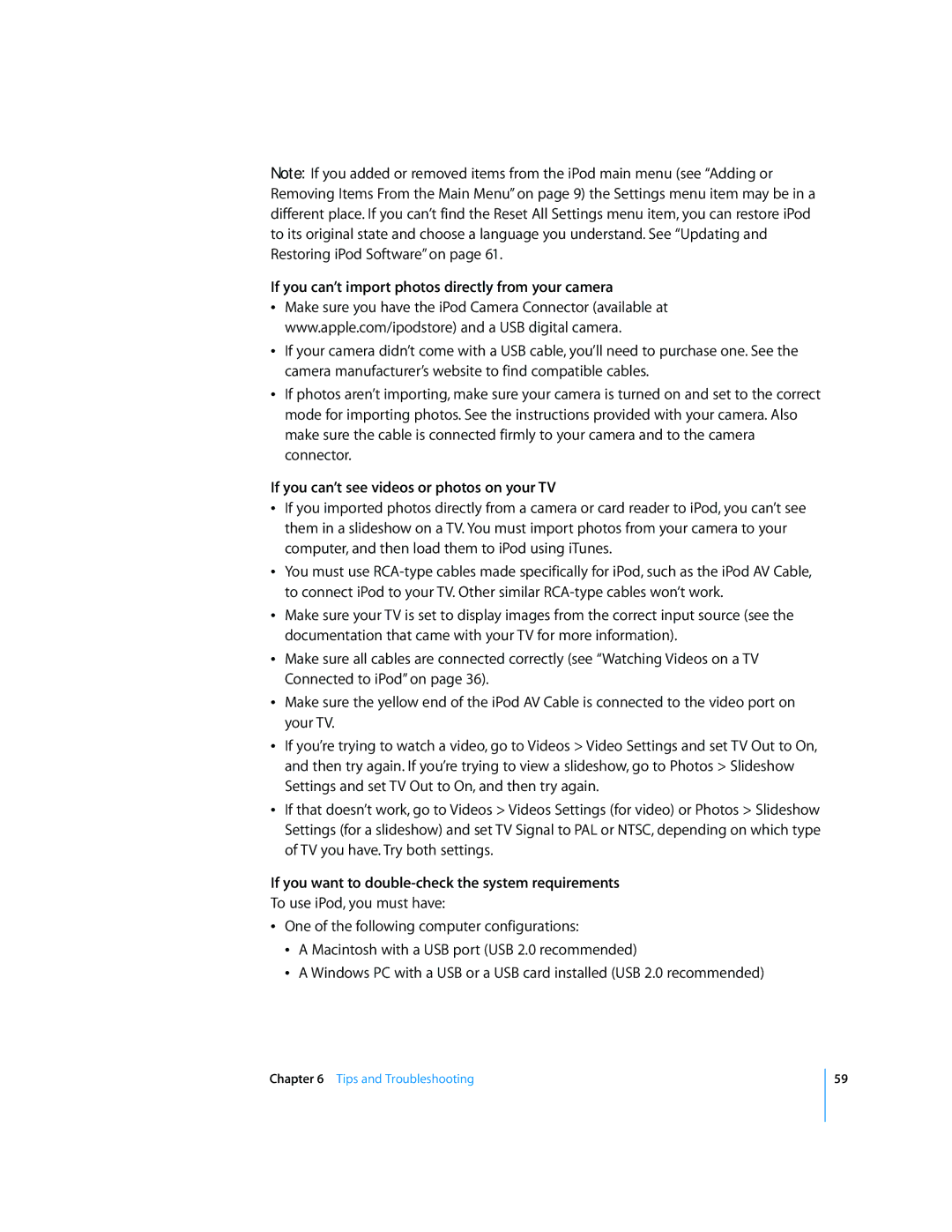Note: If you added or removed items from the iPod main menu (see “Adding or Removing Items From the Main Menu” on page 9) the Settings menu item may be in a different place. If you can’t find the Reset All Settings menu item, you can restore iPod to its original state and choose a language you understand. See “Updating and Restoring iPod Software” on page 61.
If you can’t import photos directly from your camera
ÂMake sure you have the iPod Camera Connector (available at www.apple.com/ipodstore) and a USB digital camera.
ÂIf your camera didn’t come with a USB cable, you’ll need to purchase one. See the camera manufacturer’s website to find compatible cables.
ÂIf photos aren’t importing, make sure your camera is turned on and set to the correct mode for importing photos. See the instructions provided with your camera. Also make sure the cable is connected firmly to your camera and to the camera connector.
If you can’t see videos or photos on your TV
ÂIf you imported photos directly from a camera or card reader to iPod, you can’t see them in a slideshow on a TV. You must import photos from your camera to your computer, and then load them to iPod using iTunes.
ÂYou must use
ÂMake sure your TV is set to display images from the correct input source (see the documentation that came with your TV for more information).
ÂMake sure all cables are connected correctly (see “Watching Videos on a TV Connected to iPod” on page 36).
ÂMake sure the yellow end of the iPod AV Cable is connected to the video port on your TV.
ÂIf you’re trying to watch a video, go to Videos > Video Settings and set TV Out to On, and then try again. If you’re trying to view a slideshow, go to Photos > Slideshow Settings and set TV Out to On, and then try again.
ÂIf that doesn’t work, go to Videos > Videos Settings (for video) or Photos > Slideshow Settings (for a slideshow) and set TV Signal to PAL or NTSC, depending on which type of TV you have. Try both settings.
If you want to double-check the system requirements
To use iPod, you must have:
ÂOne of the following computer configurations:
ÂA Macintosh with a USB port (USB 2.0 recommended)
ÂA Windows PC with a USB or a USB card installed (USB 2.0 recommended)
Chapter 6 Tips and Troubleshooting
59