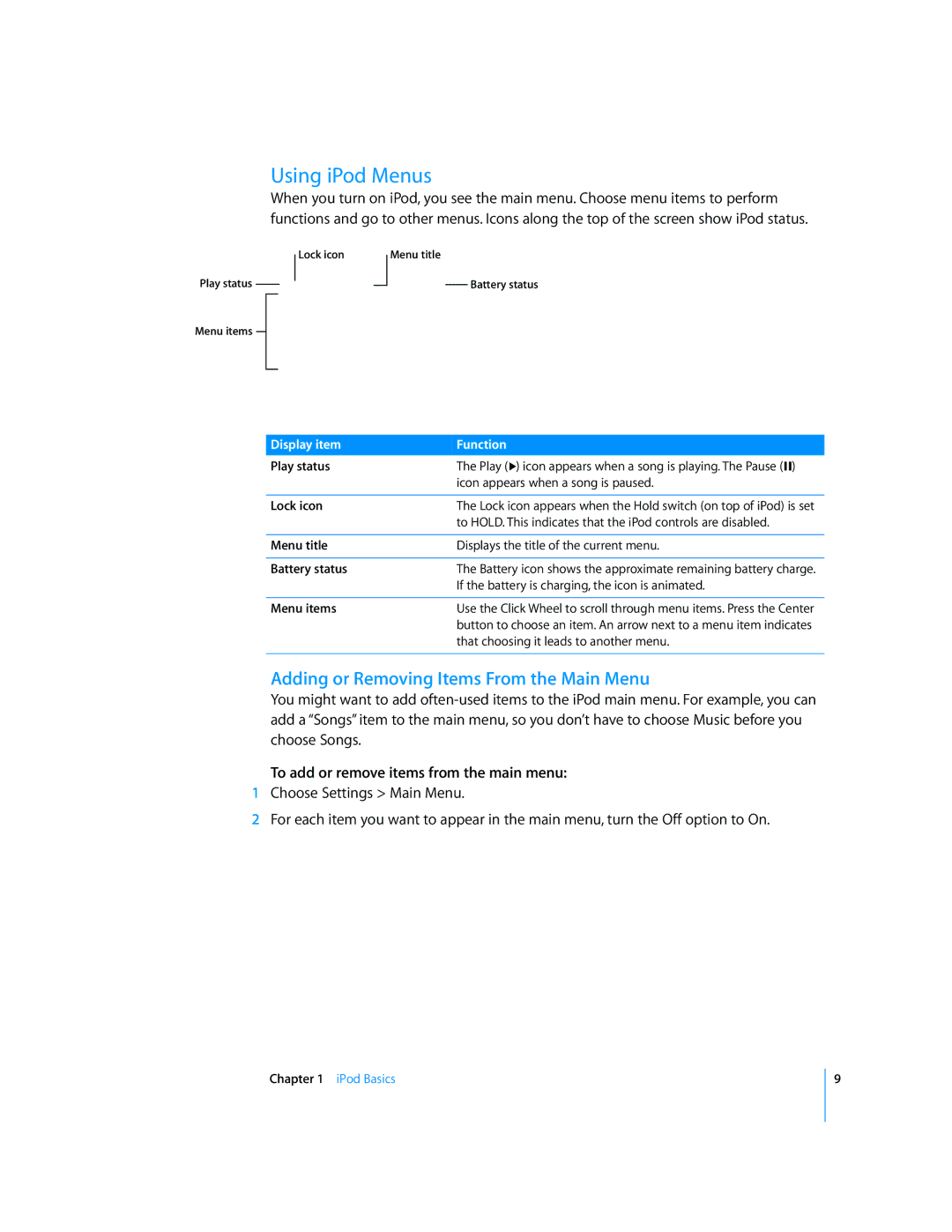Features Guide
Contents
Tips and Troubleshooting
Learning About iPod Accessories
Safety and Cleaning
Important Safety Information
IPod Basics
IPod at a Glance
Using iPod Controls
Here’s what else you can do with iPod controls
Searching Music
Scrolling Quickly Through Long Lists
To scroll quickly
To search iPod
Disabling iPod Controls
Turning off the Click Wheel Sound
To turn off the Click Wheel sound
Using iPod Menus
Adding or Removing Items From the Main Menu
To add or remove items from the main menu
Setting the Backlight Timer
Connecting and Disconnecting iPod
Setting the Screen Brightness
Setting the Language
IPod Basics
Disconnecting iPod
About the iPod Battery
To eject iPod
To disconnect iPod
Charging the iPod Battery
To charge the battery using your computer
To charge the battery using the iPod USB Power Adapter
Plug the power adapter into a working electrical outlet
Understanding Battery States
About iTunes
Music Features
To sign in to the iTunes Store
Importing Music into Your Computer
To find songs, audiobooks, videos, and podcasts
To buy a song, album, audiobook, or video
To download or subscribe to a podcast
Importing Music From Your Audio CDs Into iTunes
Entering Song Names and Other Details
Adding Lyrics
Adding Songs Already on Your Computer to the iTunes Library
Organizing Your Music
To add songs on your computer to the iTunes library
To make a playlist in iTunes
Syncing Music Automatically
Loading Music and Podcasts onto iPod
You can set iTunes to load music onto iPod in three ways
To load music onto iPod
To reset iTunes to sync all music automatically on iPod
Syncing Music From Selected Playlists onto iPod
Managing iPod Manually
Loading Podcasts onto iPod
Playing Music
To manually manage podcasts
To browse for and play a song
Setting iPod to Shuffle Songs
Setting iPod to Repeat Songs
Making On-The-Go Playlists on iPod
Rating Songs
Setting the Maximum Volume Limit
To remove the maximum volume limit
To change the maximum volume limit
Using the Equalizer
Setting Songs to Play at the Same Volume Level
Setting iPod to Show Compilations
Viewing Album Artwork on iPod
Viewing Lyrics on iPod
Listening to Podcasts
To see album artwork on iPod
To view lyrics on iPod while a song is playing
Listening to Audiobooks
Listening to FM Radio
To set audiobook play speed
Purchasing Videos and Downloading Video Podcasts
Video Features
Converting Your Own Videos to Work With iPod
Loading Videos onto iPod
Syncing Videos Automatically
To sync videos to iPod
To reset iTunes to sync all TV shows automatically on iPod
To reset iTunes to sync all movies automatically on iPod
Syncing Selected Videos to iPod
To set iTunes to sync unwatched or selected movies to iPod
Managing Videos Manually
Viewing and Listening to Videos
Loading Video Podcasts onto iPod
Viewing and Listening to Videos on iPod
Watching Videos on a TV Connected to iPod
To set TV settings
To set iPod to display videos on a TV
To connect iPod to a TV
To view a video on your TV
To connect iPod to a TV or other video device using S-video
Photo Features
To import photos to a Mac using iPhoto
Importing Photos from a Camera to Your Computer
To import photos to a Mac using Image Capture
Loading Photos From Your Computer onto iPod
To import photos to a Windows PC
To load full-resolution image files onto iPod
To load photos from a folder on your hard disk onto iPod
To delete photos from iPod
IPod Camera Connector
To view imported photos on iPod
Loading Photos from iPod onto a Computer
To erase photos from a camera or photo card
To load photos from iPod to a computer
Viewing Photos
To set slideshow settings
Viewing Photos on iPod
Viewing Slideshows
To view a slideshow on a TV
To view a slideshow on iPod
To enable iPod as an external disk
Using iPod as an External Disk
Using Extra Settings
Setting and Viewing the Date and Time
Adding Clocks for Other Time Zones
Setting the Alarm
Setting the Sleep Timer
Using the Stopwatch
Locking the iPod Screen
Playing Games
To lock the iPod screen
To set a combination for iPod
You can unlock the iPod screen in two ways
To change a combination youve already set
Syncing Contacts, Calendars, and To-Do Lists
To load appointments and other calendar events manually
To load contact information manually
To view contacts on iPod
To view calendar events
Recording Voice Memos
Storing and Reading Notes
To load voice memos to your computer
Learning About iPod Accessories
To use the earphones
5 Rs Reset, Retry, Restart, Reinstall, Restore
Tips and Troubleshooting
To reset iPod
General Suggestions
If you connect iPod to your computer and nothing happens
If iPod isn’t playing music
If iPod displays a Use iTunes to restore message
If you can’t load a song or other item onto iPod
If songs or data load more slowly over USB
If you can’t import photos directly from your camera
If you can’t see videos or photos on your TV
If you want to double-check the system requirements
If you want to use iPod with a Mac and a Windows PC
To update or restore iPod
Updating and Restoring iPod Software
If you lock iPod screen and can’t unlock it
Important Safety Information
Safety and Cleaning
Safety and Cleaning
Important Handling Information
To learn about Do this
Learning More, Service Support
FCC Compliance Statement
Regulatory Compliance Information
Disposal and Recycling Information
Index
Index
Computer 59 operating system
See also music
Use iTunes to restore message in display