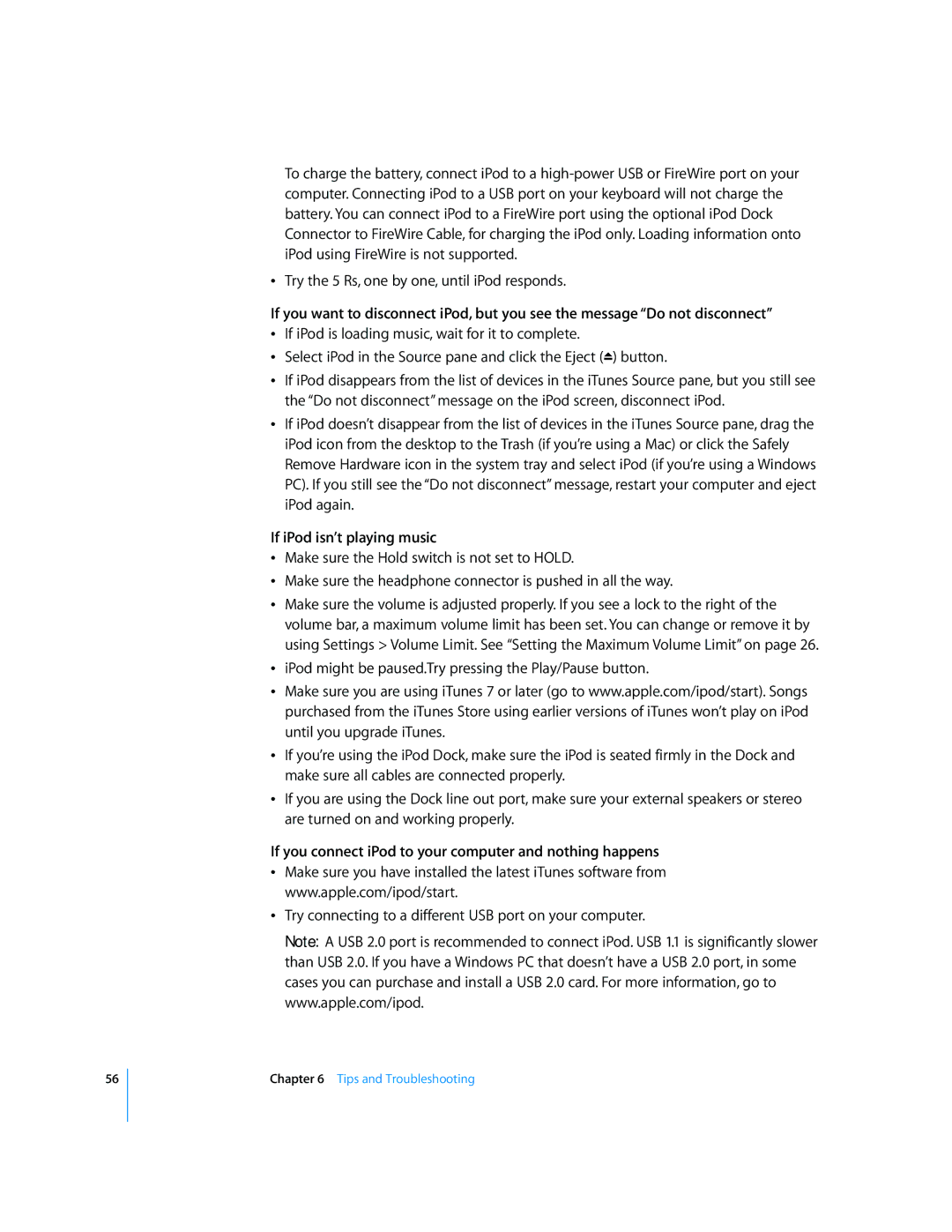56
To charge the battery, connect iPod to a
ÂTry the 5 Rs, one by one, until iPod responds.
If you want to disconnect iPod, but you see the message “Do not disconnect”
ÂIf iPod is loading music, wait for it to complete.
ÂSelect iPod in the Source pane and click the Eject (C) button.
ÂIf iPod disappears from the list of devices in the iTunes Source pane, but you still see the “Do not disconnect” message on the iPod screen, disconnect iPod.
ÂIf iPod doesn’t disappear from the list of devices in the iTunes Source pane, drag the iPod icon from the desktop to the Trash (if you’re using a Mac) or click the Safely Remove Hardware icon in the system tray and select iPod (if you’re using a Windows PC). If you still see the “Do not disconnect” message, restart your computer and eject iPod again.
If iPod isn’t playing music
ÂMake sure the Hold switch is not set to HOLD.
ÂMake sure the headphone connector is pushed in all the way.
ÂMake sure the volume is adjusted properly. If you see a lock to the right of the volume bar, a maximum volume limit has been set. You can change or remove it by using Settings > Volume Limit. See “Setting the Maximum Volume Limit” on page 26.
ÂiPod might be paused.Try pressing the Play/Pause button.
ÂMake sure you are using iTunes 7 or later (go to www.apple.com/ipod/start). Songs purchased from the iTunes Store using earlier versions of iTunes won’t play on iPod until you upgrade iTunes.
ÂIf you’re using the iPod Dock, make sure the iPod is seated firmly in the Dock and make sure all cables are connected properly.
ÂIf you are using the Dock line out port, make sure your external speakers or stereo are turned on and working properly.
If you connect iPod to your computer and nothing happens
ÂMake sure you have installed the latest iTunes software from www.apple.com/ipod/start.
ÂTry connecting to a different USB port on your computer.
Note: A USB 2.0 port is recommended to connect iPod. USB 1.1 is significantly slower than USB 2.0. If you have a Windows PC that doesn’t have a USB 2.0 port, in some cases you can purchase and install a USB 2.0 card. For more information, go to www.apple.com/ipod.
Chapter 6 Tips and Troubleshooting