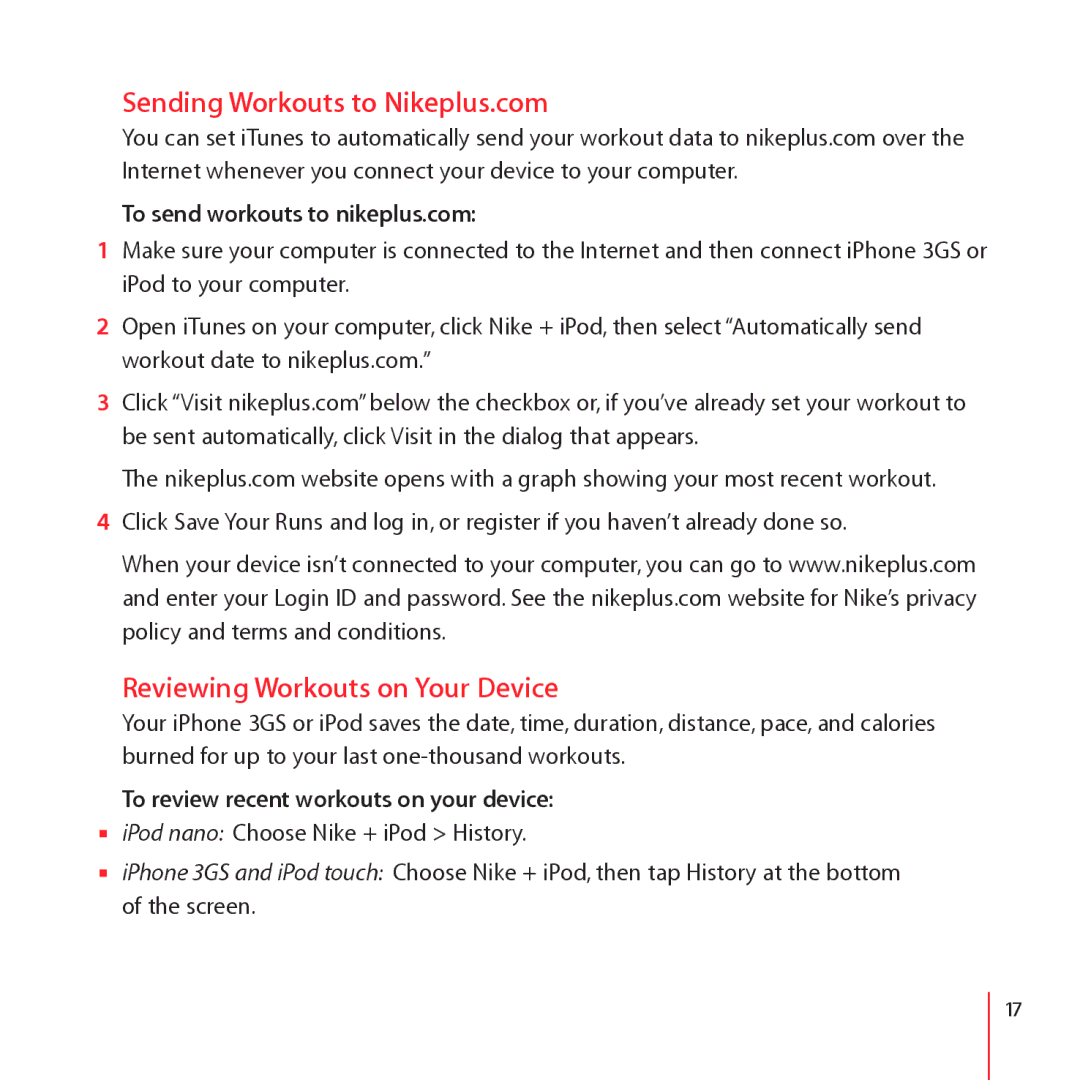Sending Workouts to Nikeplus.com
You can set iTunes to automatically send your workout data to nikeplus.com over the Internet whenever you connect your device to your computer.
To send workouts to nikeplus.com:
1Make sure your computer is connected to the Internet and then connect iPhone 3GS or iPod to your computer.
2Open iTunes on your computer, click Nike + iPod, then select “Automatically send workout date to nikeplus.com.”
3Click “Visit nikeplus.com” below the checkbox or, if you’ve already set your workout to be sent automatically, click Visit in the dialog that appears.
The nikeplus.com website opens with a graph showing your most recent workout.
4Click Save Your Runs and log in, or register if you haven’t already done so.
When your device isn’t connected to your computer, you can go to www.nikeplus.com and enter your Login ID and password. See the nikeplus.com website for Nike’s privacy policy and terms and conditions.
Reviewing Workouts on Your Device
Your iPhone 3GS or iPod saves the date, time, duration, distance, pace, and calories burned for up to your last
To review recent workouts on your device: mm iPod nano: Choose Nike + iPod > History.
mm iPhone 3GS and iPod touch: Choose Nike + iPod, then tap History at the bottom of the screen.
17