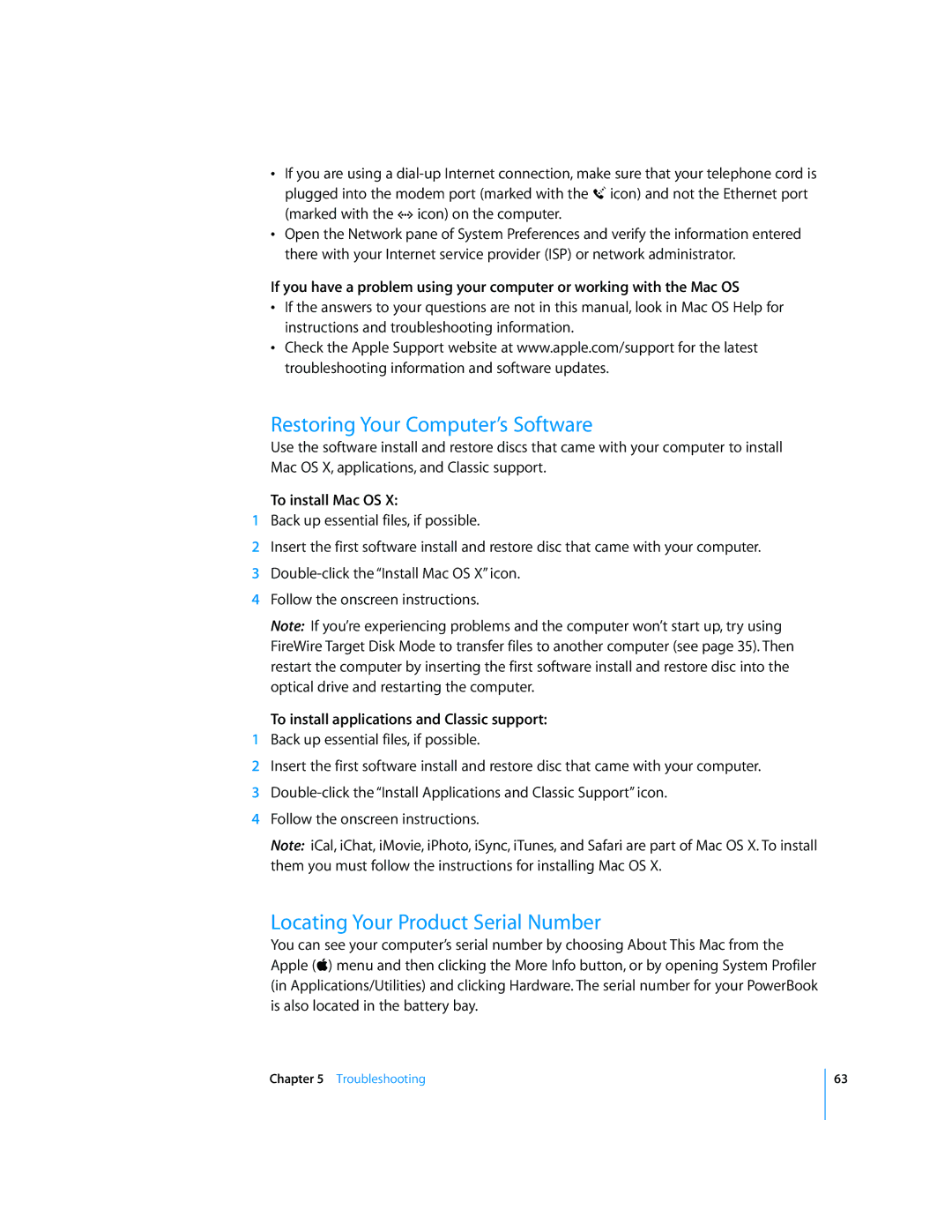•If you are using a
•Open the Network pane of System Preferences and verify the information entered there with your Internet service provider (ISP) or network administrator.
If you have a problem using your computer or working with the Mac OS
•If the answers to your questions are not in this manual, look in Mac OS Help for instructions and troubleshooting information.
•Check the Apple Support website at www.apple.com/support for the latest troubleshooting information and software updates.
Restoring Your Computer’s Software
Use the software install and restore discs that came with your computer to install Mac OS X, applications, and Classic support.
To install Mac OS X:
1Back up essential files, if possible.
2Insert the first software install and restore disc that came with your computer.
3
4Follow the onscreen instructions.
Note: If you’re experiencing problems and the computer won’t start up, try using FireWire Target Disk Mode to transfer files to another computer (see page 35). Then restart the computer by inserting the first software install and restore disc into the optical drive and restarting the computer.
To install applications and Classic support:
1Back up essential files, if possible.
2Insert the first software install and restore disc that came with your computer.
3
4Follow the onscreen instructions.
Note: iCal, iChat, iMovie, iPhoto, iSync, iTunes, and Safari are part of Mac OS X. To install them you must follow the instructions for installing Mac OS X.
Locating Your Product Serial Number
You can see your computer’s serial number by choosing About This Mac from the Apple (K) menu and then clicking the More Info button, or by opening System Profiler (in Applications/Utilities) and clicking Hardware. The serial number for your PowerBook is also located in the battery bay.
Chapter 5 Troubleshooting
63