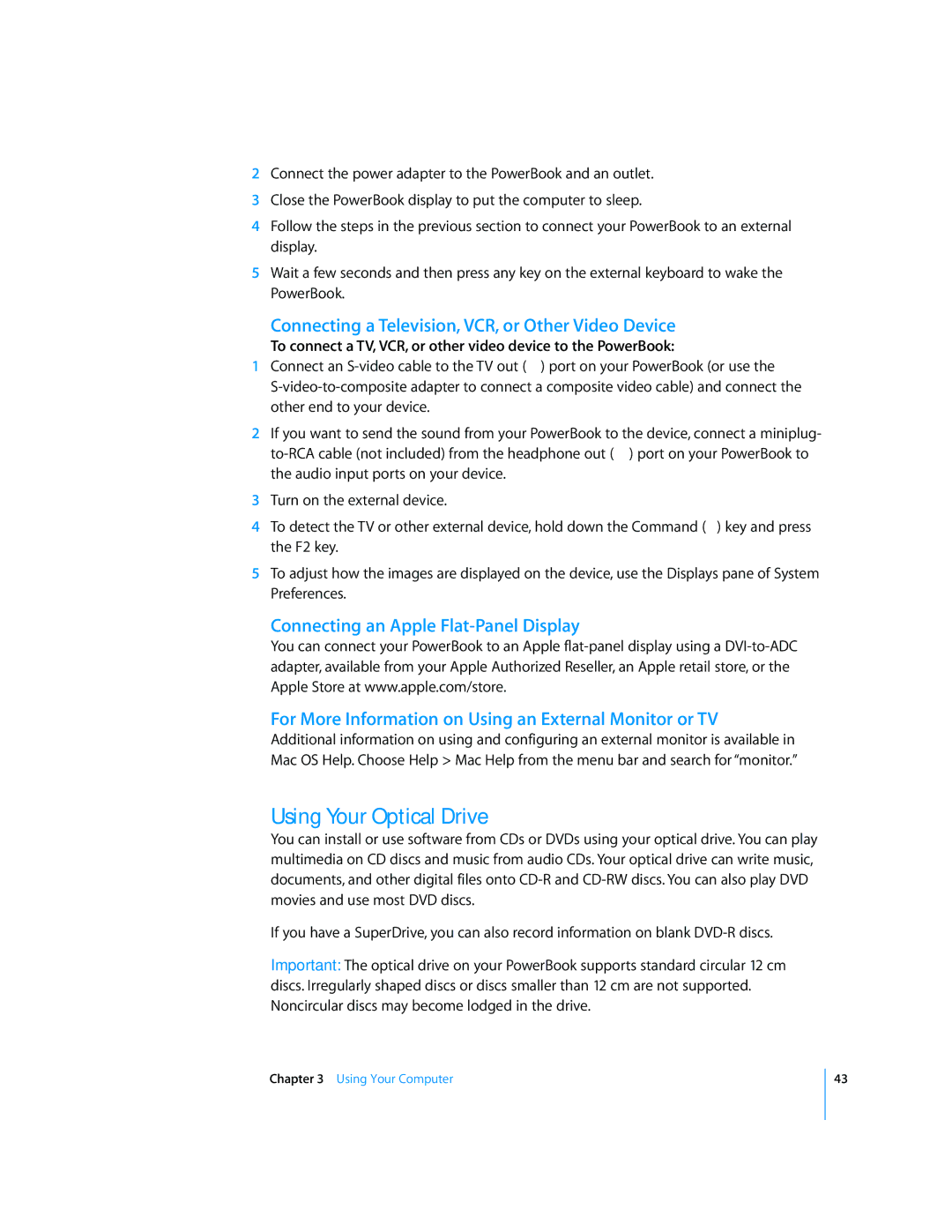2Connect the power adapter to the PowerBook and an outlet.
3Close the PowerBook display to put the computer to sleep.
4Follow the steps in the previous section to connect your PowerBook to an external display.
5Wait a few seconds and then press any key on the external keyboard to wake the PowerBook.
Connecting a Television, VCR, or Other Video Device
To connect a TV, VCR, or other video device to the PowerBook:
1Connect an
2If you want to send the sound from your PowerBook to the device, connect a miniplug-
3Turn on the external device.
4To detect the TV or other external device, hold down the Command (x) key and press the F2 key.
5To adjust how the images are displayed on the device, use the Displays pane of System Preferences.
Connecting an Apple
You can connect your PowerBook to an Apple
For More Information on Using an External Monitor or TV
Additional information on using and configuring an external monitor is available in Mac OS Help. Choose Help > Mac Help from the menu bar and search for “monitor.”
Using Your Optical Drive
You can install or use software from CDs or DVDs using your optical drive. You can play multimedia on CD discs and music from audio CDs. Your optical drive can write music, documents, and other digital files onto
If you have a SuperDrive, you can also record information on blank
Important: The optical drive on your PowerBook supports standard circular 12 cm discs. Irregularly shaped discs or discs smaller than 12 cm are not supported. Noncircular discs may become lodged in the drive.
Chapter 3 Using Your Computer
43