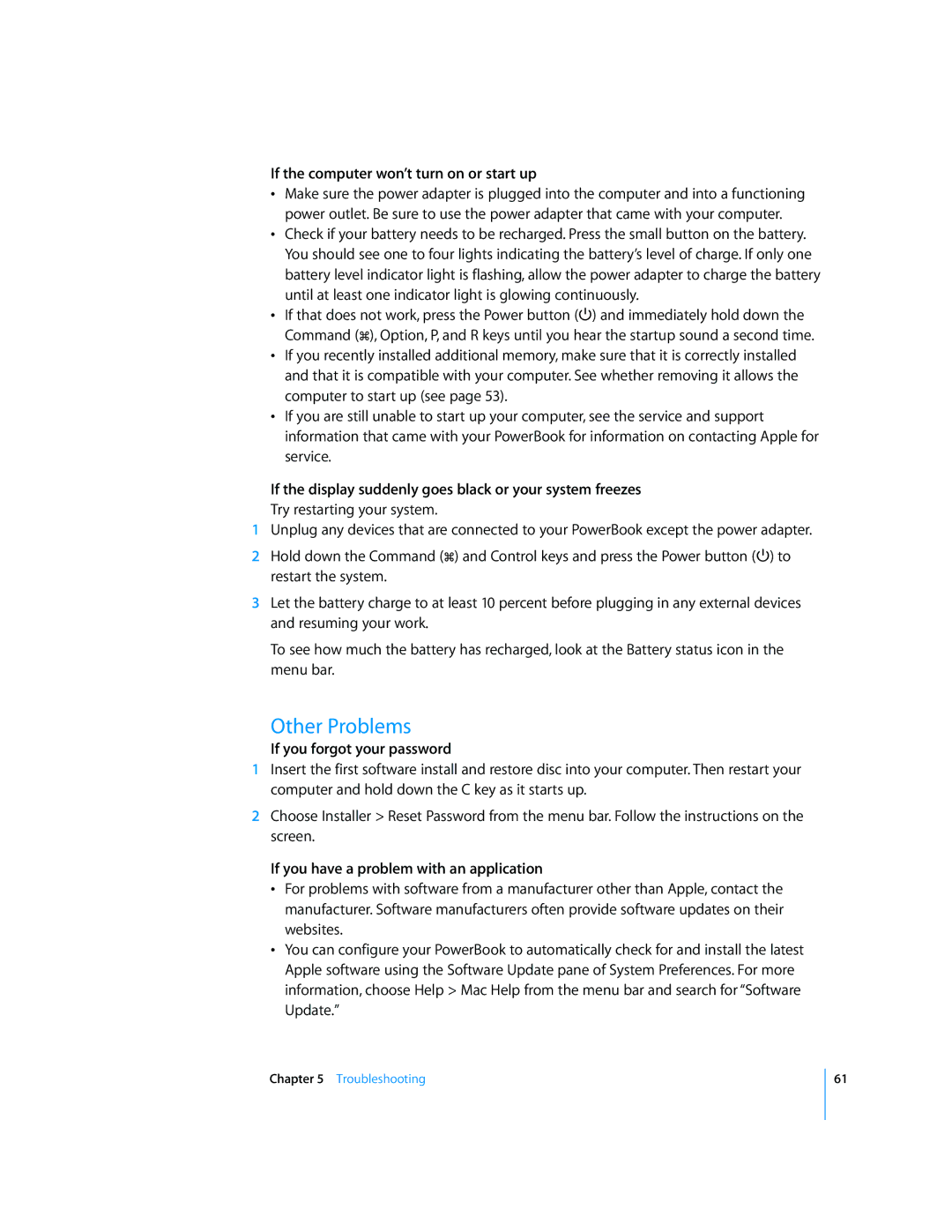If the computer won’t turn on or start up
•Make sure the power adapter is plugged into the computer and into a functioning power outlet. Be sure to use the power adapter that came with your computer.
•Check if your battery needs to be recharged. Press the small button on the battery. You should see one to four lights indicating the battery’s level of charge. If only one battery level indicator light is flashing, allow the power adapter to charge the battery until at least one indicator light is glowing continuously.
•If that does not work, press the Power button (®) and immediately hold down the Command (x), Option, P, and R keys until you hear the startup sound a second time.
•If you recently installed additional memory, make sure that it is correctly installed and that it is compatible with your computer. See whether removing it allows the computer to start up (see page 53).
•If you are still unable to start up your computer, see the service and support information that came with your PowerBook for information on contacting Apple for service.
If the display suddenly goes black or your system freezes
Try restarting your system.
1Unplug any devices that are connected to your PowerBook except the power adapter.
2Hold down the Command (x) and Control keys and press the Power button (®) to restart the system.
3Let the battery charge to at least 10 percent before plugging in any external devices and resuming your work.
To see how much the battery has recharged, look at the Battery status icon in the menu bar.
Other Problems
If you forgot your password
1Insert the first software install and restore disc into your computer. Then restart your computer and hold down the C key as it starts up.
2Choose Installer > Reset Password from the menu bar. Follow the instructions on the screen.
If you have a problem with an application
•For problems with software from a manufacturer other than Apple, contact the manufacturer. Software manufacturers often provide software updates on their websites.
•You can configure your PowerBook to automatically check for and install the latest Apple software using the Software Update pane of System Preferences. For more information, choose Help > Mac Help from the menu bar and search for “Software Update.”
Chapter 5 Troubleshooting
61