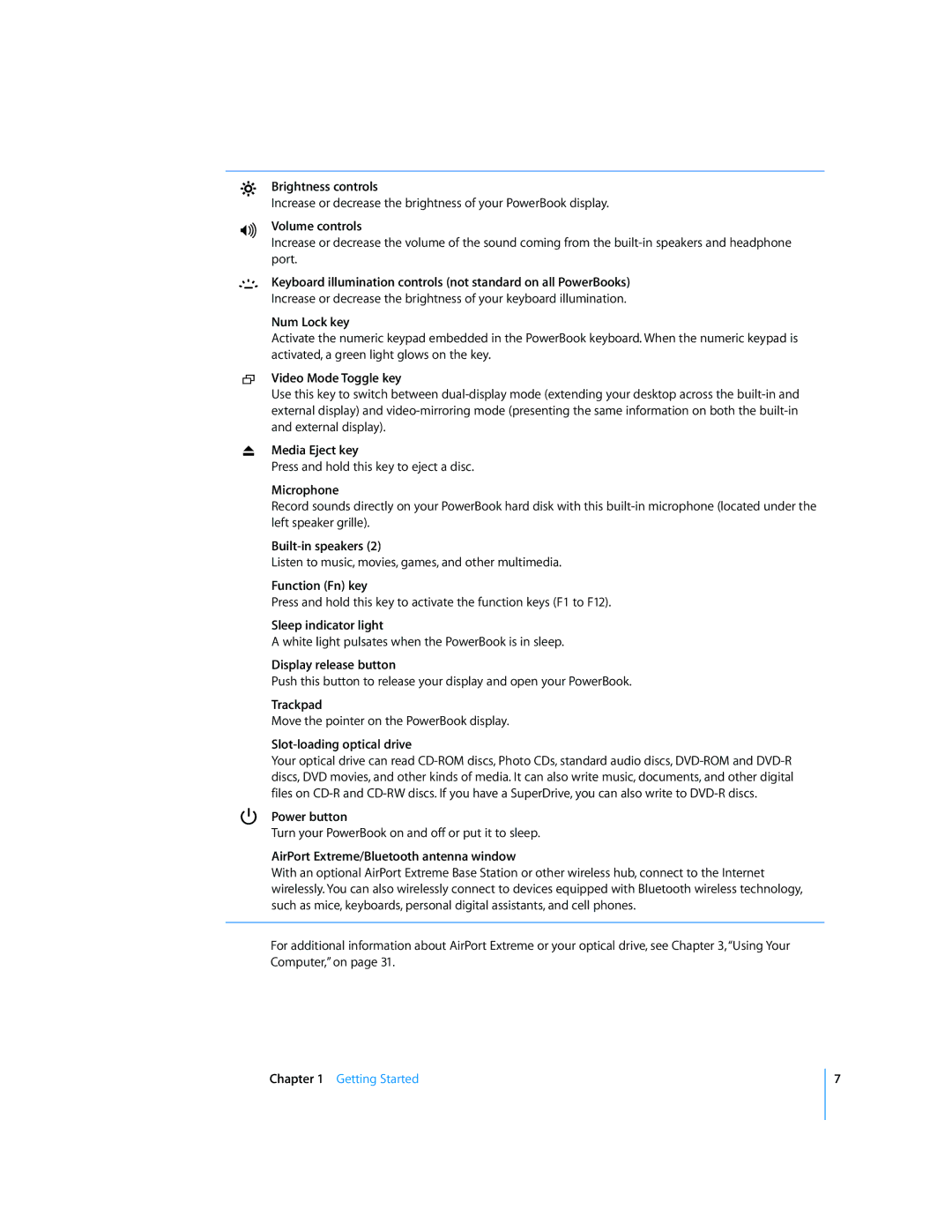¤
-
®
Brightness controls
Increase or decrease the brightness of your PowerBook display.
Volume controls
Increase or decrease the volume of the sound coming from the
Keyboard illumination controls (not standard on all PowerBooks)
Increase or decrease the brightness of your keyboard illumination.
Num Lock key
Activate the numeric keypad embedded in the PowerBook keyboard. When the numeric keypad is activated, a green light glows on the key.
Video Mode Toggle key
Use this key to switch between
Media Eject key
Press and hold this key to eject a disc.
Microphone
Record sounds directly on your PowerBook hard disk with this
Built-in speakers (2)
Listen to music, movies, games, and other multimedia.
Function (Fn) key
Press and hold this key to activate the function keys (F1 to F12).
Sleep indicator light
A white light pulsates when the PowerBook is in sleep.
Display release button
Push this button to release your display and open your PowerBook.
Trackpad
Move the pointer on the PowerBook display.
Slot-loading optical drive
Your optical drive can read
Power button
Turn your PowerBook on and off or put it to sleep.
AirPort Extreme/Bluetooth antenna window
With an optional AirPort Extreme Base Station or other wireless hub, connect to the Internet wirelessly. You can also wirelessly connect to devices equipped with Bluetooth wireless technology, such as mice, keyboards, personal digital assistants, and cell phones.
For additional information about AirPort Extreme or your optical drive, see Chapter 3, “Using Your Computer,” on page 31.
Chapter 1 Getting Started
7