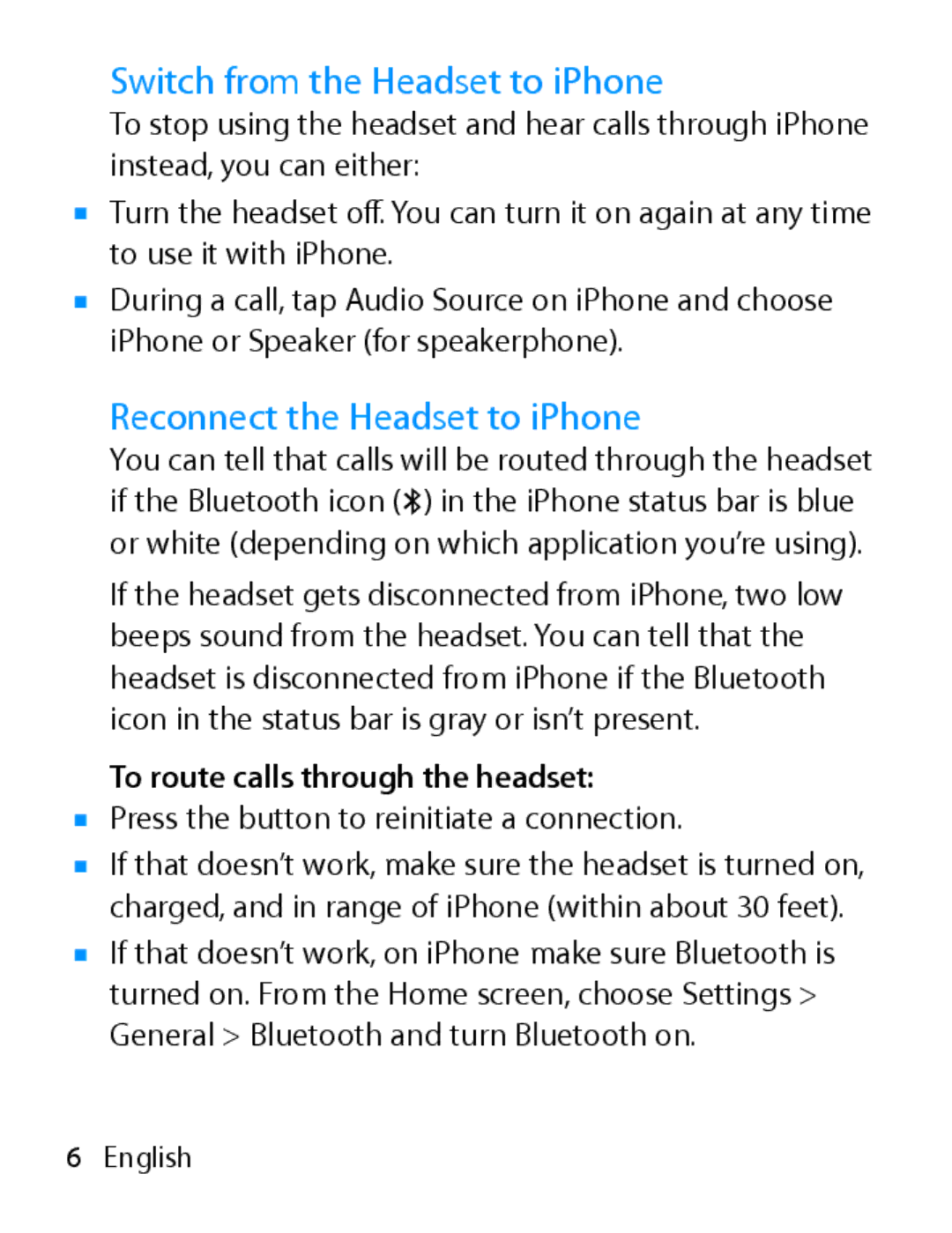Switch from the Headset to iPhone
To stop using the headset and hear calls through iPhone instead, you can either:
mTurn the headset o∂. You can turn it on again at any time to use it with iPhone.
mDuring a call, tap Audio Source on iPhone and choose iPhone or Speaker (for speakerphone).
Reconnect the Headset to iPhone
You can tell that calls will be routed through the headset if the Bluetooth icon (◊) in the iPhone status bar is blue or white (depending on which application you’re using).
If the headset gets disconnected from iPhone, two low beeps sound from the headset. You can tell that the headset is disconnected from iPhone if the Bluetooth icon in the status bar is gray or isn’t present.
To route calls through the headset:
mPress the button to reinitiate a connection.
mIf that doesn’t work, make sure the headset is turned on, charged, and in range of iPhone (within about 30 feet).
mIf that doesn’t work, on iPhone make sure Bluetooth is turned on. From the Home screen, choose Settings > General > Bluetooth and turn Bluetooth on.
6English