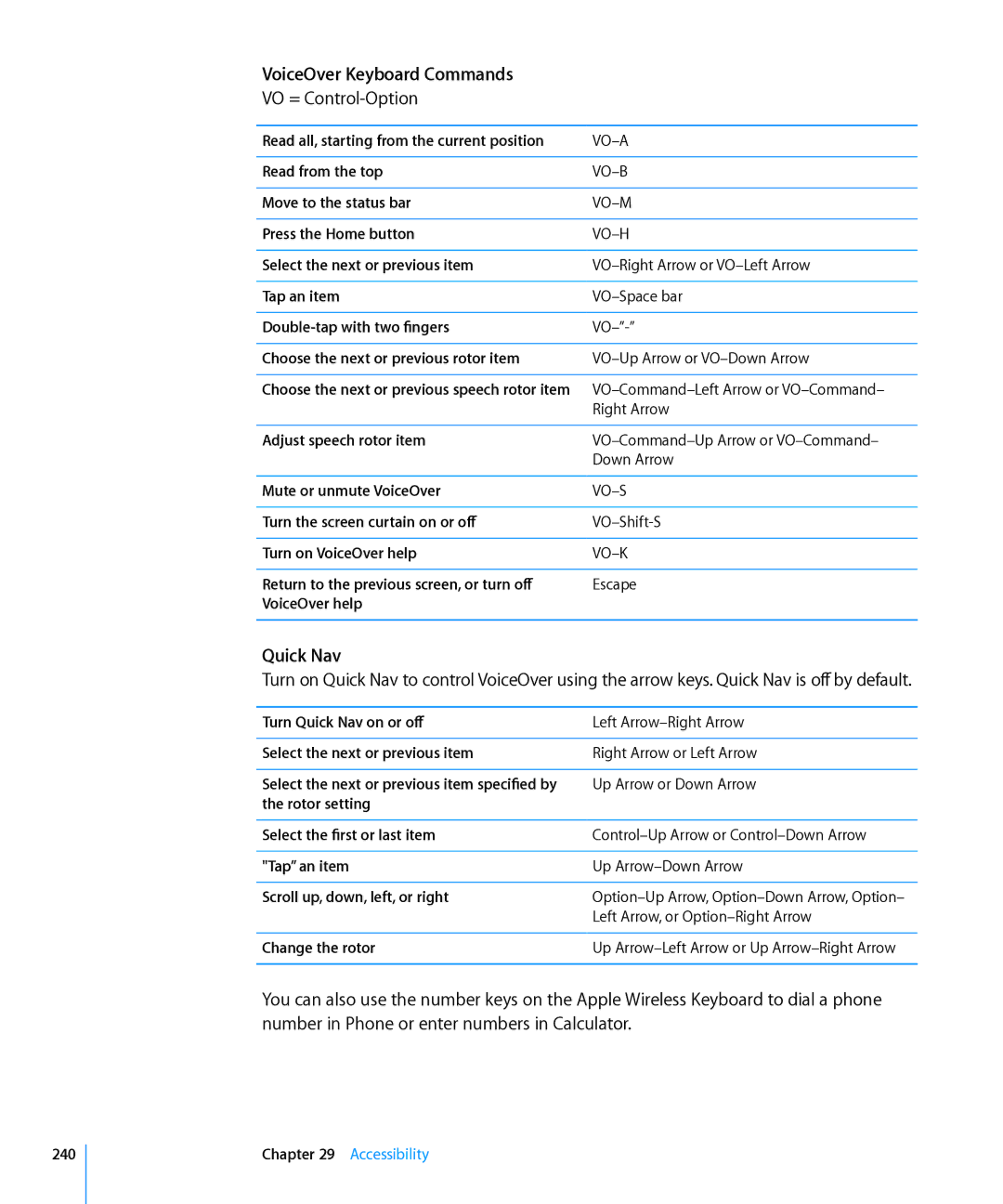IPhone User Guide
Contents
Phone
Mail
Safari
IPod
Messages
Calendar
Photos
Camera
Stocks
Maps
Weather
Clock
Settings
Voice Memos
ITunes Store
App Store
Contacts
Nike + iPod
IBooks
Accessibility
Appendix a International Keyboards
Appendix B Support and Other Information
Index
IPhone at a Glance
About This Guide
IPhone Overview
IPhone
Accessories
Following accessories are included with iPhone
IPhone 3GS
Buttons
On/Off Sleep/Wake Button
Volume Buttons
Home Button
Ring/Silent Switch
IPhone Apps
Apps in the following table are included with iPhone
Camera
YouTube
Stocks
Maps
Settings
Voice
Memos
ITunes
Status Icons
Alarm
Location services
Bluetooth
Battery
Getting Started
Viewing the User Guide on iPhone
What You Need
View the user guide in iBooks
Installing the SIM Card
Installing the SIM Card in iPhone
Installing the SIM Card in iPhone 3GS
Install the SIM card
Setting Up iPhone
Set up iPhone
Activating iPhone
Disconnecting iPhone from Your Computer
Connecting to the Internet
How iPhone Connects to the Internet
Joining a Wi-Fi Network
Cellular Data Network Access
Internet Access on an Airplane
VPN Access
Personal Hotspot
Adding Mail, Contacts, and Calendar Accounts
About Accounts
Share an Internet connection
Setting Up MobileMe Accounts
Set up a MobileMe Free Account
Setting Up Microsoft Exchange Accounts
Set up an Exchange account
Setting Up Google, Yahoo!, and AOL Accounts
Setting Up Other Accounts
Set up an account
Using Apps
Opening and Switching Apps
Basics
Scrolling
App is added to recent apps again the next time you open it
Basics
Index
Zooming In or Out
Viewing in Portrait or Landscape Orientation
Customizing the Home Screen
Rearranging Icons
Rearrange icons
Organizing with Folders
Add an icon to a folder
Remove an icon from a folder
Open a folder
Close a folder
Adding Wallpaper
Set wallpaper
Typing
Entering Text
Onscreen keyboard appears anytime you need to type
Enter text
Dictionary
Accept or reject dictionary suggestions
Editing-Cut, Copy, and Paste
Using an Apple Wireless Keyboard
Keyboard Layouts
IPhone disconnects the keyboard when it’s out of range
Printing
About AirPrint
Printing a Document
Basics
Searching
App What’s searched
Voice Control
Call someone in contacts
Music.You can also say next song or previous song
Play an album, artist, or playlist
For best results
Apple Earphones with Remote and Mic
Bluetooth Devices
Pairing a Bluetooth Device with iPhone
Pair an Apple Wireless Keyboard with iPhone
Battery
Bluetooth Status
Unpairing a Bluetooth Device from iPhone
Charging the Battery
Maximizing Battery Life Replacing the Battery
Security Features
Passcodes and Data Protection
Find My iPhone
Cleaning iPhone
Restarting or Resetting iPhone
Syncing and File Sharing
About Syncing
Syncing Accounts
Syncing with iTunes
IPhone Settings Panes in iTunes
Set up iTunes syncing
Summary Pane
Info Pane
Apps Pane
Ringtones Pane
Automatic iTunes Syncing
Photos Pane
Turn off automatic syncing for iPhone
Prevent automatic syncing for all iPods, iPhones, and iPads
Manually Managing Content
Transferring Purchased Content to Another Computer
Set up iPhone for manually managing content
File Sharing
Transfer a file from iPhone to your computer
Transfer a file from your computer to iPhone
Phone
Phone Calls
Making Calls
Dialing Manually
Voice Dialing
Dial a number
Receiving Calls
While On a Call
See contact information
Put a call on hold
Make another call
Second Calls
Conference Calls
Respond to a second incoming call
Create a conference call
FaceTime
Video calls are indicated by
Switch between the front
Receive a FaceTime video call Click Accept
Mute a FaceTime video call
Main cameras Use another app during a FaceTime video call
Using a Bluetooth Device for Calls
Exit emergency call mode Cdma model Do one of the following
Emergency Calls
Setting Up Voicemail
Visual Voicemail
Checking Voicemail
Change your greeting
Deleting Messages
Getting Contact Information
Tap Voicemail to see a list of your messages
Select a message, then tap Delete
Contacts
Favorites
Call Forwarding, Call Waiting, and Caller ID
Call Forwarding
Call Waiting
Caller ID
Ringtones and the Ring/Silent Switch
Ring/Silent Switch and Vibrate Modes
Setting Ringtones
Purchasing Ringtones
Using iPhone Abroad
International Calls
Making International Calls from Your Home Area
Phone
Setting Up Email Accounts
Mail
Checking and Reading Email
Open a meeting invitation Tap the invitation
Using Links and Detected Data
Viewing Attachments
Printing Messages and Attachments
Sending Email
Compose and send a message
Organizing Email
Forward a message
Share contact information
Mail
Searching Email
Safari
Viewing Webpages
Opening Webpages
Zooming and Scrolling
Navigating Webpages
Follow a link on a webpage Tap the link
Opening Multiple Pages
Close a page Tap and tap
Entering Text and Filling Out Forms
Search the web
Search Engine, then choose a different search engine
Viewing Web Videos on a TV
Bookmarks
Sync bookmarks with your computer
When you finish, tap Done
Web Clips
Delete a web clip
IPod
Getting Music, Videos, and More
Music and Other Audio
When you play a song, the Now Playing screen appears
Playing Songs and Other Audio
Controlling Audio Playback
Play a song Tap the song
Raise or lower the volume
Pause a song
Resume playback
Play music on AirPlay speakers or Apple TV
Additional Audio Controls
Using Voice Control with iPod
Podcast and Audiobook Controls
Browsing Album Artwork in Cover Flow
Shuffle the current playlist
Browse album artwork
Searching Audio Content
Viewing All Tracks on an Album
Play any track
Return to the artwork
Using Genius on iPhone
Make a Genius playlist on iPhone
Creating Playlists
Create a playlist
Edit a playlist
Videos
Playing Videos
Controlling Video Playback
100 IPod
Searching for Videos
Watching Rented Movies and TV Shows
Watching Videos on a TV
Transfer a rented movie between iPhone and your computer
102 IPod
Converting Videos for iPhone
Deleting Videos from iPhone
IPod 103
Setting a Sleep Timer
Home Sharing
Play music or video on iPhone from your iTunes library
104 IPod
Changing the Browse Buttons
IPod 105
Messages9
Sending and Receiving Messages
106
Messages 107
Searching Messages
Sharing Photos and Videos
Send a message to a favorite or to a recent call
108 Messages
Sending Voice Memos
Editing Conversations
Messages 109
Using Contact Information and Links
Managing Previews and Alerts
Follow a link in a message Tap the link
110 Messages
Calendar
About Calendar
Syncing Calendars
You can sync Calendar in either of the following ways
Viewing Your Calendars
112 Calendar
Searching Calendars
Adding and Updating Events on iPhone
Calendar 113
Responding to Meeting Invitations
114 Calendar
Respond to an invitation in Calendar
Calendar 115
Subscribing to Calendars
Importing Calendar Files from Mail
Alerts
Subscribe to a calendar
Photos
About Photos
Syncing Photos and Videos with Your Computer
117
Viewing Photos and Videos
Create an iPhone version of a video
View photos and videos
118 Photos
Photos 119
Deleting Photos and Videos
Slideshows
Delete photos and videos
View a slideshow iOS
Viewing Photos, Slideshows, and Videos on a TV
Photos 121
Sending a Photo or Video in an Email or MMS Message
Copying and Pasting Photos and Videos
Adding a Photo or Video to a MobileMe Gallery
Send a photo or video in an email message
Publishing Videos to YouTube
Publish a video to YouTube
If you don’t see , tap the screen to show the controls
Photos 123
Printing Photos
Assigning a Photo to a Contact
Wallpaper
Assign a photo to a contact
Camera
About Camera
125
Taking Photos and Recording Videos
126 Camera
Viewing and Sharing Photos and Videos
Camera 127
Trimming Videos
Uploading Photos and Videos to Your Computer
Trim a video
128 Camera
YouTube
Finding and Viewing Videos
129
Controlling Video Playback
Search for a video
Play a video Tap the video
Show or hide the video controls Tap the screen
Watching YouTube Videos on a TV
Managing Videos
Getting More Information
Rate the video or add a comment
See more videos from this account
Subscribe to this YouTube account
Using YouTube Account Features
Delete a video from a playlist
YouTube 133
Sending Videos to YouTube
134 YouTube
Stocks
Viewing Stock Quotes
Add a stock, fund, or index to the stock reader
135
Delete a stock Tap and tap
Next to a stock, then tap Delete
Place in the list
136 Stocks
Maps
137
Finding and Viewing Locations
Searching for Locations
Find a location and see a map
Find your current location and turn on tracking mode Tap
Finding Your Current Location
Quick tap finds your current approximate location
Maps 139
Marking a Location with the Drop Pin
Drop pin lets you mark a location by hand
140 Maps
Satellite View and Street View
Maps 141
Getting Directions
Street View may not be available in all areas
Get directions
142 Maps
Switch start and end points, for reverse directions Tap
Maps 143
Showing Traffic Conditions
Finding and Contacting Businesses
Find businesses in an area
ÂÂ restaurants san francisco ca ÂÂ apple inc new york
Sharing Location Information
Bookmarking Locations
Maps 145
Weather
Viewing Weather Summaries
Add a city
146
Getting More Weather Information
Weather 147
About Notes
Syncing Notes
You can sync Notes in either of the following ways
148
Writing and Reading Notes
149
Searching Notes
Emailing Notes
You can search the text of notes
Search for notes
Clock
World Clocks
Add a clock
151
Alarms
Set an alarm
Tap Alarm and tap Adjust any of the following settings
152 Clock
Timer
Stopwatch
Use the stopwatch to time an event
Clock 153
Using the Calculator
Calculator19
Standard Memory Functions
154
Scientific Calculator Keys
2nd
Calculator 155
Log
Sin
Sin-1
Cos
Compass
Getting Compass Readings
157
Compass and Maps
158 Compass
Compass 159
Voice Memos
Recording Voice Memos
160
Listening to Voice Memos
Record a voice memo
Play a voice memo you just recorded Tap
Play a voice memo you previously recorded
Managing Voice Memos
162 Voice Memos
Trimming Voice Memos
Sharing Voice Memos
Trim a voice memo
Share a voice memo
Syncing Voice Memos
Sync the Voice Memos playlist to iPhone
164 Voice Memos
ITunes Store
About the iTunes Store
You don’t need an Apple ID to play or download podcasts
165
Finding Music, Videos, and More
166 ITunes Store
Following Artists and Friends
Get Genius recommendations Tap More, then tap Genius
ITunes Store 167
ÂÂ Approves your request to follow them
168 ITunes Store
Purchasing Ringtones
Purchase and download a ringtone
ITunes Store 169
Purchasing Music or Audiobooks
Purchasing or Renting Videos
Preview a video Tap Preview
170 ITunes Store
ITunes Store 171
Streaming or Downloading Podcasts
Checking Download Status
Download a pre-ordered item Tap the item, then tap
172 ITunes Store
Syncing Purchased Content
ITunes Store 173
Viewing Account Information
Verifying Downloads
Verify your purchases
174 ITunes Store
App Store
About the App Store
175
Browsing and Searching
176 App Store
Info Screen
App Store 177
Downloading Apps
Purchase and download an app
178 App Store
Deleting Apps
Writing Reviews
Delete an App Store app
Replace a deleted app
Update an app
Updating Apps
Syncing Purchased Apps
180 App Store
Setting Up Game Center
Game Center
About Game Center
Allow notifications Tap OK
Change Game Center settings for your Apple ID
Sign in using a different Apple ID
Games
Purchasing and Downloading Games
Playing Games
Game Center 183
Leaderboards
Achievements
Rotate iPhone to see a leaderboard in landscape orientation
184 Game Center
Friends
Recently Played
Add a friend to Game Center
Get information about a friend Tap the friend’s name
Your Status and Account Information
186 Game Center
Settings
Airplane Mode
187
188 Settings
Wi-Fi
Settings 189
190 Settings
Personal Hotspot
Notifications
Carrier
Sounds and the Ring/Silent Switch
Settings 191
Brightness
192 Settings
General
About
Usage
Settings 193
Network
Bluetooth
Location Services
194 Settings
Set which content areas are searched by Search
Spotlight Search
Auto-Lock
Passcode Lock
Camera 196 Settings
Restrictions
Turn on restrictions
Installing Apps
Settings 197
FaceTime
Ping
198 Settings
Date and Time
Keyboard
Restrict multiplayer games Turn off Multiplayer Games
Settings 199
Add international keyboards
Apple Wireless Keyboard connected to iPhone
200 Settings
International
Resetting iPhone
Settings 201
Profiles
202 Settings
Mail, Contacts, Calendars
Accounts
Settings 203
Fetch New Data
204 Settings
Settings 205
Calendars
Using iPhone with a Teletype TTY Machine
206 Settings
Phone
Show My Caller ID
Changing Your Voicemail Password
Accessing Your Carrier’s Services
Calling from Abroad
Locking Your SIM Card
208 Settings
Safari
General
Security
Settings 209
Messages
Developer
210 Settings
IPod
Music
Video
Settings 211
Photos
TV Out
Slideshow
212 Settings
Store
Nike + iPod
Contacts
About Contacts
Adding Contacts
213
Set up an Ldap or CardDAV account
Searching Contacts
214 Contacts
Managing Contacts on iPhone
Add a contact on iPhone Tap Contacts and tap
Edit contact information Choose a contact, then tap Edit
ÂÂ Delete an item Tap , then tap Delete
Using Contact Information
216 Contacts
Unified Contacts
Contacts 217
218 Contacts
Nike + iPod
Activating Nike + iPod
219
Work out using Nike + iPod
Linking a Sensor
Working Out with Nike + iPod
Link a sensor to iPhone
Sending Workouts to Nikeplus.com
Nike + iPod 221
Nike + iPod Settings
Calibrating Nike + iPod
Calibrate iPhone
222 Nike + iPod
IBooks
About iBooks
223
Using the iBookstore
224 IBooks
Reading Books
IBooks 225
Changing a Book’s Appearance
226 IBooks
Looking up the Definition of a Word
Having a Book Read to You
IBooks 227
Organizing the Bookshelf
Bookmark and Note Syncing
228 IBooks
Accessibility29
Universal Access Features
ÂÂ Large Text
ÂÂ Speak Auto-text ÂÂ Support for braille displays
Turn accessibility features on or off in iTunes
230 Accessibility
VoiceOver
Setting Up VoiceOver
Accessibility 231
Use phonetics
Use pitch change
232 Accessibility
VoiceOver Gestures
Accessibility 233
Activating
Rotor Control
ÂÂ Three-fingertriple-tapTurn the screen curtain on or off
Reading text
Select and hear text by ÂÂ Character ÂÂ Word ÂÂ Line
Speaking available only with the Apple Wireless Keyboard
Entering text
Using VoiceOver
Twist the rotor control to have VoiceOver read word-by-word
Making Phone Calls with VoiceOver
Entering and Editing Text
VoiceOver tells you when it thinks you’ve misspelled a word
238 Accessibility
Select a text field to bring up the onscreen keyboard
Controlling VoiceOver Using an Apple Wireless Keyboard
Accessibility 239
VoiceOver Keyboard Commands
VO = Control-Option
Quick Nav
Using Safari
Using Maps
Accessibility 241
Editing Videos and Voice Memos
Using a Braille Display with VoiceOver
Setting Up a Braille Display Set up a braille display
242 Accessibility
Controlling VoiceOver with Your Braille Display
Accessibility 243
Zoom
Large Text
244 Accessibility
White on Black
Mono Audio
Speak Auto-text
Closed Captioning and Other Helpful Features
Triple-Click Home
Universal Access in Mac OS
Visual Voicemail
Assignable Ringtones
Instant Messaging IM Chat
Accessibility 247
Hearing Aid Compatibility
International Keyboards
Adding Keyboards
Add a keyboard
248
Switching Keyboards
Chinese
Entering Simplified or Traditional Chinese Pinyin
Entering Chinese Cangjie
Entering Simplified Chinese Stroke Wubi Hua
Entering Traditional Chinese Zhuyin
Entering Handwritten Simplified or Traditional Chinese
Converting Between Simplified and Traditional Chinese
Japanese
Korean
Vietnamese
252
Creating Dictionaries
253
Apple iPhone Support Site Restarting and Resetting iPhone
Support and Other Information
254
Creating a Backup
Backing Up iPhone
255
Removing a Backup
Remove a backup
Updating and Restoring iPhone Software
256
Restoring from a Backup
Update iPhone
Restore iPhone
Updating iPhone
Safety, Software, and Service Information
Restore iPhone from a backup
Using iPhone in an Enterprise Environment
Using iPhone with Other Carriers
ÂÂ Microsoft Exchange ÂÂ Installing configuration profiles
Disposal and Recycling Information
260
Apple and the Environment IPhone Operating Temperature
261
Index
262
263
264
Edge
265
Imap
266
267
268
Printing
269
270
Umts
271
USB
272
273
019-2024/2011-03