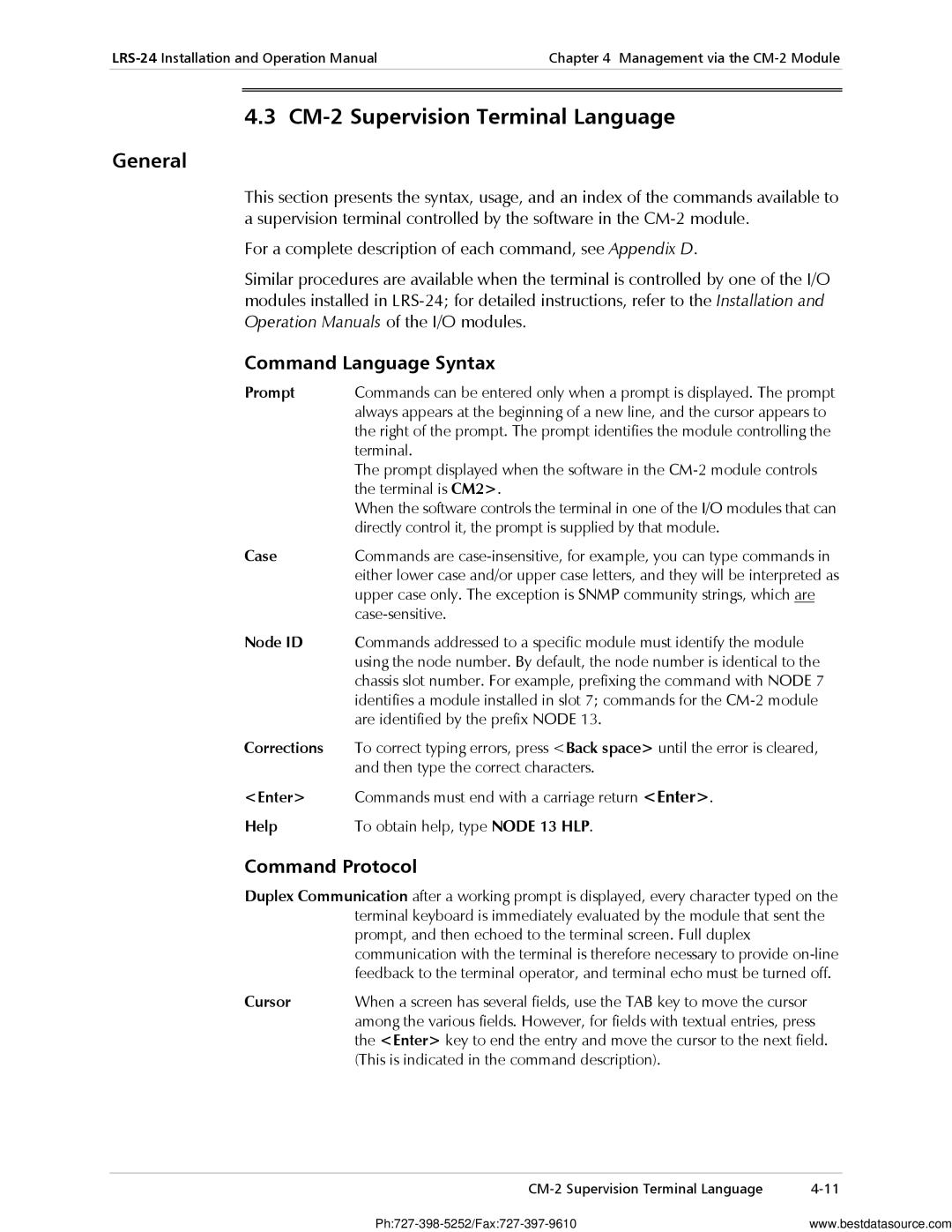RAD Data Communications Headquarters US East US West
LRS-24
Order from Cutter Networks Ph727-398-5252/Fax727-397-9610
Warranty
Ports Safety Status
Safety Warnings
Regulatory Information
Supplementary Information
Safety
Normal Indications
Power-On
To turn the power on
LRS-24 with CM-1 Module
LRS-24 with CM-2 Module
Preliminary Configuration
Contents
Troubleshooting and Diagnostics
Management via the CM-1 Module
Management via the CM-2 Module
Module CM-2 Front Panel
List of Figures
List of Tables
CM-2 Module Station CLK Connector, Pin Allocation
General
Overview
Management/CM-2 functions
Power Supplies
Versions
Application
Management of Local and Remote Distribution Nodes
Features
RADview-PC/MDM Management System
Clock Power Supplies
Remote Management
RADview-HPOV Snmp Management System
Chassis Description
Physical Description
LRS-24B 3-D View
LRS-24B Enclosure
LRS-24F Enclosure
5shows a 3-dimensional view of LRS-24F
Front View
LRS-24 Module Slots
Functional Description
Power Supply PS Modules
Common Logic Modules
Management
CM-1 Management Capabilities
CM-2 Management Capabilities
Technical Specifications
User Modules
Number
Data rates up to 9.6 kbps
Word format software-configurable
Functionality
Modules
To 113 F / 0 C to 45 C
Operating Temperature Storage
Temperature Humidity Up to 90%, non-condensing
Hardware
Introduction
Mechanical Data
Skilled technician who is aware of the hazards involved
LRS-24F Mechanical Diagram
LRS-24B Mechanical Diagram
Site Requirements and Prerequisites
AC Power
DC Power
Interface Module Handling Precautions
Ambient Requirements
Module Handling Precautions
Unpacking the Chassis
Front Clearance
Before removing it from the enclosure
Installation and Setup
PS Modules
Front Panels
Fuses
PS Modules, Front Panel Indicators
CM-1 Module
PS Module Installation
To install the first PS module
An AC and a DC PS module can be installed at the same time
Function
Module CM-1, Front Panel Components
Module CM-1, Internal Jumpers
Internal Jumpers
Module CM-1 Jumper Settings
CM-1 Installation Procedure
To install CM-1
CM-2 Module
Module CM-2, Front Panel
Indicator Function
Module CM-2, Internal Jumpers
Interfaces and Connections
CM-2 Installation
Module CM-2 Jumper Settings
To install CM-2
PS Interface Module Types
PS Interface Modules
Typical LRSI-F-CM1 module front panel is shown in Figure
Interface Module Installation
To install the PS interface module
Interface Module Front Panel
To install LRSI-F-CM1 Interface module
LRSI-F-1-CM2 / LRSI-B-1-CM2 Interface Modules with 10BaseT
LRSI-F-1-CM2 10BT / LRSI-B-1-CM2 Front Panel
Module panel includes two connectors
Management 10BT Ethernet LEDs
Color Indication
JP8
LRSI-F-1-CM2 Internal Settings
LRSI-F-2-CM2 Interface Module with 10Base2
LRSI-F-1-CM2 Installation
LRSI-F-1-CM2 Module Jumper Settings
To install LRSI-F-1-CM2
12. LRSI-F-2-CM2 Interface Module Panel with 10B2
LRSI-F-2-CM2 Internal Settings
Jumpers Controls Settings/Options
LRSI-F-2-CM2 Interface Module Jumper Settings
LRS-24 Enclosure
To connect LRS-24 to DC power
AC Power Connection
DC Power Connection
To connect LRS-24 to AC power
Dry Contact Alarm Connections
Station Clock Connections
Management Connections
Connection to I/O User Modules
Power On
Initial Operation and Basic Checks
LRS-24 with CM-1 Module
To turn off LRS-24 CM-1
Power Off
Troubleshooting
LRS-24 with CM-2 Module
To turn off LRS-24 with CM-2
Installation and Setup
Management Capabilities
CM-1 Functions
Default data rate 38.4 kbps
Terminal Characteristics
Management RS-232 Port Interface Characteristics
Connecting the Terminal
Connection through Modem Link
Direct Connection of Supervision Terminal
Configuring the Terminal
Select the full-duplex mode Turn off the terminal echo
Operating the CM-1 Supervision Terminal
Module is installed
Performing Preliminary Configuration
Configuring Individual Modules
To configure each module
Management via the CM-1 Module
CM-2 Module Capabilities
Chapter Management via the CM-2 Module
CM-2 Functions
Handling of Management Communication
Management Priorities
Preliminary Configuration Activities
Modules with Internal Snmp Agent
Preliminary Configuration of CM-2 module
Preliminary Configuration of Other Modules
Initializing CM-2
Modules without Internal Agent
Replacement of CM-2 module if a CM-2 module is plugged into
Connection of Supervision Terminal
RS-232 Supervisory Port Interface Characteristics
Terminal Connection Methods
Connection of Management Station
LRS-24
Typical Connection of Supervision Terminal Through Slip
Typical Connection to Network Management Station
CM-2 Supervision Terminal Language
Command Language Syntax
Command Protocol
For a complete description of each command, see Appendix D
Index of Commands
Errors Execution
Command Function/Action
Supervision Terminal Operating Instructions
Terminal Command Set Index for CM-2 Module
Password Menu Screen appears see Figure
Changing the Password
Factory set password is radlrs
To change the password Type Node 13 DEF PWD Enter
To configure an IMOD-type module on the DSP HUB data form
Configuration by Snmp Network Management Stations
To configure an SMOD-type module on the DSP HUB data form
Node nn command Enter
Order to receive traps
Smod modems
Diagnostic Tests Troubleshooting
Alarms
Indicator Status
Error Messages
Message Interpretation
Error Messages
Troubleshooting and Diagnostics Error Messages
Table A-1. Pin Allocation for Station CLK Connector
Station Clock Interface LRSI-F-CM1 Module
Pin Function
Management RS-232 Port Interface-LRSI-F-CM1 Module
Management RS-232 Port Interface-CM-1/CM-2 Modules
Pin Function Direction
Cont
Station CLK Connector LRSI-F-CM2 Modules
Table A-5. LRSI-F1-CM Module, Ethernet Interface Connector
Ethernet Interface Connector LRSI-F1-CM2 Module
Ethernet Interface Connector LRSI-F2-CM2 Module
Power Connectors
LRS-PS-FEED Panels
AC-Powered Unit
Site Requirements
DC-Powered Unit
Not properly grounded
DC-powered LRS-PS-FEED units require a -48 VDC power source
Preparation for Installation
Installation and Operation
Phantom Voltage Connection
Rack Installation
Power Connection
Operation
Order from Cutter Networks Ph727-398-5252/Fax727-397-9610
Snmp Operations
Scope
Snmp Environment
Snmp Principles
MIB Structure
Management Information Base
MIBs Supported by the LRS-24 Snmp Agent
Access Restriction Using Snmp Communities
General, Snmp agents support two types of access rights
Management Domains Under Snmp
IP Address Structure
IP Environment
IP Environment
CM-2 Communities
Table C-1. IP Address Class
Byte
Address Class First Byte Address Range
Default Gateway
Net and Subnet Masks
Assignment of Addresses
Routing of IP Management Traffic
Snmp Traps
Snmp Traps
Appendix D CM-2 Management Commands
Format
Procedure
Defining Dial-Up Modem Parameters
Purpose
Command Fields
Table D-1lists the fields appearing on the data form
Table D-1. DEF Call Fields
Defining LRS-24 And CM-2 Snmp Agent Parameters
Returning to Terminal Mode
Table D-2describes fields on the data form
Table D-2. DEF HUB Command Fields
Hoursminutesseconds
Bootp ON/OFF
Table D-3 DEF HUB Command Fields
Defining Management Stations
HUB NMS Trap Update IP Addr
Defining CM-2 Download Parameters
Typical data form is shown in Figure D-4
Download Main Menu
Type Download via LAN screen appears
CM2 Download via LAN
Table D-4. Download Main Menu Options
To download via LAN
To download via Xmodem 1. Type
CM2 Download via Xmodem
CM2 Download via CM2 Flash
Change CM-2 Software Version
View CM-2 Software Version
To view CM-2 Software Version
Type View CM2 Software Version screen appears
Node nn DEF MDL Nn is the slot number
Defining Modem Download Parameters
First line describes the version that is currently running
Controls the program version and allows six options
To download Modem via LAN
Modem Download via LAN
Modem Download via Xmodem
Modem Download via CM2 Flash
Modem Status Master Permanent Select Modem Modem 1 Local
Download to Remote Modem via Modem Flash
To download to remote modem via Modem Flash
Download to Remote Modem VIA MODEM’S Flash
Type Changing Modem Version screen appears see Figure D-14
Changing Modem Version
View Modem Version on Modem Flash
To change the Modem Version
Table D-5. Modem Version Parameters
Viewing Modem Version
To view version of Modem software Type NODE13 DSP VER Enter
Modem Version screen appears see Figure D-16
Node nn DEF OPR
Modem Advanced Setup
Modem Reset Factory Reset Card Reset
Defining I/O Module Management Parameters
Empty Null Linked
Defining Card Configuration
Defines card type, name, and connection to a remote modem
Define Card Type
Node nn DEF PRM
Defining I/O Module Operational Parameters
Parity CD Sense Clock Source LOC/REM Lintrrcv
Modem Setup
Defining Supervision Terminal Type
Data Rate
Define Terminal Type
Table D-6. Terminal Types
Terminal selection form appears. a typical form is shown
To select a terminal
Defining I/O Module Diagnostics
Modem Diagnostic
Node nn DEF TST
Defining Auto-Configuration
Auto-Configuration Menu screen appears see Figure D-22
Auto Configuration Menu
User String
Editing the Configuration
To edit the Configuration
File number
Operations for HUB Configuration File
Hub Configuration Operations
You can send or execute Hub Configuration files
To execute a Hub Configuration file
To configure a modem file
Editing a Modem File
Input Imedance
Edit Auto Configuration
To execute the modem configuration file
To configure according to modem type
Edit AUTO-CONFIGURATION
AUTO-CONFIGURATION According to Modem Type
To configure according to a specific slot/modem list
Modem Number
AUTO-CONFIGURATION According to SLOT/MODEM List
Select Tftp Download via LAN Screen appears see Figure D-33
Sending Configuration Files
To send a configuration file to the LRS-24 hub
To send the file by Tftp
To view configuration files in the LRS-24 hub
Creating Files from an Existing Configuration
Viewing Configuration Files in the Hub
To create a file from the existing configuration
Displaying General Alarm Status
Alarm status display form appears. a typical form is shown
View Configuration Files in HUB
Display Format
Table D-7. Current Management Fields
Message Description
Node nn DSP ALT
Displaying I/O Module Alarm Status
Displaying System Status
Typical display is shown in Figure D-40
Modem Alram Status
Table D-8describes the fields in the display
Table D-8. Module Status Fields
Data Description
Modem LOG File
Displaying Alarms Log
Node nn DSP LOG
To display the desired log Type DSP nn DSP LOG Enter
Displaying I/O Module Status
Node nn DSP STT
To display the information Type DSP nn DSP STT Enter
To define the password Type Node 13 DEF PWDEnter
Define CM-2 Reset
Define Password
To reset the CM-2 card
Displaying Command Options
Type password Select YES or no to Enable Password
To enter the help system Type HLP Enter
Figure D-45. Hub Terminal Commands Screen
Command Description
Table D-9. Hub Terminal Commands Screen
Order from Cutter Networks Ph727-398-5252/Fax727-397-9610
Cables
Index
User modules
RADview
Index