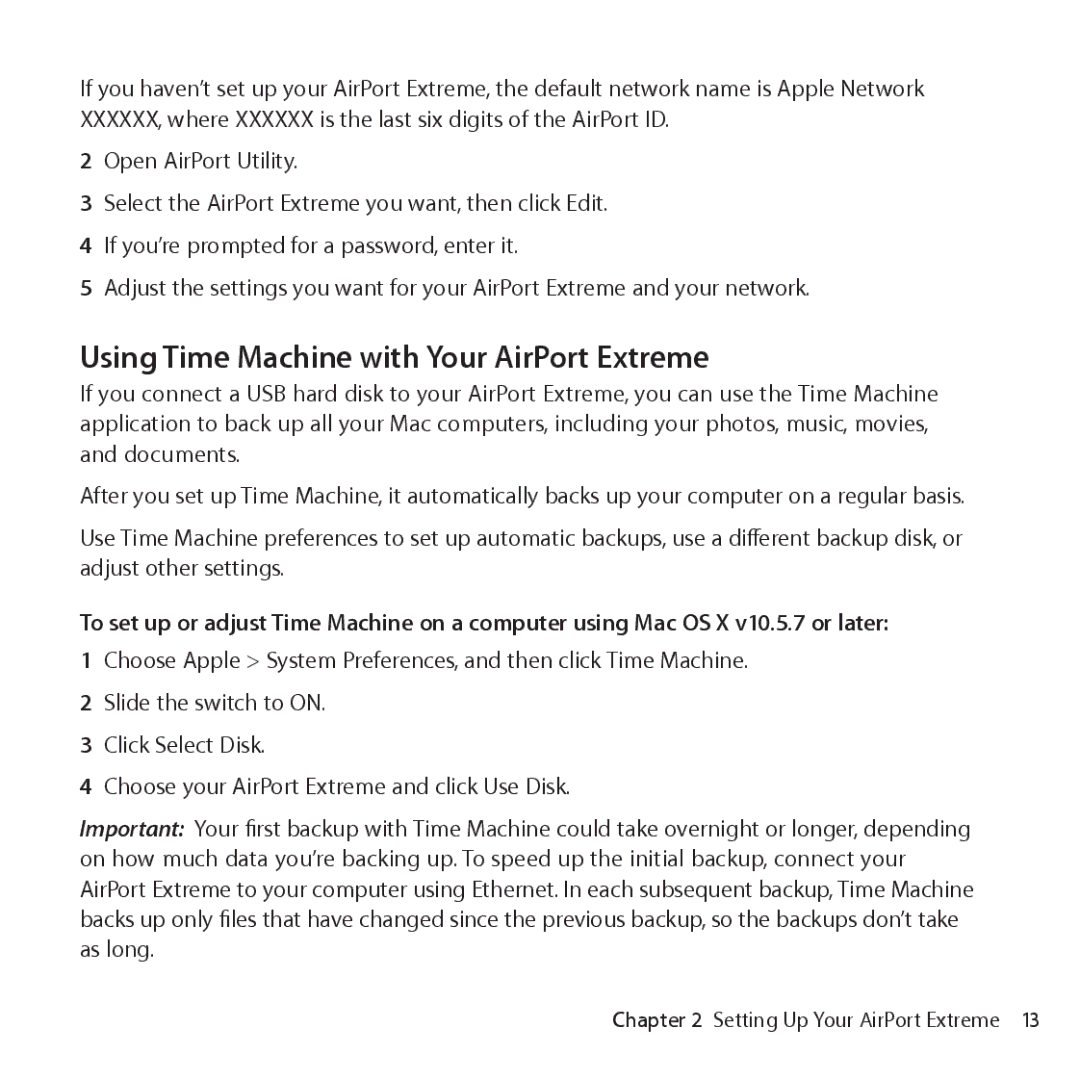If you haven’t set up your AirPort Extreme, the default network name is Apple Network XXXXXX, where XXXXXX is the last six digits of the AirPort ID.
2Open AirPort Utility.
3Select the AirPort Extreme you want, then click Edit.
4If you’re prompted for a password, enter it.
5Adjust the settings you want for your AirPort Extreme and your network.
Using Time Machine with Your AirPort Extreme
If you connect a USB hard disk to your AirPort Extreme, you can use the Time Machine application to back up all your Mac computers, including your photos, music, movies, and documents.
After you set up Time Machine, it automatically backs up your computer on a regular basis.
Use Time Machine preferences to set up automatic backups, use a different backup disk, or adjust other settings.
To set up or adjust Time Machine on a computer using Mac OS X v10.5.7 or later:
1Choose Apple > System Preferences, and then click Time Machine.
2Slide the switch to ON.
3Click Select Disk.
4Choose your AirPort Extreme and click Use Disk.
Important: Your first backup with Time Machine could take overnight or longer, depending on how much data you’re backing up. To speed up the initial backup, connect your AirPort Extreme to your computer using Ethernet. In each subsequent backup, Time Machine backs up only files that have changed since the previous backup, so the backups don’t take as long.
Chapter 2 Setting Up Your AirPort Extreme 13