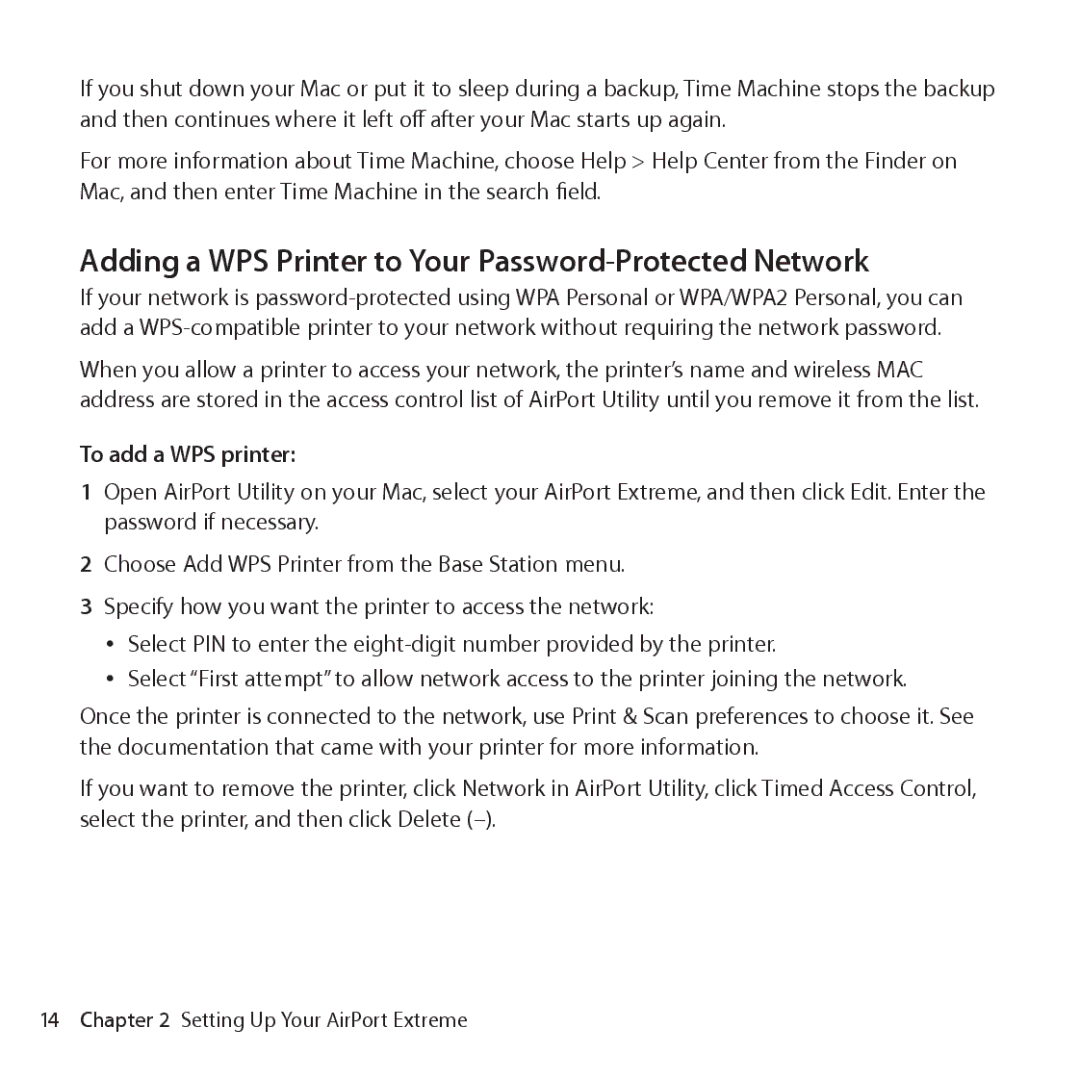If you shut down your Mac or put it to sleep during a backup, Time Machine stops the backup and then continues where it left off after your Mac starts up again.
For more information about Time Machine, choose Help > Help Center from the Finder on Mac, and then enter Time Machine in the search field.
Adding a WPS Printer to Your Password-Protected Network
If your network is
When you allow a printer to access your network, the printer’s name and wireless MAC address are stored in the access control list of AirPort Utility until you remove it from the list.
To add a WPS printer:
1Open AirPort Utility on your Mac, select your AirPort Extreme, and then click Edit. Enter the password if necessary.
2Choose Add WPS Printer from the Base Station menu.
3Specify how you want the printer to access the network:
ÂÂ Select PIN to enter the
ÂÂ Select “First attempt” to allow network access to the printer joining the network.
Once the printer is connected to the network, use Print & Scan preferences to choose it. See the documentation that came with your printer for more information.
If you want to remove the printer, click Network in AirPort Utility, click Timed Access Control, select the printer, and then click Delete
14 Chapter 2 Setting Up Your AirPort Extreme