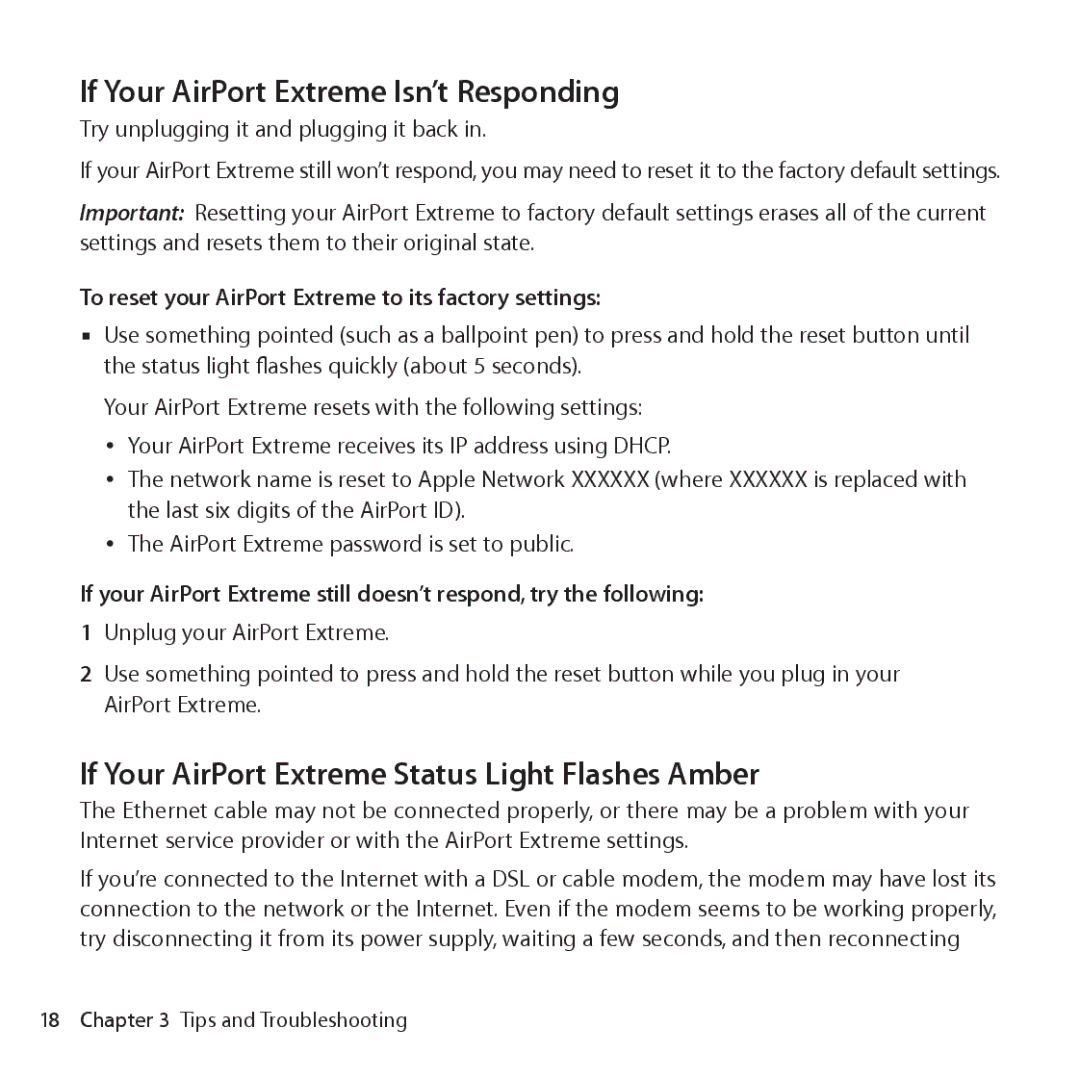If Your AirPort Extreme Isn’t Responding
Try unplugging it and plugging it back in.
If your AirPort Extreme still won’t respond, you may need to reset it to the factory default settings.
Important: Resetting your AirPort Extreme to factory default settings erases all of the current settings and resets them to their original state.
To reset your AirPort Extreme to its factory settings:
mmUse something pointed (such as a ballpoint pen) to press and hold the reset button until the status light flashes quickly (about 5 seconds).
Your AirPort Extreme resets with the following settings:
ÂÂ Your AirPort Extreme receives its IP address using DHCP.
ÂÂ The network name is reset to Apple Network XXXXXX (where XXXXXX is replaced with the last six digits of the AirPort ID).
ÂÂ The AirPort Extreme password is set to public.
If your AirPort Extreme still doesn’t respond, try the following:
1Unplug your AirPort Extreme.
2Use something pointed to press and hold the reset button while you plug in your AirPort Extreme.
If Your AirPort Extreme Status Light Flashes Amber
The Ethernet cable may not be connected properly, or there may be a problem with your Internet service provider or with the AirPort Extreme settings.
If you’re connected to the Internet with a DSL or cable modem, the modem may have lost its connection to the network or the Internet. Even if the modem seems to be working properly, try disconnecting it from its power supply, waiting a few seconds, and then reconnecting
18 Chapter 3 Tips and Troubleshooting