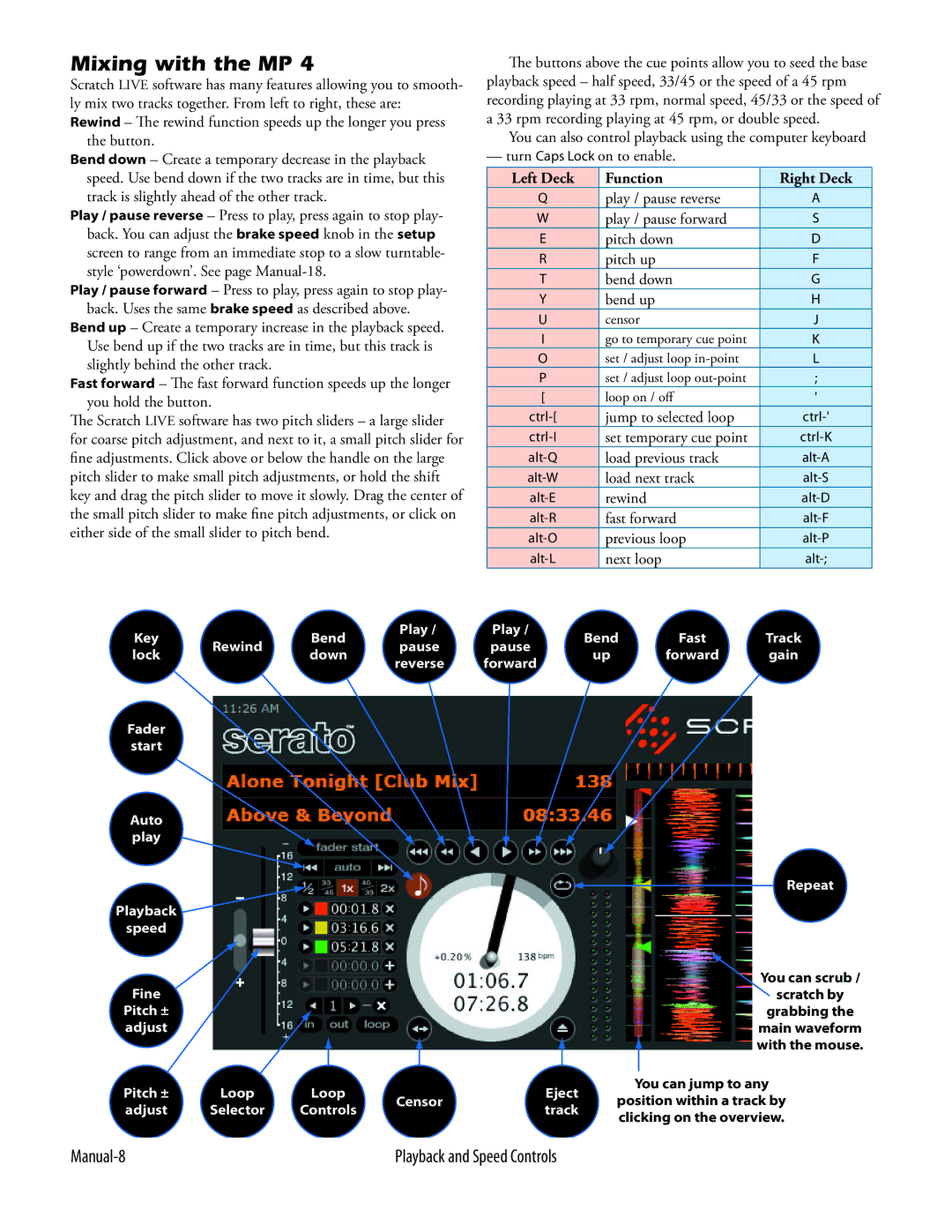Mixing with the MP 4
Scratch LIVE software has many features allowing you to smooth- ly mix two tracks together. From left to right, these are:
Rewind – The rewind function speeds up the longer you press the button.
Bend down – Create a temporary decrease in the playback speed. Use bend down if the two tracks are in time, but this track is slightly ahead of the other track.
Play / pause reverse – Press to play, press again to stop play- back. You can adjust the brake speed knob in the setup screen to range from an immediate stop to a slow turntable- style ‘powerdown’. See page
Play / pause forward – Press to play, press again to stop play- back. Uses the same brake speed as described above.
Bend up – Create a temporary increase in the playback speed. Use bend up if the two tracks are in time, but this track is slightly behind the other track.
Fast forward – The fast forward function speeds up the longer you hold the button.
The Scratch LIVE software has two pitch sliders – a large slider for coarse pitch adjustment, and next to it, a small pitch slider for fine adjustments. Click above or below the handle on the large pitch slider to make small pitch adjustments, or hold the shift
key and drag the pitch slider to move it slowly. Drag the center of
the small pitch slider to make fine pitch adjustments, or click on either side of the small slider to pitch bend.
The buttons above the cue points allow you to seed the base
playback speed – half speed, 33/45 or the speed of a 45 rpm recording playing at 33 rpm, normal speed, 45/33 or the speed of a 33 rpm recording playing at 45 rpm, or double speed.
You can also control playback using the computer keyboard
—turn Caps Lock on to enable.
Left Deck | Function | Right Deck |
Q | play / pause reverse | A |
W | play / pause forward | S |
E | pitch down | D |
R | pitch up | F |
T | bend down | G |
Y | bend up | H |
U | censor | J |
I | go to temporary cue point | K |
O | set / adjust loop | L |
P | set / adjust loop | ; |
[ | loop on / off | ' |
jump to selected loop | ||
set temporary cue point | ||
load previous track | ||
load next track | ||
rewind | ||
fast forward | ||
previous loop | ||
next loop |
Key |
| Bend | Play / | |
Rewind | pause | |||
lock | down | |||
| reverse | |||
|
|
| ||
Fader |
|
|
| |
start |
|
|
|
Auto
play
Playback
speed
Fine
Pitch ±
adjust
Pitch ± | Loop | Loop | Censor | |
adjust | Selector | Controls | ||
|
Play / pause forward
Eject track
Bend | Fast | Track |
up | forward | gain |
Repeat
You can scrub /
scratch by
grabbing the
main waveform with the mouse.
You can jump to any
position within a track by clicking on the overview.
| Playback and Speed Controls |