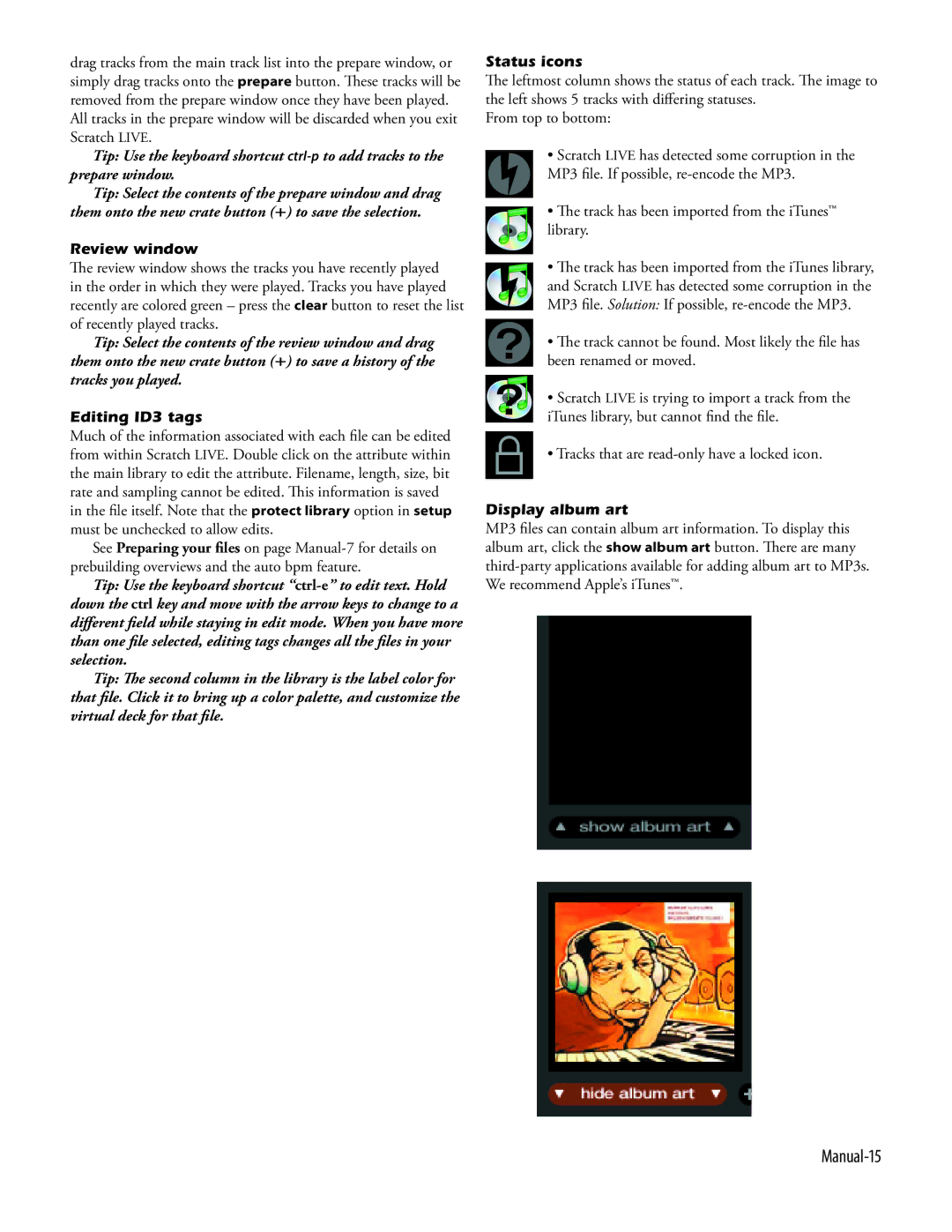drag tracks from the main track list into the prepare window, or simply drag tracks onto the prepare button. These tracks will be removed from the prepare window once they have been played.
All tracks in the prepare window will be discarded when you exit
Scratch LIVE.
Tip: Use the keyboard shortcut
Tip: Select the contents of the prepare window and drag them onto the new crate button (+) to save the selection.
Review window
The review window shows the tracks you have recently played in the order in which they were played. Tracks you have played recently are colored green – press the clear button to reset the list of recently played tracks.
Tip: Select the contents of the review window and drag them onto the new crate button (+) to save a history of the tracks you played.
Editing ID3 tags
Much of the information associated with each file can be edited from within Scratch LIVE. Double click on the attribute within the main library to edit the attribute. Filename, length, size, bit rate and sampling cannot be edited. This information is saved in the file itself. Note that theprotect library option in setup must be unchecked to allow edits.
See Preparing your files on page
Tip: Use the keyboard shortcut
Tip: The second column in the library is the label color for that file. Click it to bring up a color palette, and customize the virtual deck for that file.
Status icons
The leftmost column shows the status of each track. The image to the left shows 5 tracks with differing statuses.
From top to bottom:
•Scratch LIVE has detected some corruption in the
MP3 file. If possible,
•The track has been imported from the iTunes™ library.
•The track has been imported from the iTunes library, and Scratch LIVE has detected some corruption in the
MP3 file. Solution: If possible, re-encode the MP3.
•The track cannot be found. Most likely the file has been renamed or moved.
•Scratch LIVE is trying to import a track from the iTunes library, but cannot find the file.
•Tracks that are read-only have a locked icon.
Display album art
MP3 files can contain album art information. To display this album art, click the show album art button. There are many