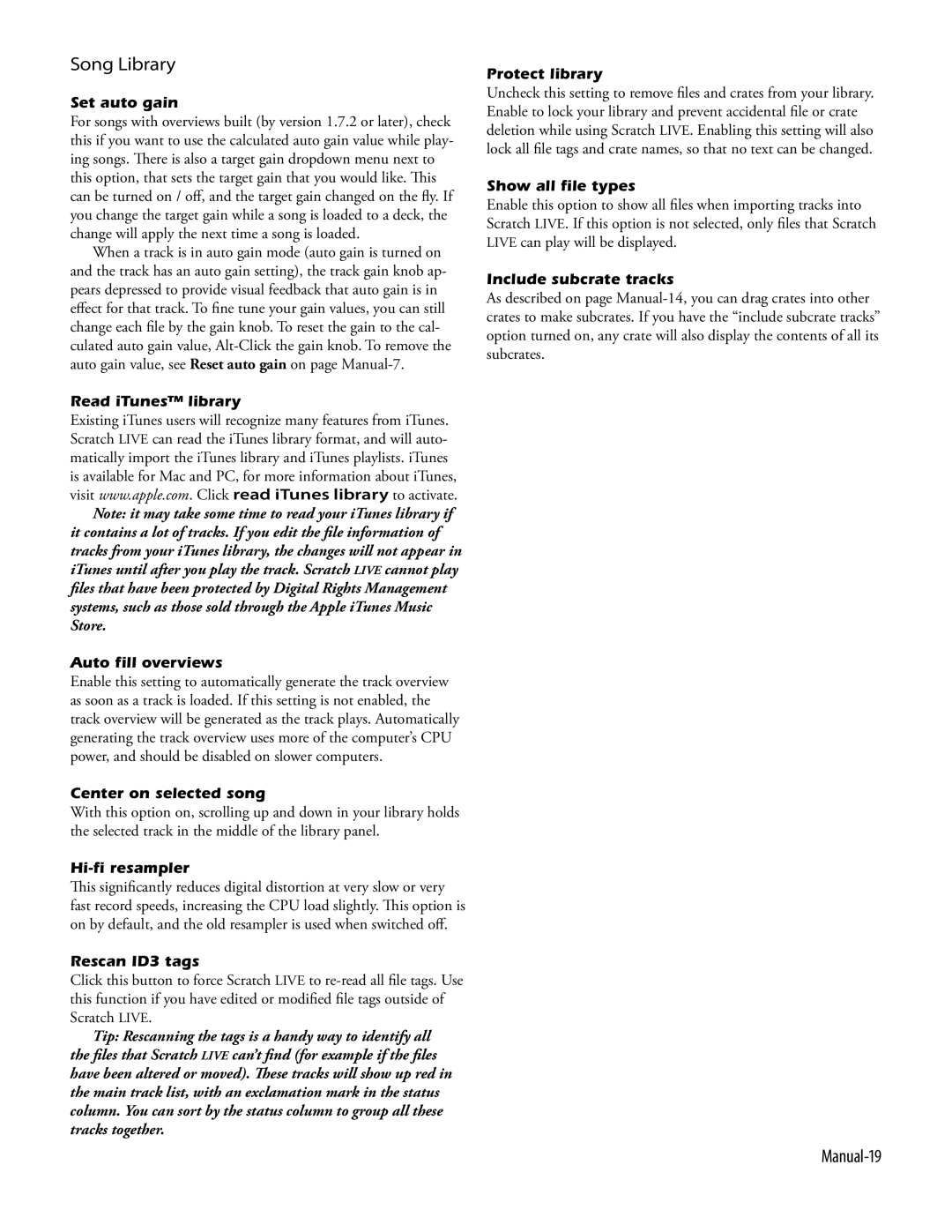Song Library
Set auto gain
For songs with overviews built (by version 1.7.2 or later), check this if you want to use the calculated auto gain value while play- ing songs. There is also a target gain dropdown menu next to this option, that sets the target gain that you would like. This can be turned on / off, and the target gain changed on the fly. If you change the target gain while a song is loaded to a deck, the change will apply the next time a song is loaded.
When a track is in auto gain mode (auto gain is turned on and the track has an auto gain setting), the track gain knob ap- pears depressed to provide visual feedback that auto gain is in effect for that track. To fine tune your gain values, you can still change each file by the gain knob. To reset the gain to the cal- culated auto gain value,
Read iTunes™ library
Existing iTunes users will recognize many features from iTunes. Scratch LIVE can read the iTunes library format, and will auto- matically import the iTunes library and iTunes playlists. iTunes is available for Mac and PC, for more information about iTunes, visit www.apple.com. Click read iTunes library to activate.
Note: it may take some time to read your iTunes library if it contains a lot of tracks. If you edit the file information of tracks from your iTunes library, the changes will not appear in iTunes until after you play the track. Scratch LIVE cannot play files that have been protected by Digital Rights Management systems, such as those sold through the Apple iTunes Music Store.
Auto fill overviews
Enable this setting to automatically generate the track overview as soon as a track is loaded. If this setting is not enabled, the track overview will be generated as the track plays. Automatically generating the track overview uses more of the computer’s CPU power, and should be disabled on slower computers.
Center on selected song
With this option on, scrolling up and down in your library holds the selected track in the middle of the library panel.
Hi-fi resampler
This significantly reduces digital distortion at very slow or very fast record speeds, increasing the CPU load slightly. This option is
on by default, and the old resampler is used when switched off.
Rescan ID3 tags
Click this button to force Scratch LIVE to
Tip: Rescanning the tags is a handy way to identify all the files that ScratchLIVE can’t find (for example if the files have been altered or moved). These tracks will show up red in the main track list, with an exclamation mark in the status column. You can sort by the status column to group all these tracks together.
Protect library
Uncheck this setting to remove files and crates from your library. Enable to lock your library and prevent accidental file or crate deletion while using Scratch LIVE. Enabling this setting will also lock all file tags and crate names, so that no text can be changed.
Show all file types
Enable this option to show all files when importing tracks into Scratch LIVE. If this option is not selected, only files that Scratch LIVE can play will be displayed.
Include subcrate tracks
As described on page