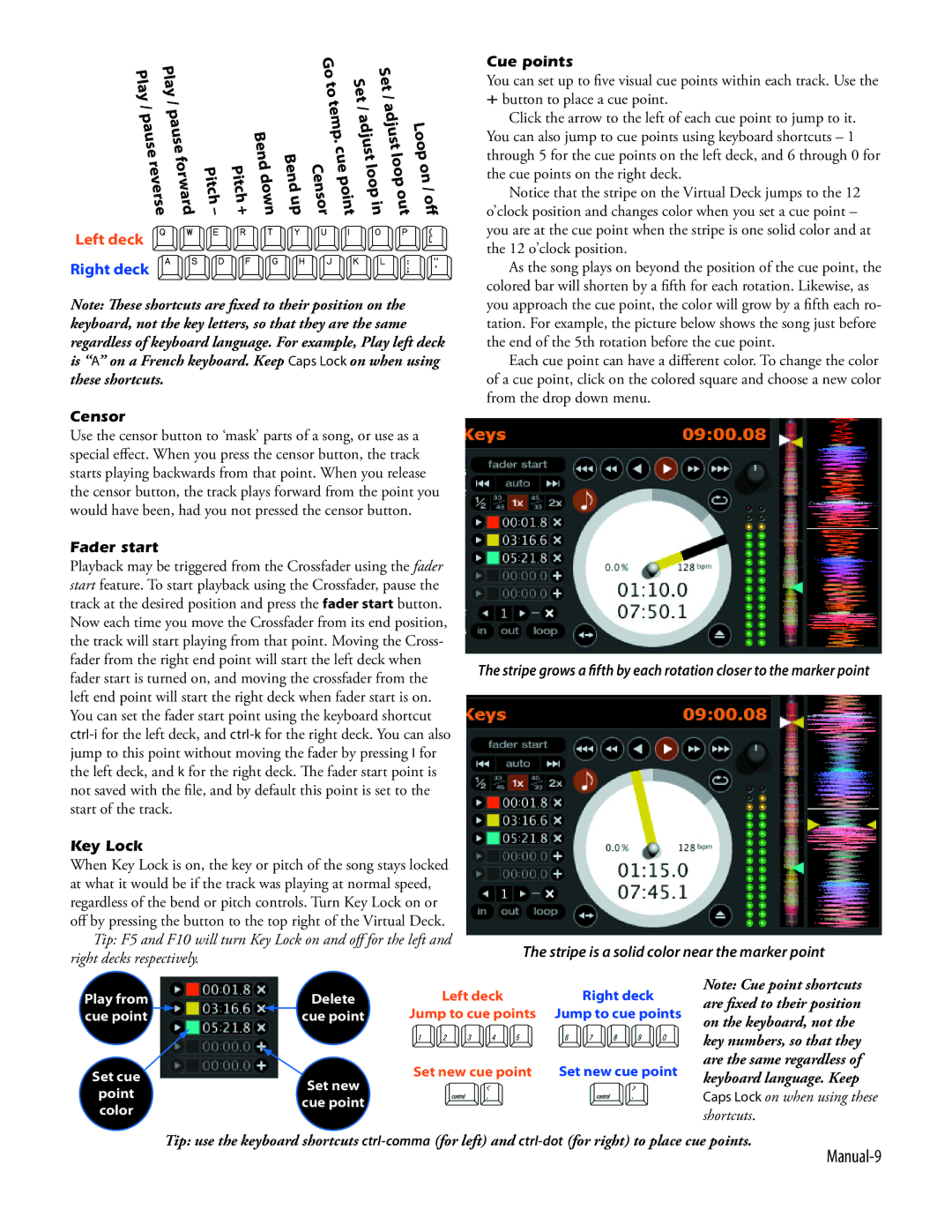|
|
|
|
| Go |
|
| t |
| |
Pl |
|
|
|
|
|
| lo | |||
pause |
|
|
|
|
|
|
| Se |
| |
|
|
|
|
|
| / |
|
| ||
| Play |
|
|
| to |
|
|
|
| |
rev |
|
|
| Set / |
| |||||
ay |
|
|
|
|
|
|
| |||
|
|
|
|
|
|
|
|
| t |
|
/ | / |
|
|
| temp |
|
| adju |
| |
|
|
|
|
|
|
| ||||
pause |
| Bend |
|
| adjust | Loop | ||||
|
|
|
|
| cue |
|
|
| ||
|
|
|
|
|
| . |
|
|
|
|
| or | Pi | Pi | Be | Ce |
|
|
| op on | |
| nd |
|
|
| ||||||
| wa tchtch dow |
|
|
| loop | / | ||||
|
|
|
|
| in out off | |||||
erse rd | – | + n up nsorpoint | ||||||||
Left deck qwertyuiop[ Right deck asdfghjkl;'
Note: These shortcuts are fixed to their position on the keyboard, not the key letters, so that they are the same regardless of keyboard language. For example, Play left deck is “A” on a French keyboard. Keep Caps Lock on when using these shortcuts.
Censor
Use the censor button to ‘mask’ parts of a song, or use as a special effect. When you press the censor button, the track starts playing backwards from that point. When you release the censor button, the track plays forward from the point you would have been, had you not pressed the censor button.
Fader start
Playback may be triggered from the Crossfader using the fader start feature. To start playback using the Crossfader, pause the track at the desired position and press the fader start button. Now each time you move the Crossfader from its end position, the track will start playing from that point. Moving the Cross- fader from the right end point will start the left deck when fader start is turned on, and moving the crossfader from the left end point will start the right deck when fader start is on. You can set the fader start point using the keyboard shortcut
Key Lock
When Key Lock is on, the key or pitch of the song stays locked at what it would be if the track was playing at normal speed, regardless of the bend or pitch controls. Turn Key Lock on or off by pressing the button to the top right of the Virtual Deck.
Tip: F5 and F10 will turn Key Lock on and off for the left and right decks respectively.
Cue points
You can set up to five visual cue points within each track. Use the
+button to place a cue point.
Click the arrow to the left of each cue point to jump to it. You can also jump to cue points using keyboard shortcuts – 1 through 5 for the cue points on the left deck, and 6 through 0 for the cue points on the right deck.
Notice that the stripe on the Virtual Deck jumps to the 12 o’clock position and changes color when you set a cue point – you are at the cue point when the stripe is one solid color and at the 12 o’clock position.
As the song plays on beyond the position of the cue point, the colored bar will shorten by a fifth for each rotation. Likewise, as you approach the cue point, the color will grow by a fifth each ro- tation. For example, the picture below shows the song just before the end of the 5th rotation before the cue point.
Each cue point can have a different color. To change the color of a cue point, click on the colored square and choose a new color from the drop down menu.
The stripe grows a fifth by each rotation closer to the marker point
The stripe is a solid color near the marker point
Play from | Delete | Left deck | Right deck | Note: Cue point shortcuts | ||
are fixed to their position | ||||||
Jump to cue points | Jump to cue points | |||||
cue | point | cue point | on the keyboard, not the | |||
|
|
| 12345 | 6789o | ||
|
|
| key numbers, so that they | |||
|
|
|
|
| ||
Set cue |
| Set new cue point | Set new cue point | are the same regardless of | ||
| keyboard language. Keep | |||||
Set new | J< | J> | ||||
point | Caps Lock on when using these | |||||
cue point | ||||||
color | shortcuts. | |||||
|
|
|
|
| ||
Tip: use the keyboard shortcuts