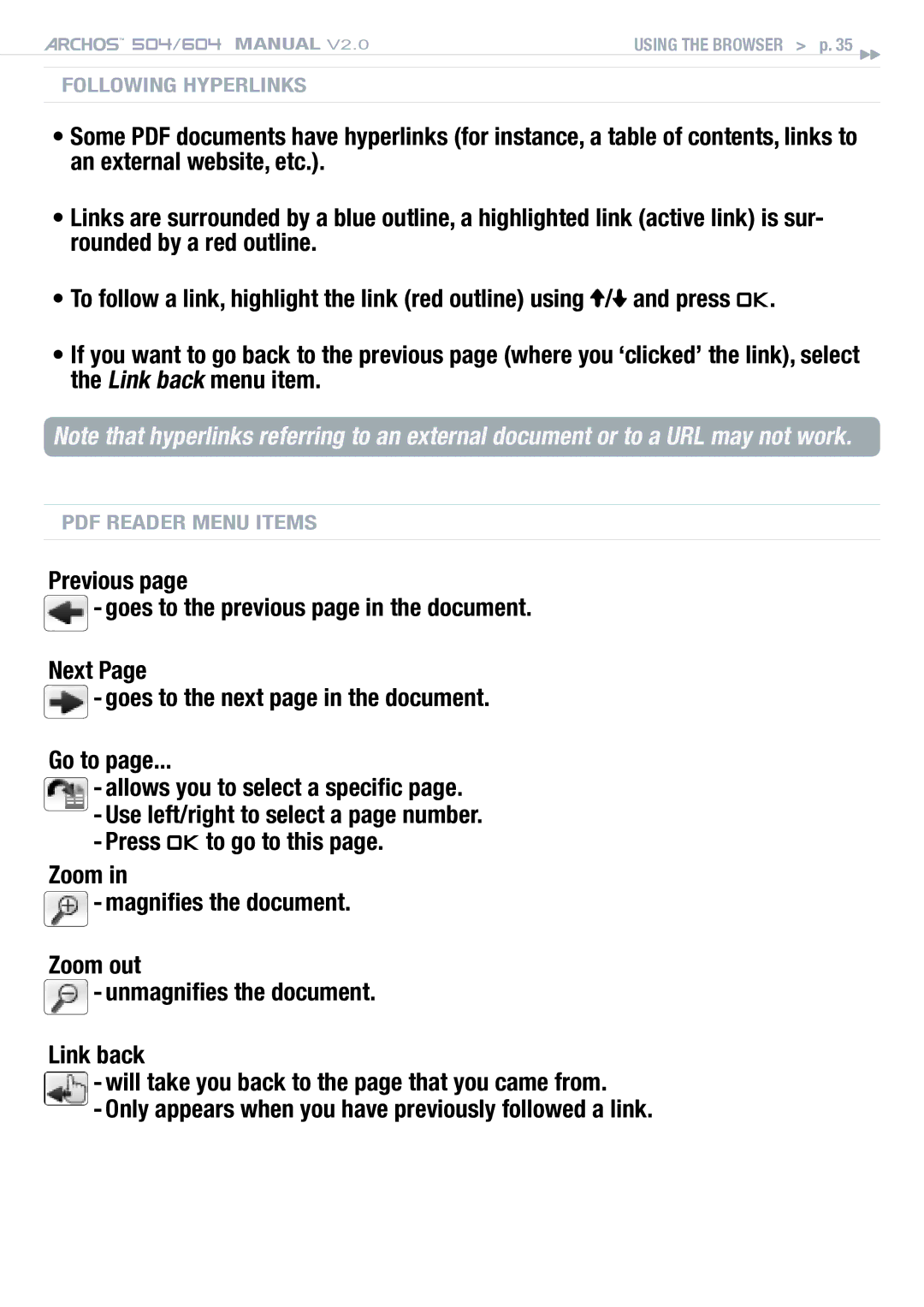504/604 MANUAL V2.0 | USING THE BROWSER > p. 35 |
Following Hyperlinks
•Some PDF documents have hyperlinks (for instance, a table of contents, links to an external website, etc.).
•Links are surrounded by a blue outline, a highlighted link (active link) is sur- rounded by a red outline.
•To follow a link, highlight the link (red outline) using ![]() /
/![]() and press OK.
and press OK.
•If you want to go back to the previous page (where you ‘clicked’ the link), select the Link back menu item.
Note that hyperlinks referring to an external document or to a URL may not work.
PDF Reader Menu Items
Previous page
![]() - goes to the previous page in the document.
- goes to the previous page in the document.
Next Page
![]() - goes to the next page in the document.
- goes to the next page in the document.
Go to page...
-allows you to select a specific page.
-Use left/right to select a page number.
-Press OK to go to this page.
Zoom in
![]() - magnifies the document.
- magnifies the document.
Zoom out
![]() - unmagnifies the document.
- unmagnifies the document.
Link back
-will take you back to the page that you came from.
-Only appears when you have previously followed a link.