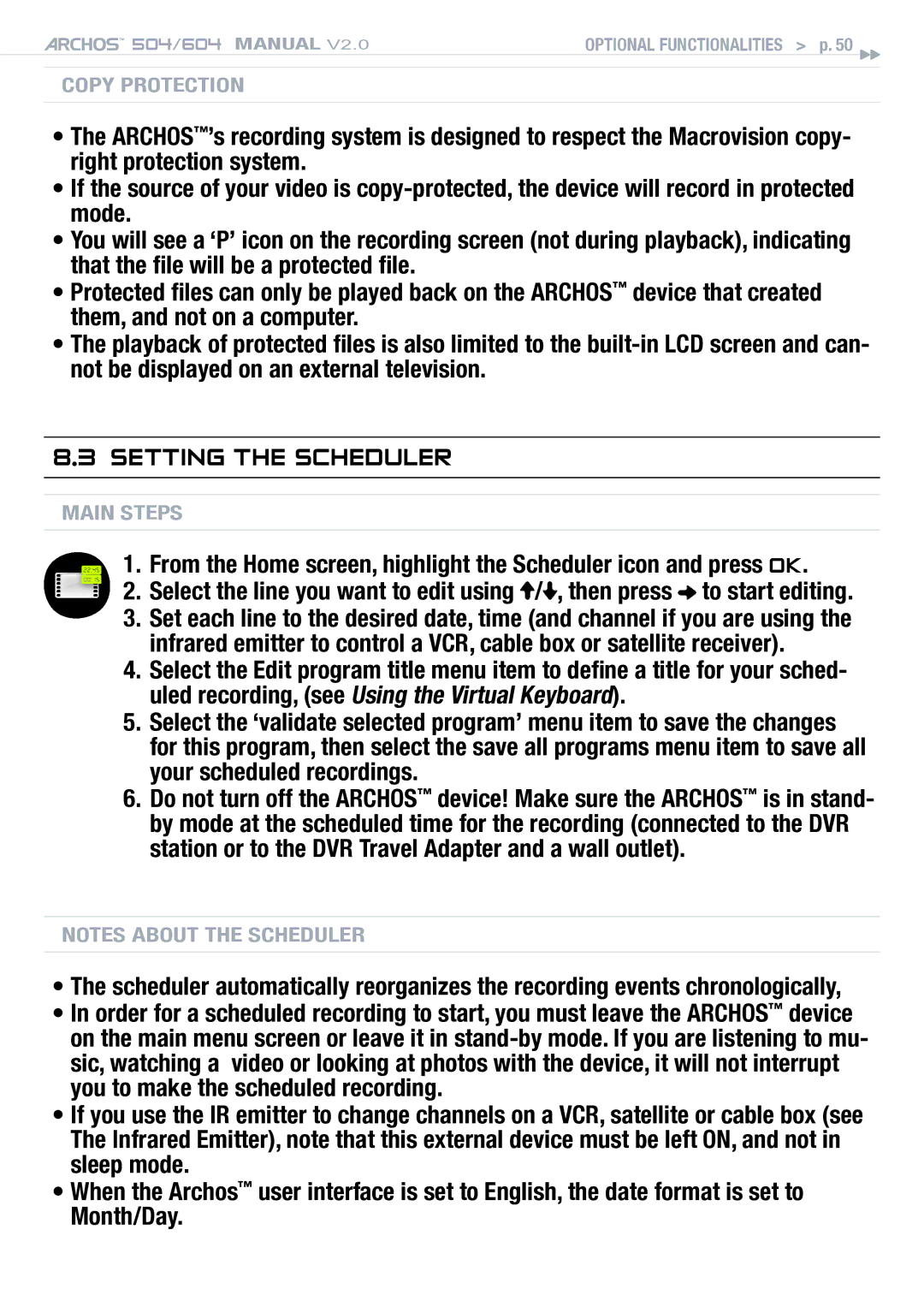504/604 MANUAL V2.0 | Optional Functionalities > p. 50 |
Copy Protection
•The ARCHOS™’s recording system is designed to respect the Macrovision copy- right protection system.
•If the source of your video is
•You will see a ‘P’ icon on the recording screen (not during playback), indicating that the file will be a protected file.
•Protected files can only be played back on the ARCHOS™ device that created them, and not on a computer.
•The playback of protected files is also limited to the
8.3Setting the Scheduler
main steps
1.From the Home screen, highlight the Scheduler icon and press OK.
2.Select the line you want to edit using ![]() /
/![]() , then press
, then press ![]() to start editing.
to start editing.
3.Set each line to the desired date, time (and channel if you are using the infrared emitter to control a VCR, cable box or satellite receiver).
4.Select the Edit program title menu item to define a title for your sched- uled recording, (see Using the Virtual Keyboard).
5.Select the ‘validate selected program’ menu item to save the changes for this program, then select the save all programs menu item to save all your scheduled recordings.
6.Do not turn off the ARCHOS™ device! Make sure the ARCHOS™ is in stand- by mode at the scheduled time for the recording (connected to the DVR station or to the DVR Travel Adapter and a wall outlet).
Notes about the scheduler
•The scheduler automatically reorganizes the recording events chronologically,
•In order for a scheduled recording to start, you must leave the ARCHOS™ device on the main menu screen or leave it in
•If you use the IR emitter to change channels on a VCR, satellite or cable box (see The Infrared Emitter), note that this external device must be left ON, and not in sleep mode.
•When the Archos™ user interface is set to English, the date format is set to Month/Day.