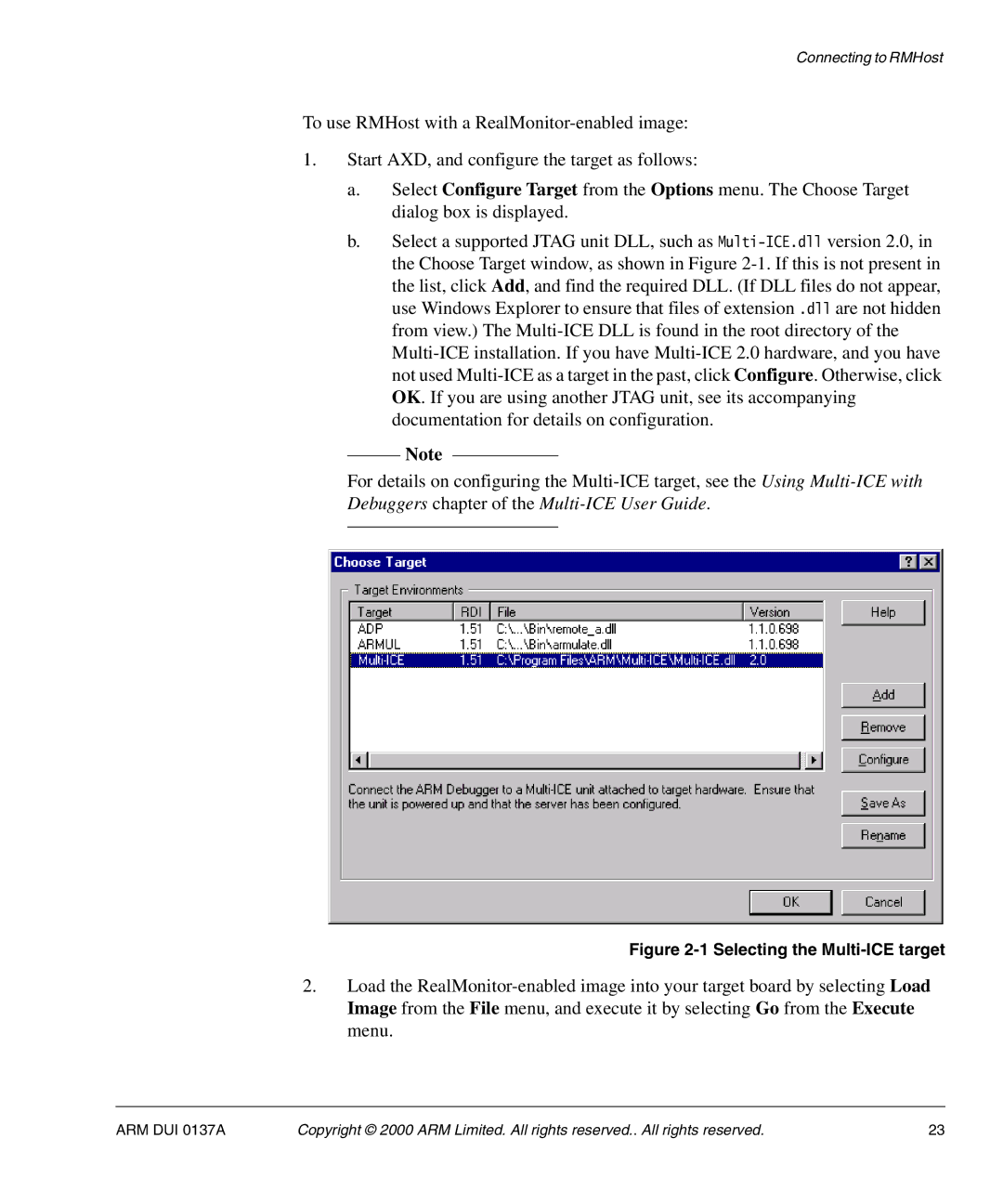Connecting to RMHost
To use RMHost with a RealMonitor-enabled image:
1.Start AXD, and configure the target as follows:
a.Select Configure Target from the Options menu. The Choose Target dialog box is displayed.
b.Select a supported JTAG unit DLL, such as Multi-ICE.dllversion 2.0, in the Choose Target window, as shown in Figure 2-1.If this is not present in the list, click Add, and find the required DLL. (If DLL files do not appear, use Windows Explorer to ensure that files of extension .dll are not hidden from view.) The Multi-ICE DLL is found in the root directory of the Multi-ICE installation. If you have Multi-ICE 2.0 hardware, and you have not used Multi-ICE as a target in the past, click Configure. Otherwise, click OK. If you are using another JTAG unit, see its accompanying documentation for details on configuration.
Note
For details on configuring the Multi-ICE target, see the Using Multi-ICE with
Debuggers chapter of the Multi-ICE User Guide.
Figure 2-1 Selecting the Multi-ICE target
2.Load the RealMonitor-enabled image into your target board by selecting Load Image from the File menu, and execute it by selecting Go from the Execute menu.
ARM DUI 0137A | Copyright © 2000 ARM Limited. All rights reserved.. All rights reserved. | 23 |