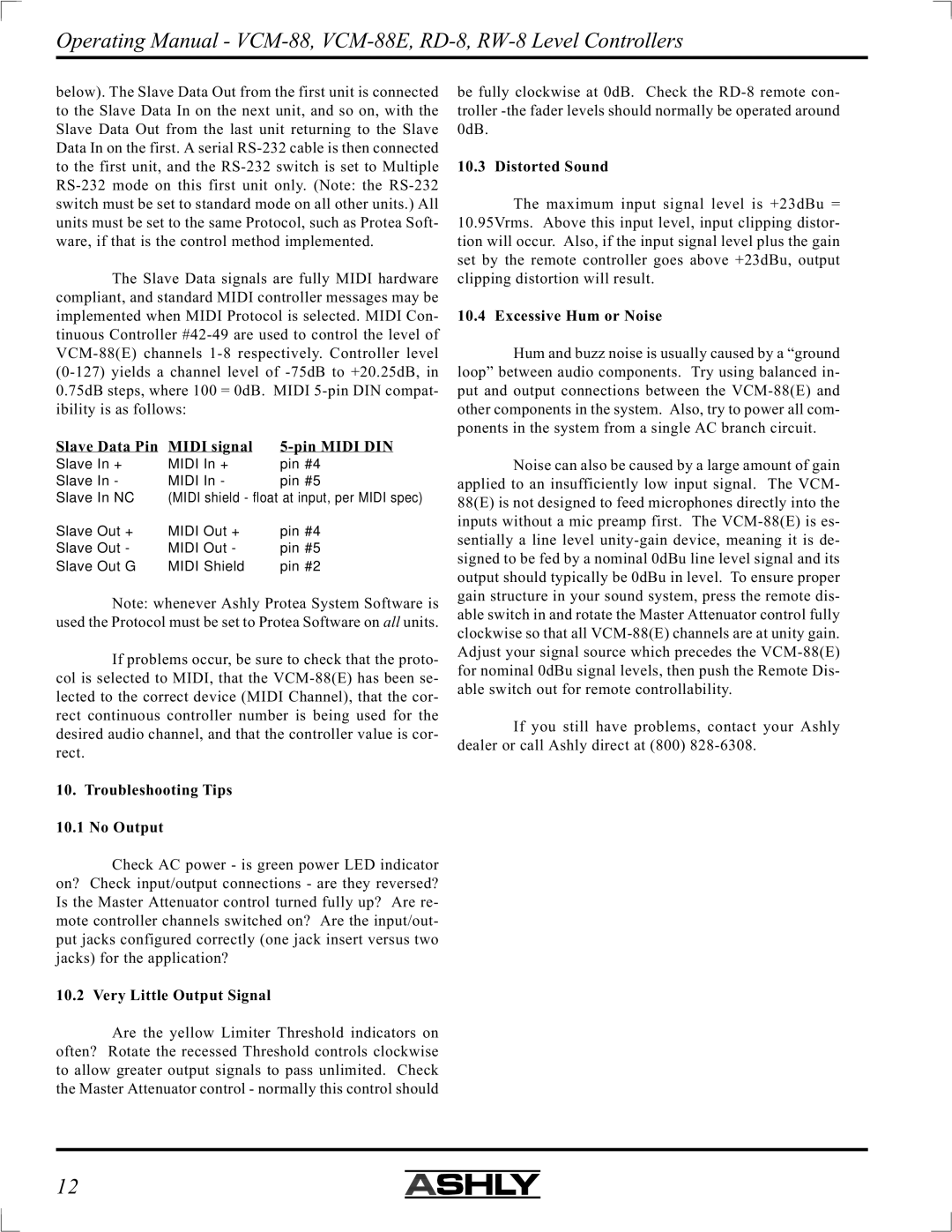Operating Manual -
below). The Slave Data Out from the first unit is connected to the Slave Data In on the next unit, and so on, with the Slave Data Out from the last unit returning to the Slave Data In on the first. A serial
The Slave Data signals are fully MIDI hardware compliant, and standard MIDI controller messages may be implemented when MIDI Protocol is selected. MIDI Con- tinuous Controller
Slave Data Pin | MIDI signal | |
Slave In + | MIDI In + | pin #4 |
Slave In - | MIDI In - | pin #5 |
Slave In NC | (MIDI shield - float at input, per MIDI spec) | |
Slave Out + | MIDI Out + | pin #4 |
Slave Out - | MIDI Out - | pin #5 |
Slave Out G | MIDI Shield | pin #2 |
Note: whenever Ashly Protea System Software is used the Protocol must be set to Protea Software on all units.
If problems occur, be sure to check that the proto- col is selected to MIDI, that the
10.Troubleshooting Tips
10.1 No Output
Check AC power - is green power LED indicator on? Check input/output connections - are they reversed? Is the Master Attenuator control turned fully up? Are re- mote controller channels switched on? Are the input/out- put jacks configured correctly (one jack insert versus two jacks) for the application?
10.2 Very Little Output Signal
Are the yellow Limiter Threshold indicators on often? Rotate the recessed Threshold controls clockwise to allow greater output signals to pass unlimited. Check the Master Attenuator control - normally this control should
be fully clockwise at 0dB. Check the
10.3 Distorted Sound
The maximum input signal level is +23dBu = 10.95Vrms. Above this input level, input clipping distor- tion will occur. Also, if the input signal level plus the gain set by the remote controller goes above +23dBu, output clipping distortion will result.
10.4 Excessive Hum or Noise
Hum and buzz noise is usually caused by a “ground loop” between audio components. Try using balanced in- put and output connections between the
Noise can also be caused by a large amount of gain applied to an insufficiently low input signal. The VCM- 88(E) is not designed to feed microphones directly into the inputs without a mic preamp first. The
If you still have problems, contact your Ashly dealer or call Ashly direct at (800)
12