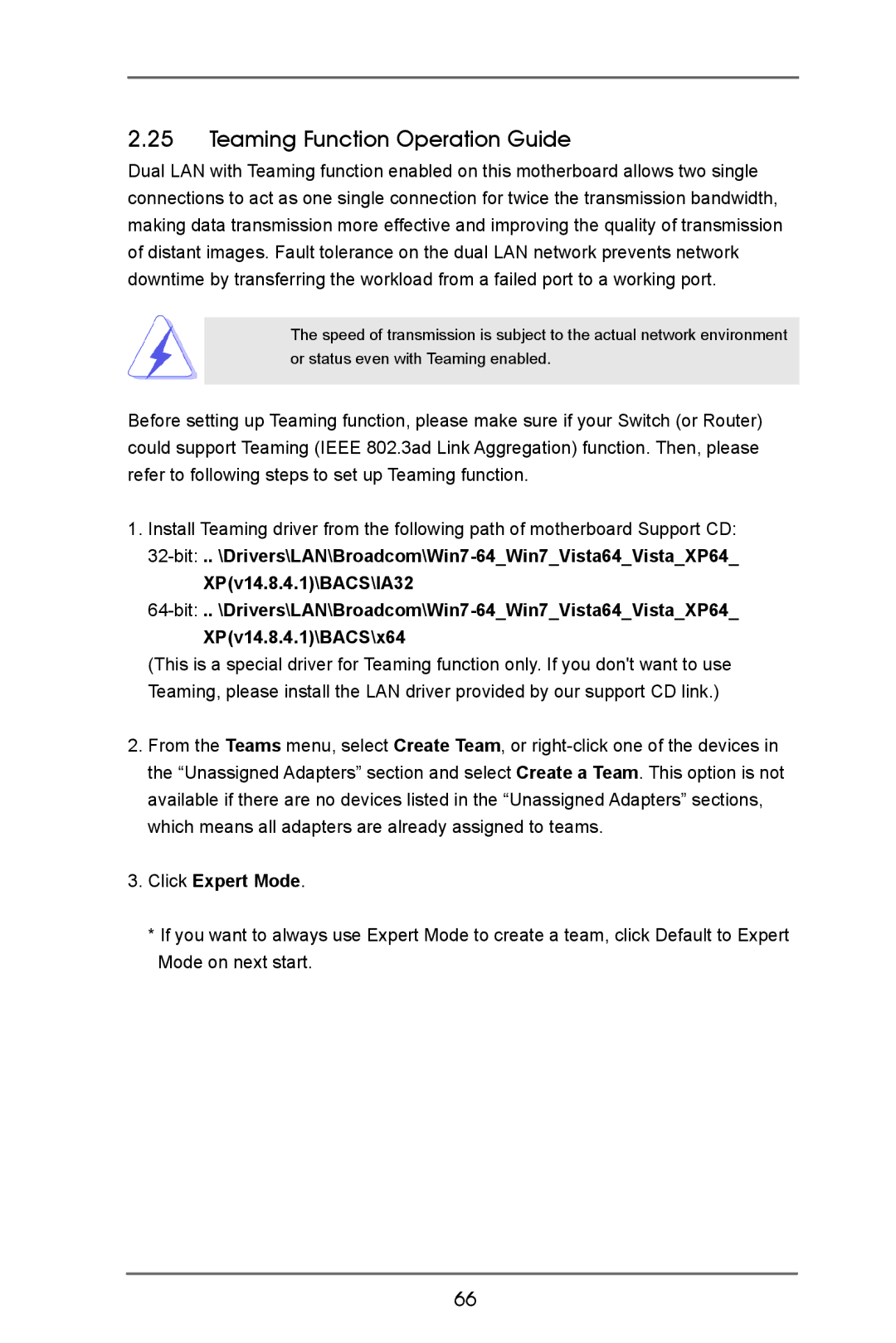2.25Teaming Function Operation Guide
Dual LAN with Teaming function enabled on this motherboard allows two single connections to act as one single connection for twice the transmission bandwidth, making data transmission more effective and improving the quality of transmission of distant images. Fault tolerance on the dual LAN network prevents network downtime by transferring the workload from a failed port to a working port.
The speed of transmission is subject to the actual network environment or status even with Teaming enabled.
Before setting up Teaming function, please make sure if your Switch (or Router) could support Teaming (IEEE 802.3ad Link Aggregation) function. Then, please refer to following steps to set up Teaming function.
1.Install Teaming driver from the following path of motherboard Support CD:
XP(v14.8.4.1)\BACS\IA32
XP(v14.8.4.1)\BACS\x64
(This is a special driver for Teaming function only. If you don't want to use
Teaming, please install the LAN driver provided by our support CD link.)
2.From the Teams menu, select Create Team, or
3.Click Expert Mode.
*If you want to always use Expert Mode to create a team, click Default to Expert Mode on next start.
66