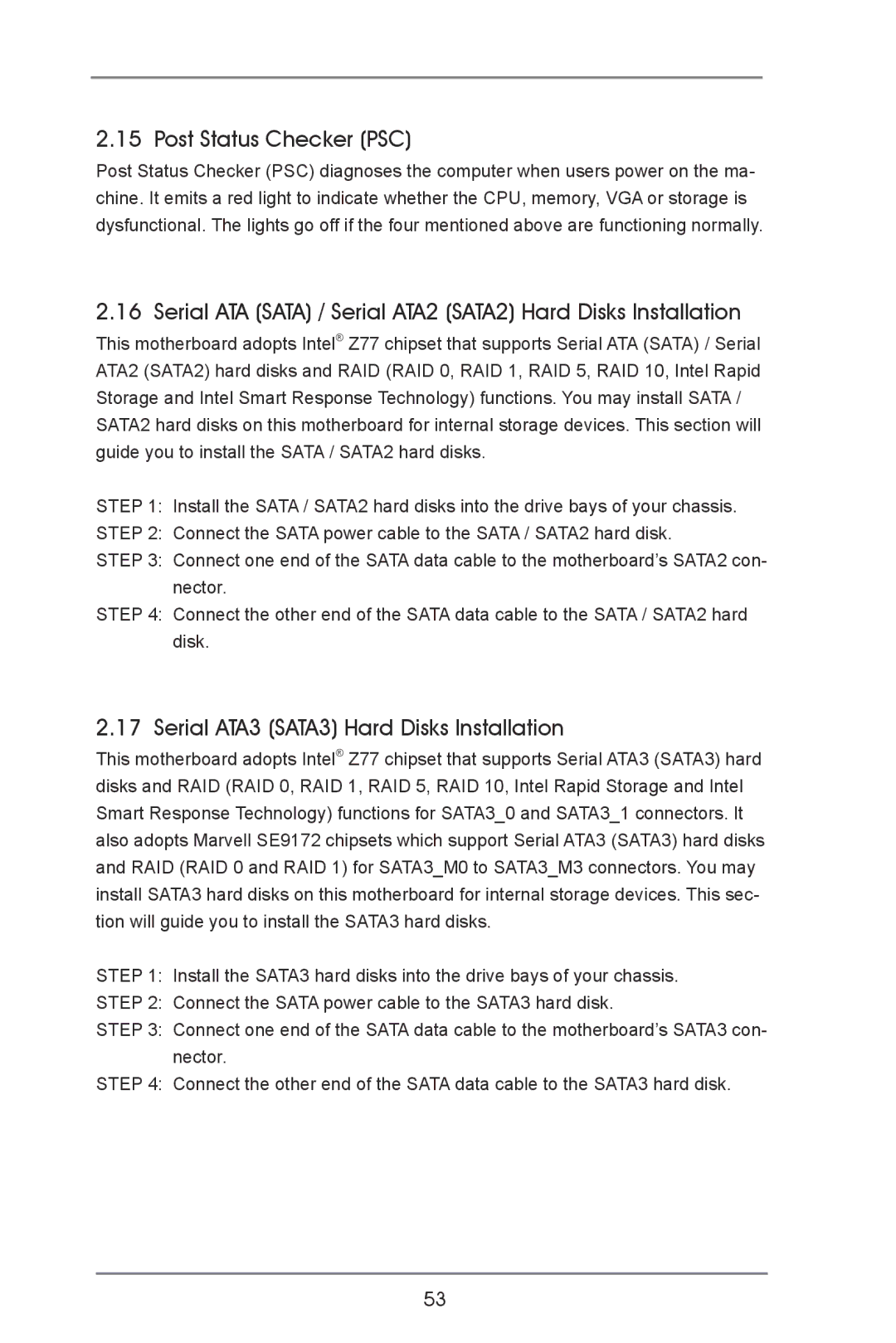2.15 Post Status Checker (PSC)
Post Status Checker (PSC) diagnoses the computer when users power on the ma- chine. It emits a red light to indicate whether the CPU, memory, VGA or storage is dysfunctional. The lights go off if the four mentioned above are functioning normally.
2.16 Serial ATA (SATA) / Serial ATA2 (SATA2) Hard Disks Installation
This motherboard adopts Intel® Z77 chipset that supports Serial ATA (SATA) / Serial ATA2 (SATA2) hard disks and RAID (RAID 0, RAID 1, RAID 5, RAID 10, Intel Rapid Storage and Intel Smart Response Technology) functions. You may install SATA / SATA2 hard disks on this motherboard for internal storage devices. This section will guide you to install the SATA / SATA2 hard disks.
STEP 1: Install the SATA / SATA2 hard disks into the drive bays of your chassis.
STEP 2: Connect the SATA power cable to the SATA / SATA2 hard disk.
STEP 3: Connect one end of the SATA data cable to the motherboard’s SATA2 con- nector.
STEP 4: Connect the other end of the SATA data cable to the SATA / SATA2 hard disk.
2.17 Serial ATA3 (SATA3) Hard Disks Installation
This motherboard adopts Intel® Z77 chipset that supports Serial ATA3 (SATA3) hard disks and RAID (RAID 0, RAID 1, RAID 5, RAID 10, Intel Rapid Storage and Intel Smart Response Technology) functions for SATA3_0 and SATA3_1 connectors. It also adopts Marvell SE9172 chipsets which support Serial ATA3 (SATA3) hard disks and RAID (RAID 0 and RAID 1) for SATA3_M0 to SATA3_M3 connectors. You may install SATA3 hard disks on this motherboard for internal storage devices. This sec- tion will guide you to install the SATA3 hard disks.
STEP 1: Install the SATA3 hard disks into the drive bays of your chassis.
STEP 2: Connect the SATA power cable to the SATA3 hard disk.
STEP 3: Connect one end of the SATA data cable to the motherboard’s SATA3 con- nector.
STEP 4: Connect the other end of the SATA data cable to the SATA3 hard disk.
53