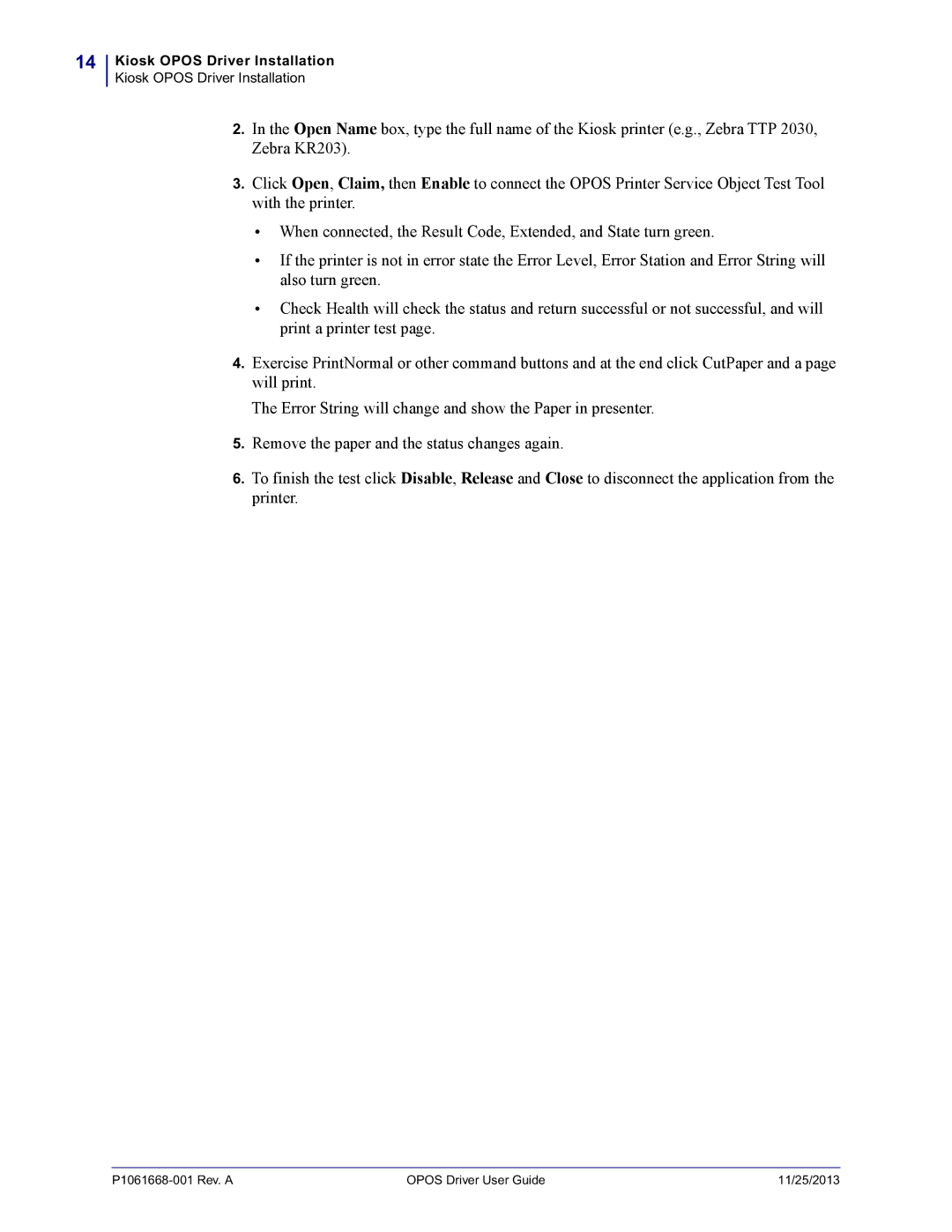14
Kiosk OPOS Driver Installation
Kiosk OPOS Driver Installation
2.In the Open Name box, type the full name of the Kiosk printer (e.g., Zebra TTP 2030, Zebra KR203).
3.Click Open, Claim, then Enable to connect the OPOS Printer Service Object Test Tool with the printer.
•When connected, the Result Code, Extended, and State turn green.
•If the printer is not in error state the Error Level, Error Station and Error String will also turn green.
•Check Health will check the status and return successful or not successful, and will print a printer test page.
4.Exercise PrintNormal or other command buttons and at the end click CutPaper and a page will print.
The Error String will change and show the Paper in presenter.
5.Remove the paper and the status changes again.
6.To finish the test click Disable, Release and Close to disconnect the application from the printer.
OPOS Driver User Guide | 11/25/2013 |