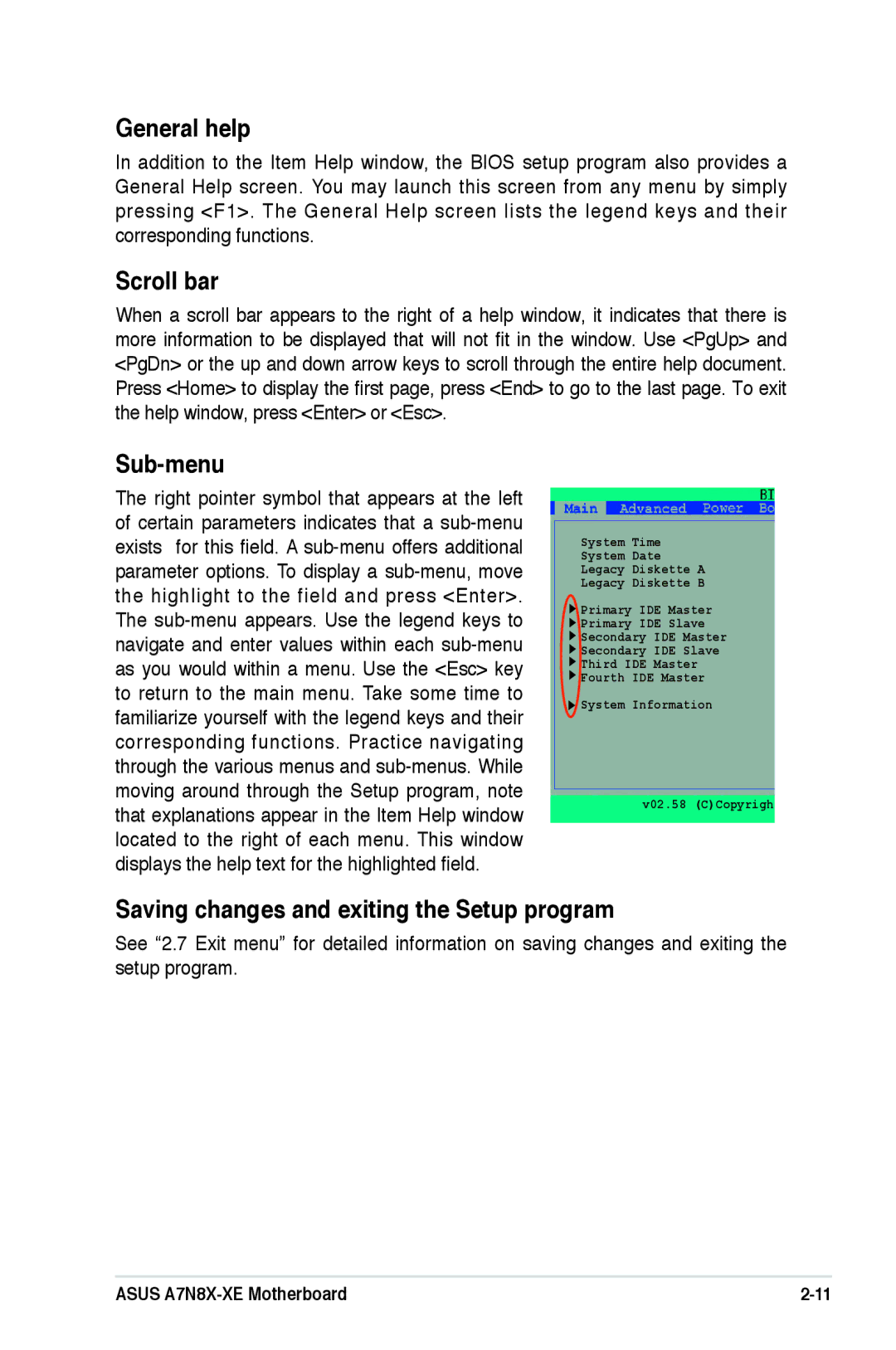Motherboard
E2126 First Edition July
Contents
Chapter Bios Setup
Canadian Department of Communications Statement
Federal Communications Commission Statement
Operation safety
Electrical safety
How this guide is organized
Where to find more information
Conventions used in this guide
A7N8X-XE Specifications Summary
Support CD
Page
Introduction
Special features
Package contents
Welcome
USB 2.0 technology
Serial ATA technology
Integrated 10/100 LAN controller
Coaxial S/PDIF out
Innovative Asus features
Before you proceed
Motherboard layout
Motherboard overview
Screw holes
Placement direction
Central Processing Unit CPU
Installing the CPU
Overview
Memory configurations
System memory
Recommended memory configurations
SS/DS
DDR400 Qualified Vendors List
Removing a Dimm
Installing a Dimm
Expansion slots
Installing an expansion card
2 Configuring an expansion card
IRQ assignments for this motherboard
Standard interrupt assignments
PCI slots
AGP slot
Clear RTC RAM Clrtc
Jumpers
A7N8X-XE PS2/USB Device Wake-up
PS2/USB Device Wake-up 3-pin PS2USBPW
Rear panel connectors
Connectors
Audio 2, 4, or 6-channel configuration
Floppy disk drive connector 34-1 pin Floppy
Internal connectors
IDE connectors 40-1 pin PRIIDE, Secide
CPU and chassis fan connectors 3-pin CPUFAN, Chafan
Serial ATA connectors 7-pin SATA1, SATA2
Internal audio connectors 4-pin CD, AUX
USB connectors 10-1 pin USB56, USB78
ATX power connector 20-pin Atxpwr
Front panel audio connectors 10-1 pin Fpaudio
ATX power button/soft-off button 2-pin Pwrbtn
System panel connector 20-pin Panel
System power LED 3-1 pin Pled
Reset button 2-pin Reset
Bios Setup
Creating a bootable floppy disk
Managing and updating your Bios
Using Afudos to update the Bios
Using Afudos to copy the current Bios
Afudos /ofilename
Afudos /i filename.rom
Asus CrashFree Bios utility
To update the Bios using Asus EZ Flash
Using Asus EZ Flash to update the Bios
Installing Asus Update
Asus Update utility
Updating the Bios through the Internet
Updating the Bios through a Bios file
Flash ROM
Bios setup program
F10
Bios menu bar
Navigation keys
Tab
Sub-menu
Saving changes and exiting the Setup program
General help
Scroll bar
System Date day, mm dd yyyy
Legacy Diskette B Disabled
Main menu
System Time hhmmss
Type Auto
LBA/Large Mode Auto
Type Auto
Block Multi-sector Transfer M Auto
System Information
JumperFree Configuration
Bios Setup Utility
JumperFree Configuration
AI Overclock Tuner Auto
Legacy USB Support Auto
USB Controller Enabled
USB 2.0 Support Enabled
USB Configuration
NorthBridge Configuration
CPU Internal Cache Disabled
CPU Configuration
Chipset
NorthBridge Chipset Configuration
MDA Access Control PCI
TV Mode Support Default
C1 Discounnect Auto Mode
Tras
System Performance Settings
Memory Clock Auto
Dram Timing Auto
Sata Operation Mode non-RAID
Onboard LAN Enabled
MAC Bridge Mode Auto
OnBoard Sata Controller Enabled
Onboard Devices Configuration
PCIPnP
Repost Video on S3 Resume No
Power menu
Suspend Mode Auto
Acpi Apic Support Enabled
APM Configuration
Resume On PS/2 Keyboard Enabled
PME Resume Disabled
Ring-In Power On Disabled
RTC Resume Disabled
Hardware Monitor
MB Temperature xxxC/xxxF CPU Temperature xxxC/xxxF
Vcore Voltage, 3.3V Voltage, 5V Voltage, 12V Voltage
CDROMSM-ASUS DVD
Boot menu
Boot Device Priority
1st ~ xxth Boot Device Removable
Boot Settings Configuration
Change Supervisor Password
Wait for ʻF1ʼ If Error Enabled
Hit ʻDELʼ Message Display Enabled
Change Supervisor Password
Change User Password
Exit & Discard Changes
Load Setup Defaults
Exit menu
Exit & Save Changes
Software Support
Support CD information
Installing an operating system
Running the support CD
Utilities menu
Drivers menu
Adobe Acrobat Reader Microsoft DirectX 9.0c
Asus Update
Contacts menu
Asus Screen Saver

![]() Primary IDE Master
Primary IDE Master![]() Primary IDE Slave
Primary IDE Slave![]() Secondary IDE Slave
Secondary IDE Slave![]() Fourth IDE Master
Fourth IDE Master![]() System Information
System Information