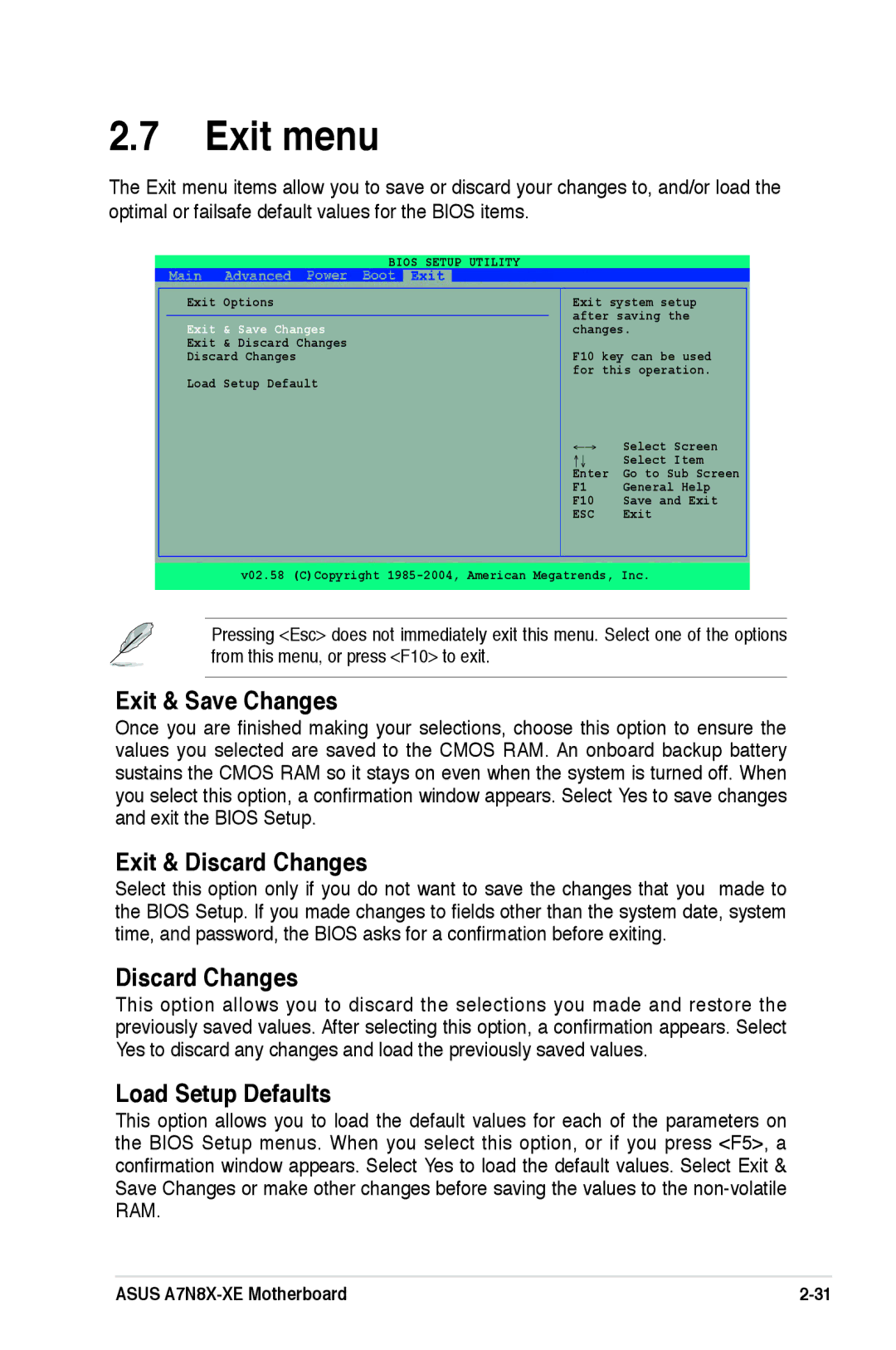2.7Exit menu
The Exit menu items allow you to save or discard your changes to, and/or load the optimal or failsafe default values for the BIOS items.
| BIOS SETUP UTILITY |
| |
Exit Options |
| Exit system setup | |
|
| after saving the | |
Exit & Save Changes |
| ||
| changes. | ||
Exit & Discard Changes |
|
|
|
Discard Changes |
| F10 key can be used | |
Load Setup Default |
| for this operation. | |
|
|
| |
|
| ←→ | Select Screen |
|
| ↑↓ | Select Item |
|
| Enter | Go to Sub Screen |
|
| F1 | General Help |
|
| F10 | Save and Exit |
|
| ESC | Exit |
v02.58 (C)Copyright
Pressing <Esc> does not immediately exit this menu. Select one of the options from this menu, or press <F10> to exit.
Exit & Save Changes
Once you are finished making your selections, choose this option to ensure the values you selected are saved to the CMOS RAM. An onboard backup battery sustains the CMOS RAM so it stays on even when the system is turned off. When you select this option, a confirmation window appears. Select Yes to save changes and exit the BIOS Setup.
Exit & Discard Changes
Select this option only if you do not want to save the changes that you made to the BIOS Setup. If you made changes to fields other than the system date, system time, and password, the BIOS asks for a confirmation before exiting.
Discard Changes
This option allows you to discard the selections you made and restore the previously saved values. After selecting this option, a confirmation appears. Select Yes to discard any changes and load the previously saved values.
Load Setup Defaults
This option allows you to load the default values for each of the parameters on the BIOS Setup menus. When you select this option, or if you press <F5>, a confirmation window appears. Select Yes to load the default values. Select Exit & Save Changes or make other changes before saving the values to the
ASUS |