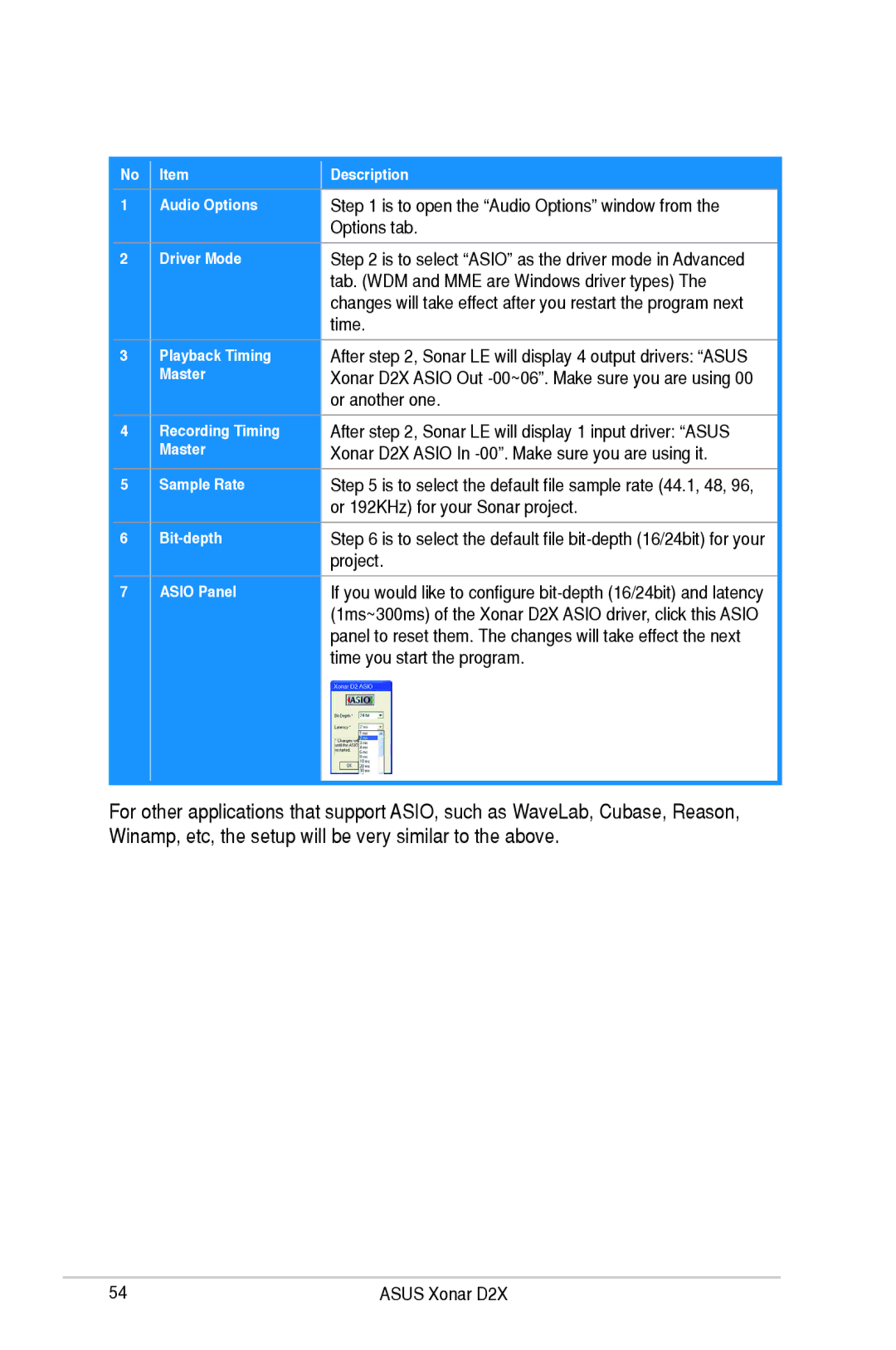| No | Item | Description |
|
1 | Audio Options | Step 1 is to open the “Audio Options” window from the | ||
|
|
| Options tab. | |
| 2 | Driver Mode | Step 2 is to select “ASIO” as the driver mode in Advanced |
|
|
|
| tab. (WDM and MME are Windows driver types) The | |
|
|
| changes will take effect after you restart the program next | |
|
|
| time. | |
|
|
|
|
|
3
Playback Timing Master
After step 2, Sonar LE will display 4 output drivers: “ASUS Xonar D2X ASIO Out
4
5
6
7
Recording Timing | After step 2, Sonar LE will display 1 input driver: “ASUS | |
Master | Xonar D2X ASIO In | |
Sample Rate | Step 5 is to select the default file sample rate (44.1, 48, 96, | |
| or 192KHz) for your Sonar project. | |
Step 6 is to select the default file | ||
| project. | |
ASIO Panel | If you would like to configure | |
| (1ms~300ms) of the Xonar D2X ASIO driver, click this ASIO | |
| panel to reset them. The changes will take effect the next | |
| time you start the program. | |
|
|
For other applications that support ASIO, such as WaveLab, Cubase, Reason, Winamp, etc, the setup will be very similar to the above.
54 | ASUS Xonar D2X |