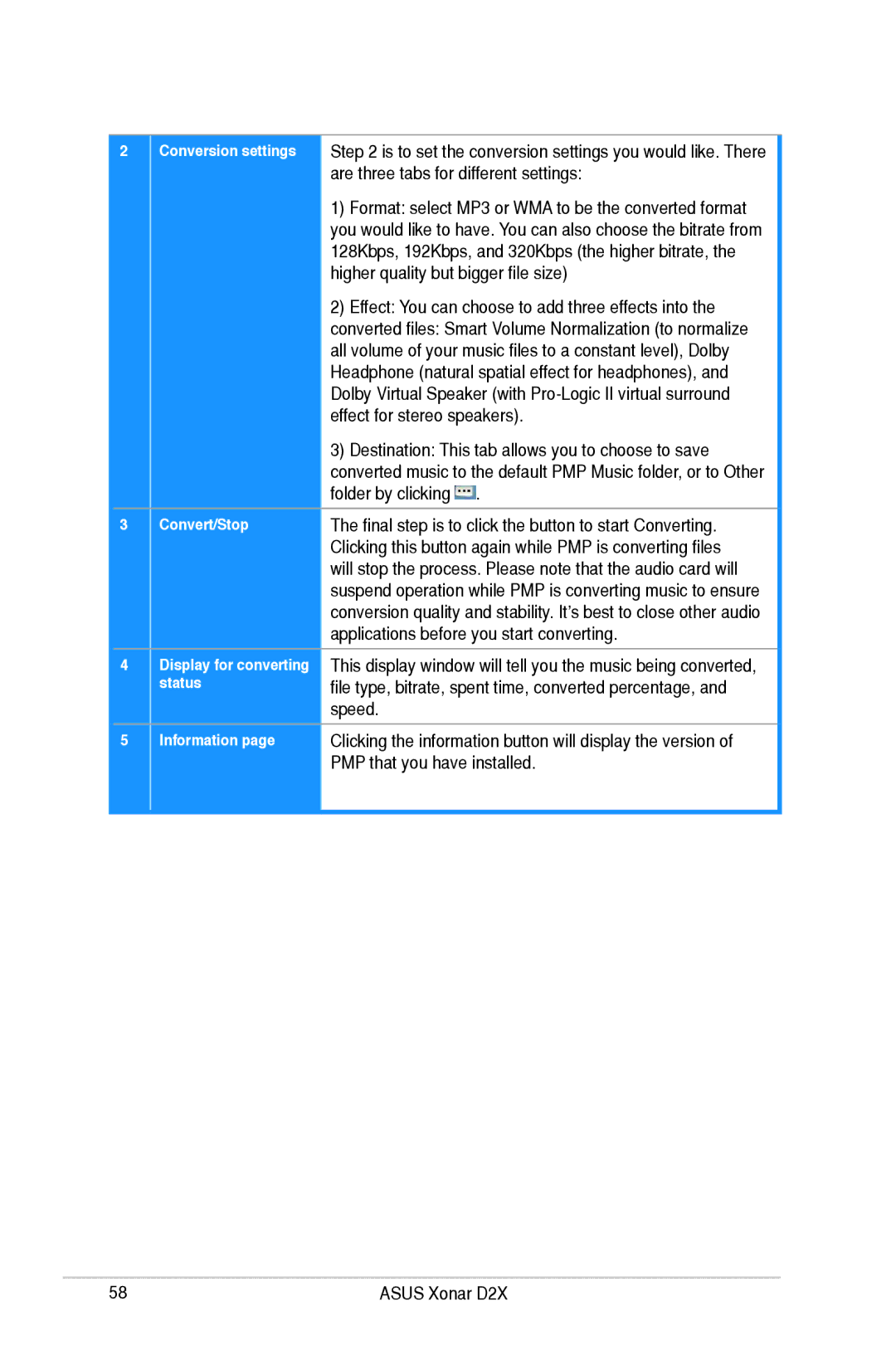2
3
4
5
Conversion settings | Step 2 is to set the conversion settings you would like. There | |
| are three tabs for different settings: | |
| 1) Format: select MP3 or WMA to be the converted format | |
| you would like to have. You can also choose the bitrate from | |
| 128Kbps, 192Kbps, and 320Kbps (the higher bitrate, the | |
| higher quality but bigger file size) | |
| 2) Effect: You can choose to add three effects into the | |
| converted files: Smart Volume Normalization (to normalize | |
| all volume of your music files to a constant level), Dolby | |
| Headphone (natural spatial effect for headphones), and | |
| Dolby Virtual Speaker (with | |
| effect for stereo speakers). | |
| 3) Destination: This tab allows you to choose to save | |
| converted music to the default PMP Music folder, or to Other | |
| folder by clicking . | |
Convert/Stop | The final step is to click the button to start Converting. | |
| Clicking this button again while PMP is converting files | |
| will stop the process. Please note that the audio card will | |
| suspend operation while PMP is converting music to ensure | |
| conversion quality and stability. It’s best to close other audio | |
| applications before you start converting. | |
Display for converting | This display window will tell you the music being converted, | |
status | file type, bitrate, spent time, converted percentage, and | |
| speed. | |
Information page | Clicking the information button will display the version of | |
| PMP that you have installed. | |
|
|
58 | ASUS Xonar D2X |