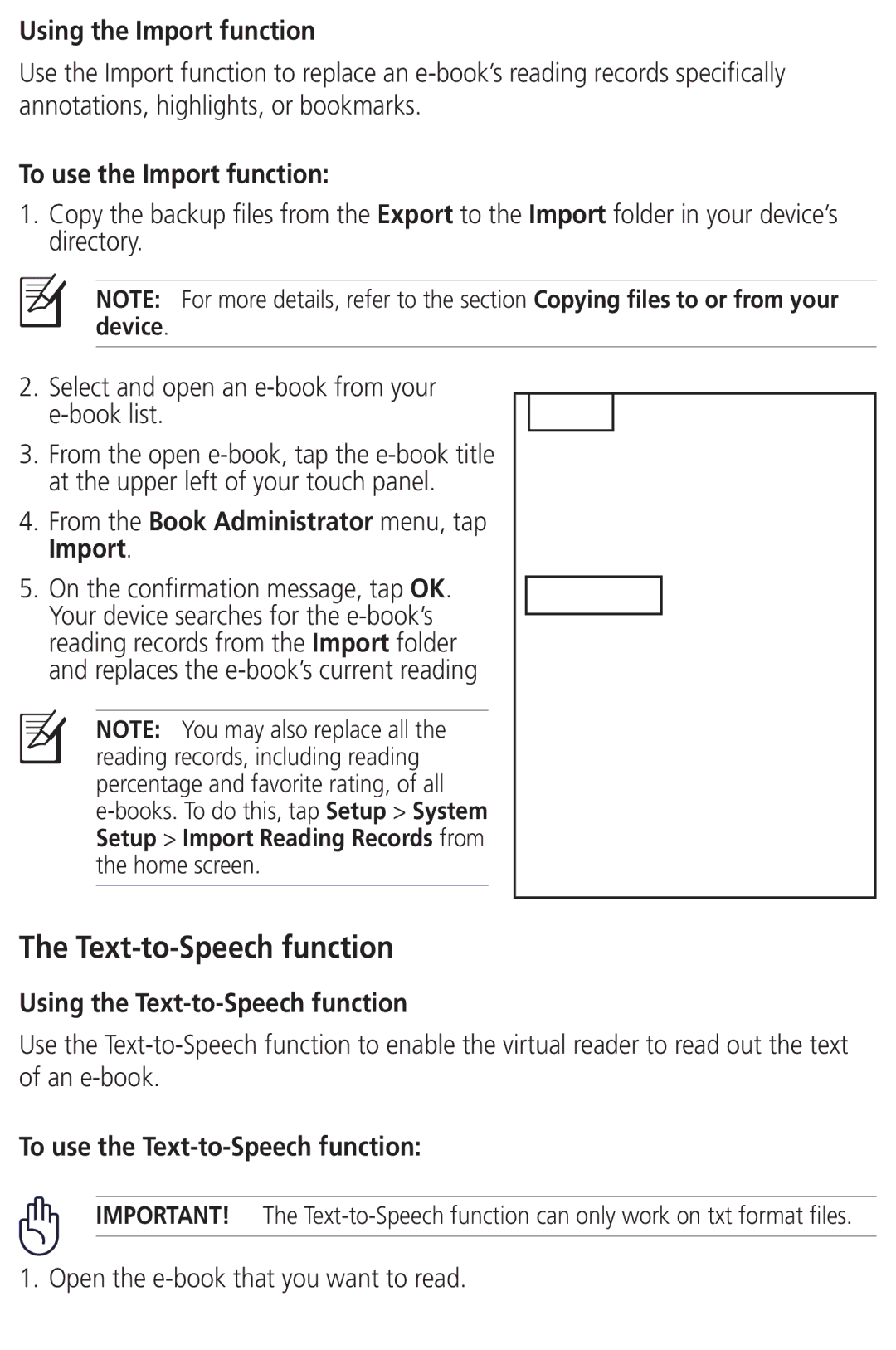Using the Import function
Use the Import function to replace an
To use the Import function:
1.Copy the backup files from the Export to the Import folder in your device’s directory.
NOTE: For more details, refer to the section Copying files to or from your device.
2.Select and open an
3.From the open
4.From the Book Administrator menu, tap Import.
5.On the confirmation message, tap OK. Your device searches for the
NOTE: You may also replace all the reading records, including reading percentage and favorite rating, of all
The Text-to-Speech function
Using the Text-to-Speech function
Use the
To use the Text-to-Speech function:
IMPORTANT! The
1. Open the