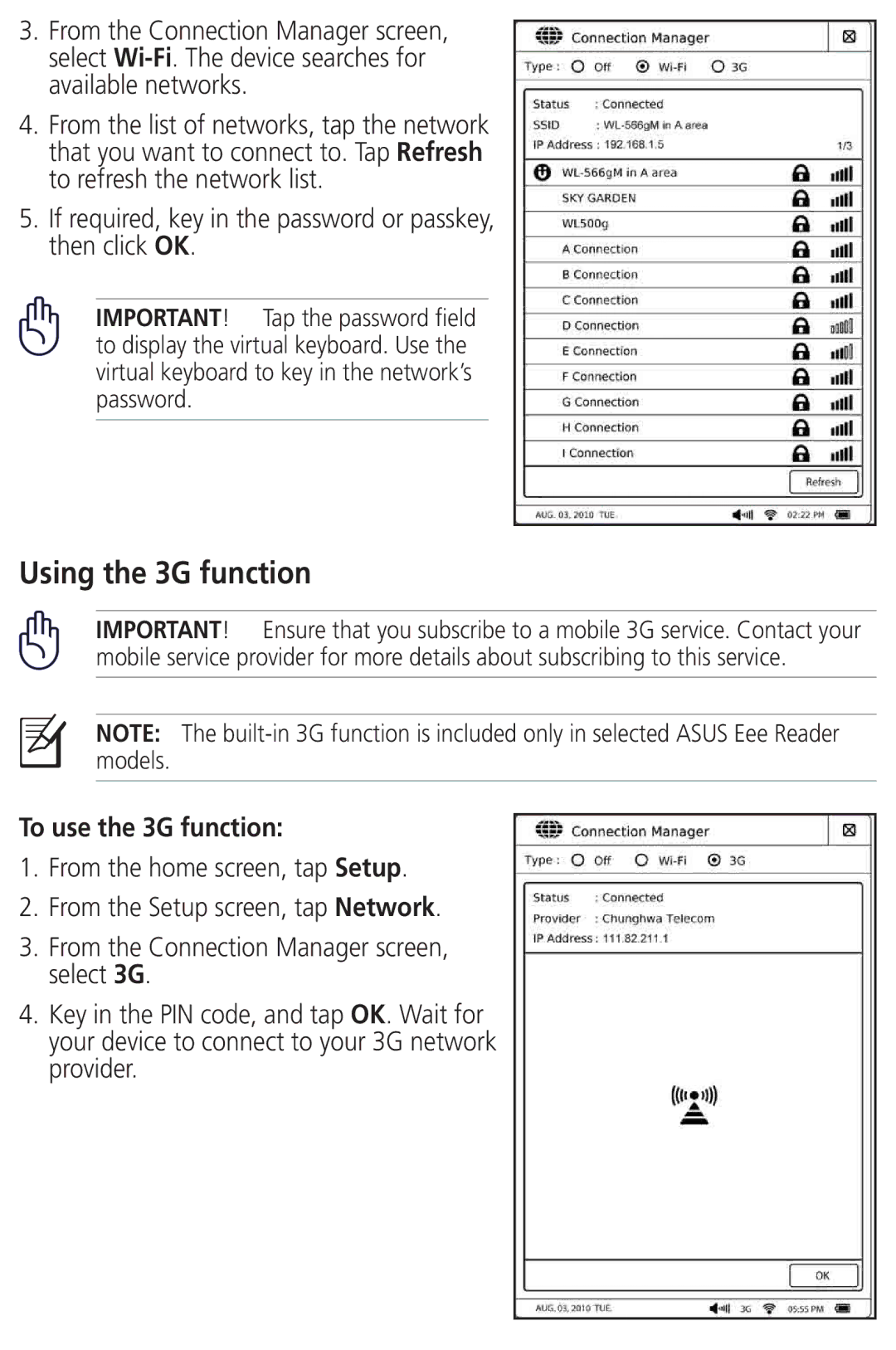3.From the Connection Manager screen, select
4.From the list of networks, tap the network that you want to connect to. Tap Refresh to refresh the network list.
5.If required, key in the password or passkey, then click OK.
IMPORTANT! Tap the password field to display the virtual keyboard. Use the virtual keyboard to key in the network’s password.
Using the 3G function
IMPORTANT! Ensure that you subscribe to a mobile 3G service. Contact your mobile service provider for more details about subscribing to this service.
NOTE: The
To use the 3G function:
1.From the home screen, tap Setup.
2.From the Setup screen, tap Network.
3.From the Connection Manager screen, select 3G.
4.Key in the PIN code, and tap OK. Wait for your device to connect to your 3G network provider.