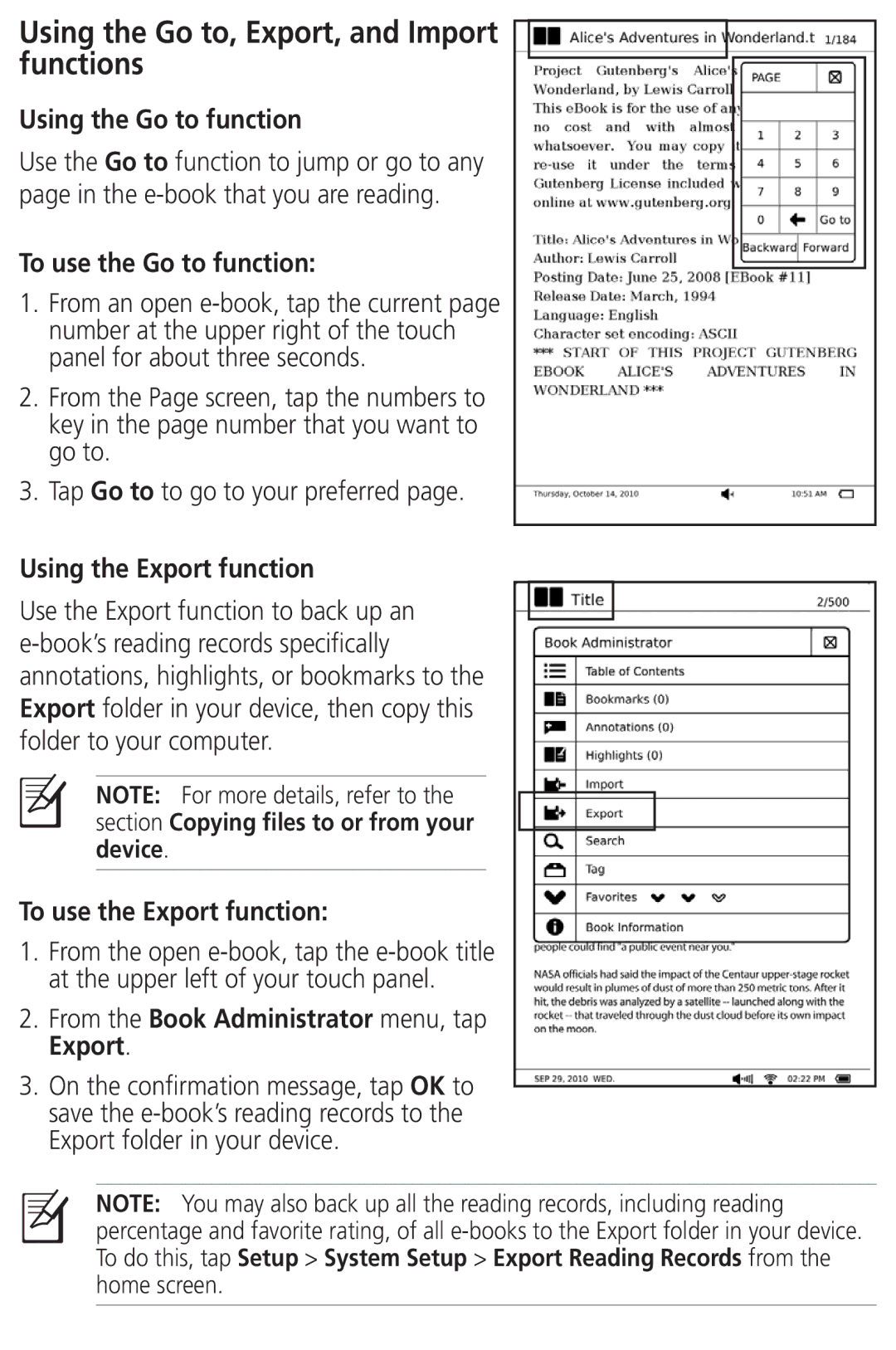Using the Go to, Export, and Import functions
Using the Go to function
Use the Go to function to jump or go to any page in the
To use the Go to function:
1.From an open
2.From the Page screen, tap the numbers to key in the page number that you want to go to.
3.Tap Go to to go to your preferred page.
Using the Export function
Use the Export function to back up an
NOTE: For more details, refer to the
section Copying files to or from your device.
To use the Export function:
1.From the open
2.From the Book Administrator menu, tap Export.
3.On the confirmation message, tap OK to save the
NOTE: You may also back up all the reading records, including reading percentage and favorite rating, of all