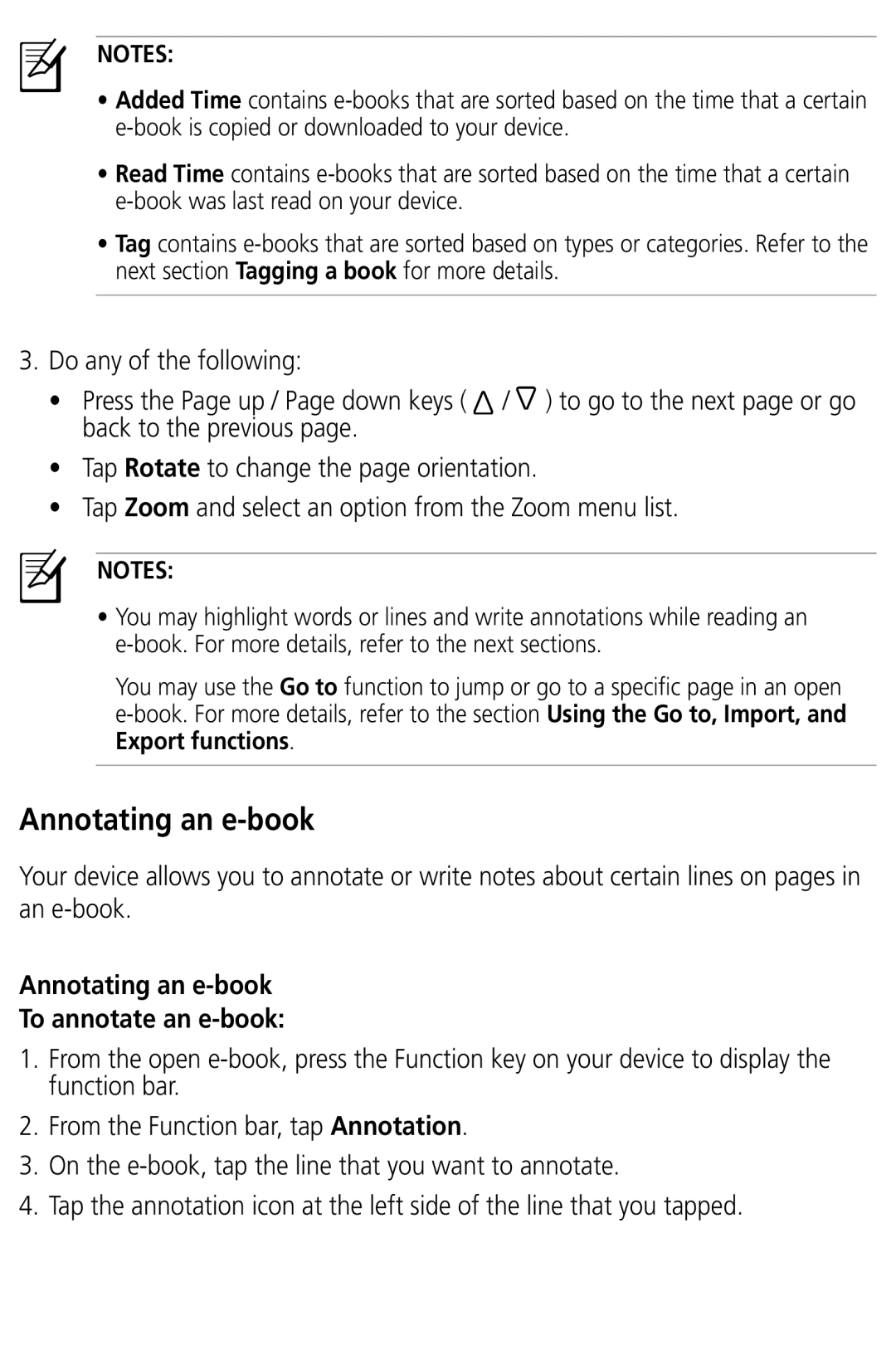NOTES:
•Added Time contains
•Read Time contains
•Tag contains
3.Do any of the following:
•Press the Page up / Page down keys ( ![]() /
/ ![]() ) to go to the next page or go back to the previous page.
) to go to the next page or go back to the previous page.
•Tap Rotate to change the page orientation.
•Tap Zoom and select an option from the Zoom menu list.
NOTES:
•You may highlight words or lines and write annotations while reading an
You may use the Go to function to jump or go to a specific page in an open
Annotating an e-book
Your device allows you to annotate or write notes about certain lines on pages in an
Annotating an e-book
To annotate an e-book:
1.From the open
2.From the Function bar, tap Annotation.
3.On the
4.Tap the annotation icon at the left side of the line that you tapped.