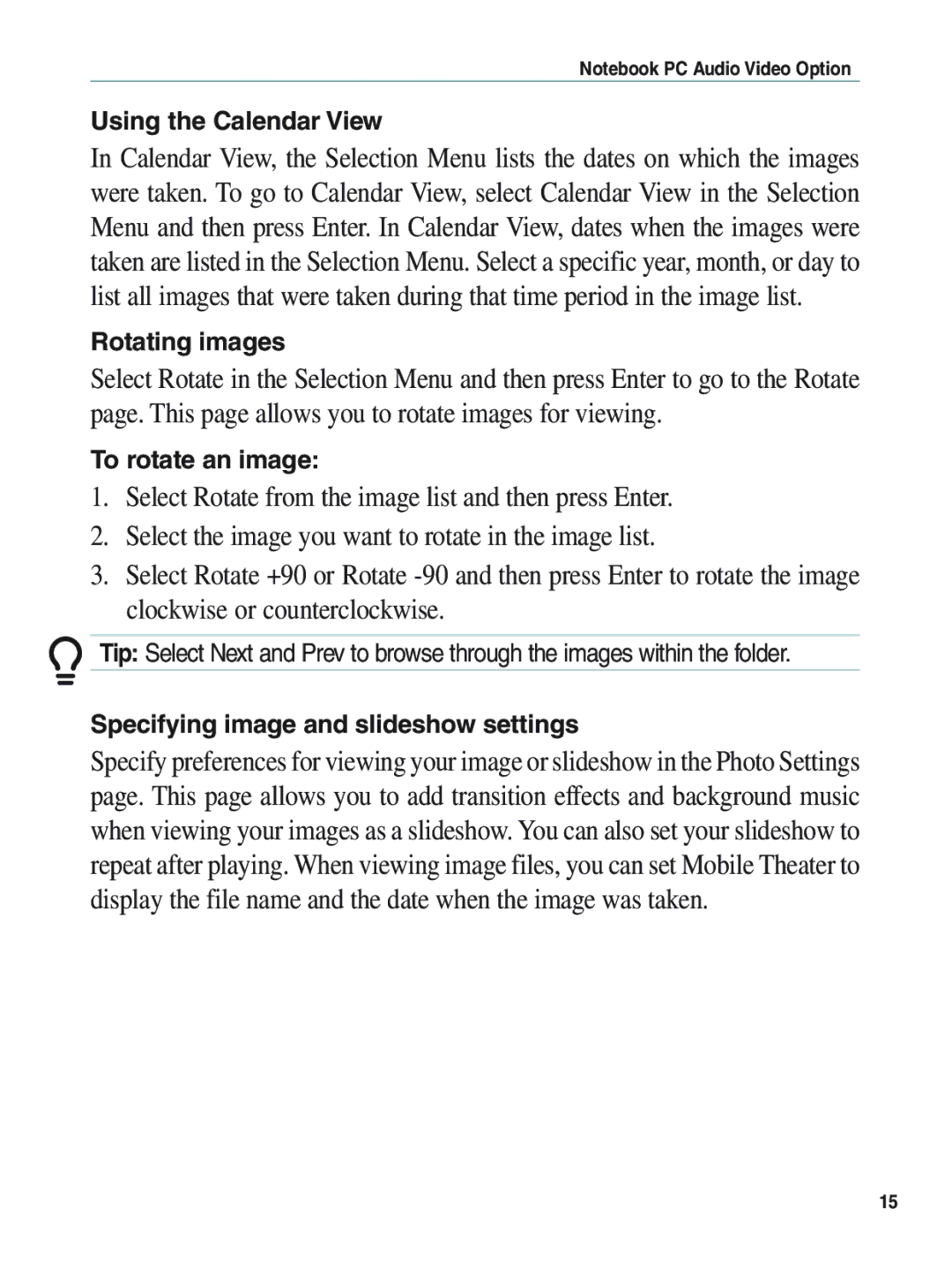Notebook PC Audio Video Option
Using the Calendar View
In Calendar View, the Selection Menu lists the dates on which the images were taken. To go to Calendar View, select Calendar View in the Selection Menu and then press Enter. In Calendar View, dates when the images were taken are listed in the Selection Menu. Select a specific year, month, or day to list all images that were taken during that time period in the image list.
Rotating images
Select Rotate in the Selection Menu and then press Enter to go to the Rotate page. This page allows you to rotate images for viewing.
To rotate an image:
1.Select Rotate from the image list and then press Enter.
2.Select the image you want to rotate in the image list.
3.Select Rotate +90 or Rotate
Tip: Select Next and Prev to browse through the images within the folder.
Specifying image and slideshow settings
Specify preferences for viewing your image or slideshow in the Photo Settings page. This page allows you to add transition effects and background music when viewing your images as a slideshow. You can also set your slideshow to repeat after playing. When viewing image files, you can set Mobile Theater to display the file name and the date when the image was taken.
15