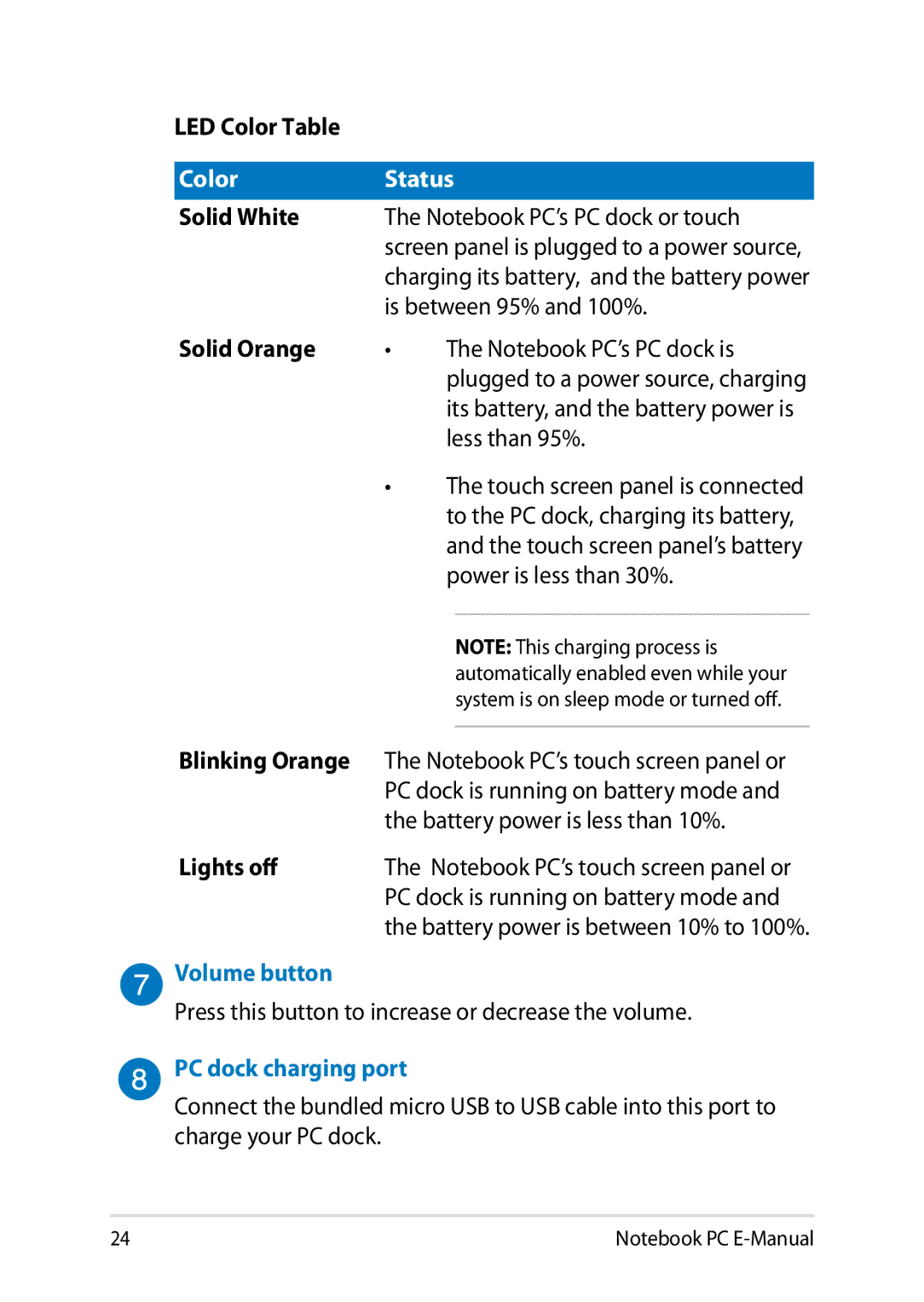LED Color Table |
|
|
|
Color | Status | ||
Solid White | The Notebook PC’s PC dock or touch | ||
| screen panel is plugged to a power source, | ||
| charging its battery, and the battery power | ||
| is between 95% and 100%. | ||
Solid Orange | • | The Notebook PC’s PC dock is | |
|
| plugged to a power source, charging | |
|
| its battery, and the battery power is | |
|
| less than 95%. | |
| • | The touch screen panel is connected | |
|
| to the PC dock, charging its battery, | |
|
| and the touch screen panel’s battery | |
|
| power is less than 30%. | |
|
|
|
|
|
|
| NOTE: This charging process is |
|
|
| automatically enabled even while your |
|
|
| system is on sleep mode or turned off. |
Blinking Orange |
|
| |
The Notebook PC’s touch screen panel or | |||
| PC dock is running on battery mode and | ||
| the battery power is less than 10%. | ||
Lights off | The Notebook PC’s touch screen panel or | ||
| PC dock is running on battery mode and | ||
| the battery power is between 10% to 100%. | ||
Volume button
Press this button to increase or decrease the volume.
PC dock charging port
Connect the bundled micro USB to USB cable into this port to charge your PC dock.
24 | Notebook PC |